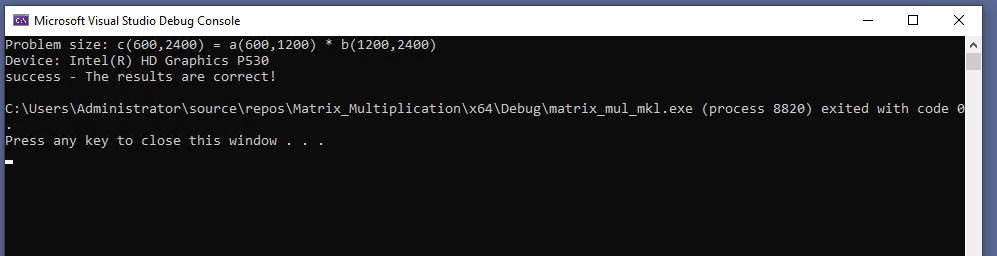Run a Sample Project with Visual Studio*
Intel® HPC Toolkit
An internet connection is required to download the samples for oneAPI toolkits. For information on how to use this toolkit offline, see Developing with Offline Systems in the Troubleshooting section.
To watch a video presentation of how to create a project, see Intel® oneAPI Visual Studio Samples Browser.
Define the SETVARS_CONFIG Environment Variable:
The SETVARS_CONFIG environment variable is not automatically defined during installation, you must add it to your environment before starting Visual Studio using the following. This only needs to be set once.
- Open a command window.
- Set system variables for Visual Studio.
setx SETVARS_CONFIG " "
To run the Matrix Multiplication sample project:
- Open Microsoft Visual Studio.
- For Visual Studio 2019 and 2022, a page may display showing recent projects. Click Continue without code.
NOTE:In the next step, you will look for a menu named Extensions > Intel or Intel. If you do not see either of these menu choices, then the plug-ins have not been installed. See Troubleshooting to fix the plug-ins.
- From the top menu, select:
- Visual Studio 2019 and 2022: Extensions > Intel > Browse Intel oneAPI Samples
The samples screen will open:

- On the left side, select Get Started.
- On the right side, select Matrix Mul.
- Click OK.
- From the Solution Explorer, right click on matrix_mul_mkl and select Rebuild.
- From the top menu, select Debug > Start Without Debugging. The debug results will appear: