A newer version of this document is available. Customers should click here to go to the newest version.
Standalone Intel Inspector GUI
To access the standalone Intel® Inspector GUI, do one of the following:
Run the inspxe-gui command.
From the Windows* OS Start menu, choose Intel Inspector [version] .
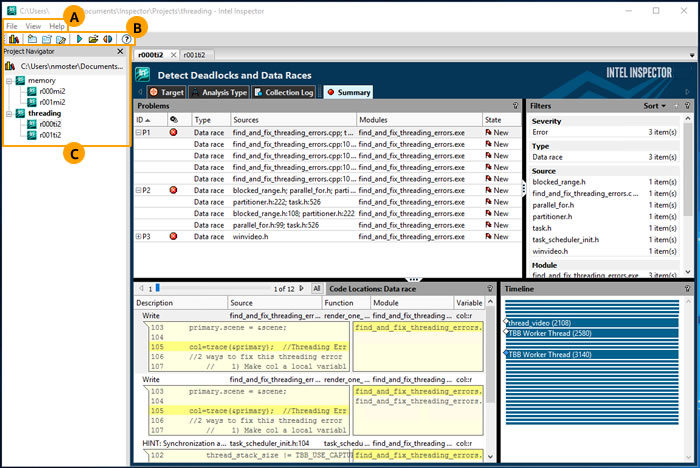
The menu, toolbar, and Project Navigator offer different ways to perform many of the same functions. |
|
A |
Use the menu to create projects and dynamic analysis results, import result archive files and results from other Intel error-detection products, open projects and results, compare results, configure projects, set various options, and access the product documentation. |
B |
Use the toolbar to open the documentation; create, configure, and open projects; create dynamic analysis results; and open and compare results. |
C |
Use the Project Navigator:
|