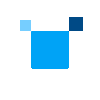Set Up Your Environment
Create and activate a virtual environment, replacing <your-env-name> with your preferred name for the environment:
python3.10 -m venv <your-env-name>
source <your-env-name>/bin/activate
Install with pip
sudo pip install <package-name>
- For both CPU and GPU (requires SYCL):
oneccl includes runtime only, needed for running applications that require oneCCLoneccl-devel includes libraries, headers, and tools required to build and compile applications that use oneCCL
- For CPU only (does not require SYCL):
oneccl-cpu includes runtime only;needed for running applications that require oneCCLoneccl-cpu-devel includes libraries, headers, and tools required to build and compile applications that use oneCCL
For the next steps, see the Get Started Guide.