Speed up performance of imaging, signal processing, data compression, and more. This component is part of the Intel® oneAPI Base Toolkit.
For the most current functional and security features, update to the latest version as it becomes available.
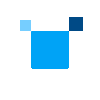
Speed up performance of imaging, signal processing, data compression, and more. This component is part of the Intel® oneAPI Base Toolkit.
For the most current functional and security features, update to the latest version as it becomes available.
sudo apt update
sudo apt install -y gpg-agent wget
wget -O- https://apt.repos.intel.com/intel-gpg-keys/GPG-PUB-KEY-INTEL-SW-PRODUCTS.PUB | gpg --dearmor | sudo tee /usr/share/keyrings/oneapi-archive-keyring.gpg > /dev/null
echo "deb [signed-by=/usr/share/keyrings/oneapi-archive-keyring.gpg] https://apt.repos.intel.com/oneapi all main" | sudo tee /etc/apt/sources.list.d/oneAPI.list
sudo apt update
sudo apt install intel-oneapi-ipp-devel
For the next steps, see the Get Started Guide.
<your-env-name> with your preferred name for the environment:
conda create -n <your-env-name>
conda activate <your-env-name>
conda install -c https://software.repos.intel.com/python/conda/ -c conda-forge <package-name>
The following packages are available for installation:
ipp includes runtime onlyipp-devel includes libraries, headers, and tools for dynamic linkingipp-include if your development workflow manages the libraries separatelyipp-static to statically link Intel IPP, creating self-contained binariesFor the next steps, see the Get Started Guide.
Create the DNF repository file in the /temp directory as a normal user.
tee > /tmp/oneAPI.repo << EOF
[oneAPI]
name=Intel® oneAPI repository
baseurl=https://yum.repos.intel.com/oneapi
enabled=1
gpgcheck=1
repo_gpgcheck=1
gpgkey=https://yum.repos.intel.com/intel-gpg-keys/GPG-PUB-KEY-INTEL-SW-PRODUCTS.PUB
EOF
sudo mv /tmp/oneAPI.repo /etc/yum.repos.d
dnf install intel-oneapi-ipp-devel
For the next steps, see the Get Started Guide.
You can install NuGet packages for oneDAL via the command line interface as described in the NuGet documentation.
The following packages are available for installation:
inteldal.devel.linux-x64inteldal.static.linux-x64inteldal.redist.linux-x64For the next steps, see the Get Started Guide.
Create and activate a virtual environment, replacing <your-env-name> with your preferred name for the environment:
python3.10 -m venv <your-env-name>
source <your-env-name>/bin/activate
pip install <package-name>
The following packages are available for installation:
ipp includes runtime onlyipp-devel includes libraries, headers, and tools for dynamic linkingipp-include if your development workflow manages the libraries separatelyipp-static to statically link Intel IPP, creating self-contained binariesFor the next steps, see the Get Started Guide.
spack install intel-oneapi-ipp
For more information, refer to Spack documentation.
For the next steps, see the Get Started Guide.
tee > /tmp/oneAPI.repo << EOF
[oneAPI]
name=Intel® oneAPI repository
baseurl=https://yum.repos.intel.com/oneapi
enabled=1
gpgcheck=1
repo_gpgcheck=1
gpgkey=https://yum.repos.intel.com/intel-gpg-keys/GPG-PUB-KEY-INTEL-SW-PRODUCTS.PUB
EOF
Move the newly created oneAPI.repo file to the YUM configuration directory /etc/yum.repos.d:
sudo mv /tmp/oneAPI.repo /etc/yum.repos.d
yum install intel-oneapi-ipp-devel
For the next steps, see the Get Started Guide.
Add the Intel oneAPI repository public key using the following command:
sudo zypper addrepo https://yum.repos.intel.com/oneapi oneAPI
zypper install intel-oneapi-ipp-devel
For the next steps, see the Get Started Guide.
<your-env-name> with your preferred name for the environment:
conda create -n <your-env-name>
conda activate <your-env-name>
conda install -c https://software.repos.intel.com/python/conda/ -c conda-forge <package-name>
The following packages are available for installation:
ipp includes runtime onlyipp-devel includes libraries, headers, and tools for dynamic linkingipp-include if your development workflow manages the libraries separatelyipp-static to statically link Intel IPP, creating self-contained binariesFor the next steps, see the Get Started Guide.
You can install NuGet packages for Intel IPP via Microsoft* Visual Studio or command line interface. For more information, refer to the NuGet documentation.
The following packages are available for installation:
intelipp.devel.win-x64 intelipp.devel.win-x86intelipp.static.win-x64 intelipp.static.win-x86For the next steps, see the Get Started Guide.
Create and activate a virtual environment, replacing <your-env-name> with your preferred name for the environment:
python3.10 -m venv <your-env-name>
source <your-env-name>/bin/activate
pip install <package-name>
The following packages are available for installation:
ipp includes runtime onlyipp-devel includes libraries, headers, and tools for dynamic linkingipp-include if your development workflow manages the libraries separatelyipp-static to statically link Intel IPP, creating self-contained binariesFor the next steps, see the Get Started Guide.
Your Download should start immediately.
Due to a technical difficulty, we were unable to submit the form. Please try again after a few minutes. We apologize for the inconvenience.
The initial download includes the installer application files only. The installer will acquire the component during the installation process.
Step 1: Select the .exe file to launch the GUI installer.
Step 2: Follow the instructions in the installer.
Step 3: Explore the Get Started Guide.
Command Line Installation Parameters
wget https://registrationcenter-download.intel.com/akdlm/IRC_NAS/9efbaac1-ae4e-4f55-b6ac-37093f852a04/intel-ipp-2022.3.0.394.sh
sudo sh ./intel-ipp-2022.3.0.394.sh
Command Line Installation Parameters
wget https://registrationcenter-download.intel.com/akdlm/IRC_NAS/9efbaac1-ae4e-4f55-b6ac-37093f852a04/intel-ipp-2022.3.0.394_offline.sh
sudo sh ./intel-ipp-2022.3.0.394_offline.sh
Step 1: From the console, locate the downloaded install file.
Step 2: Use $ sudo sh ./<installer>.sh to launch the GUI Installer as the root.
Optionally, use $ sh ./<installer>.sh to launch the GUI Installer as the current user.
Step 3: Follow the instructions in the installer.
Step 4: Explore the Get Started Guide.