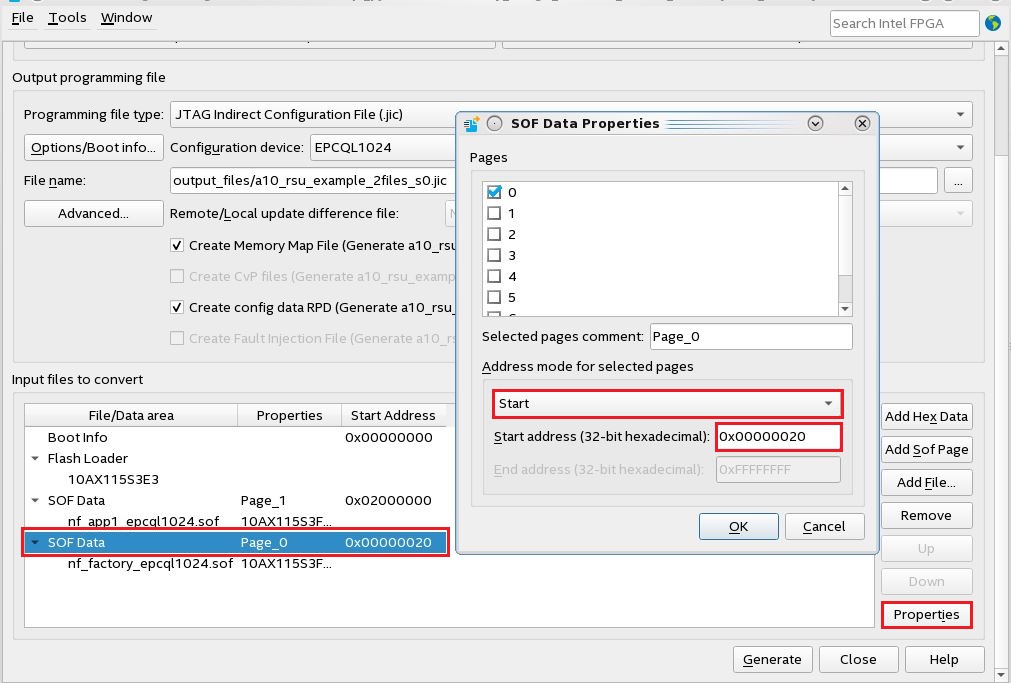Due to a hardware limitation in Intel® Arria® 10 device and Intel® Cyclone® 10 GX device, when the start address of the factory configuration image is not 0x00000020, the Remote System Upgrade fails to load the factory configuration image after a user watchdog timeout error.
To avoid this problem, set the start address of the factory configuration image to 0x00000020 manually when it is not set to 0x00000020 automatically.
You can check the start address of the factory configuration image in the .map file. The .map file is created by enabling the Create Memory Map File option.
For the steps to generate a .jic file for the Remote System Upgrade in Intel Arria 10 and Intel Cyclone 10 GX, refer to the following sections in the Remote Update Intel FPGA IP User Guide:
After adding the factory configuration image .sof in the Convert Programming File tool, follow the following steps to manually set the start address of the factory configuration image:
- Under Input files to convert, select the SOF Data Page_0 row where the factory configuration image .sof is attached (See Figure 1).
- Click the Properties button to open the SOF Data Properties window.
- Under Address mode for selected pages, select Start.
- In the Start Address field, input 0x00000020.
- Click OK.
Figure 1: SOF Data Properties