Environment
The following information outlines miscellaneous features and functionality supported by Intel® VROC, including the Intel® VROC sub-products: Intel® VROC (VMD NVMe* RAID), Intel® VROC (SATA RAID) and Intel® VROC (Non-VMD NVMe* RAID). To learn about the main features supported by Intel® VROC, refer to the Intel® Virtual RAID on CPU (Intel® VROC) Technical Product Specification for Windows*.
Operating System Installation
The Intel® VROC family of products provides the appropriate operating system driver files required for installation during the operating system setup onto a drive or RAID volume attached to either the Intel® Volume Management Device (Intel® VMD) or SATA/sSATA/tSATA controllers.
Installing an operating system onto an Intel® VROC (Non-VMD NVMe* RAID) volume is not supported.
Checking Driver Version in Device Manager
- Open the Start Menu of the user’s system and type the words Device Manager.
- Scroll down to the section that reads Storage Controllers.
- Click on Storage Controllers to expand the menu. The exact wording will vary some depending on the operating system involved, Windows® 10 shows this as Microsoft Storage Spaces Controllers*.
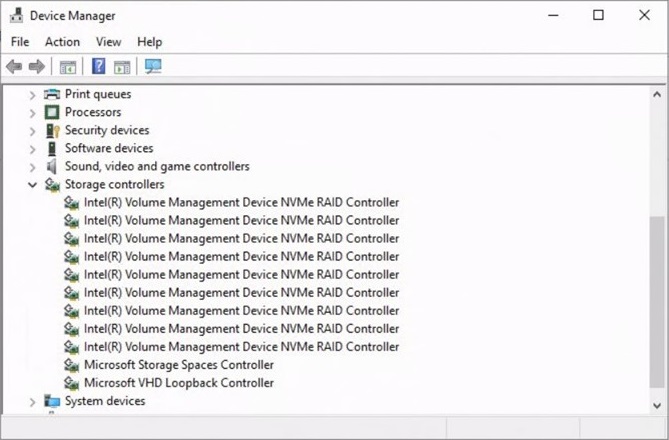
Device Manager Screen - Right click on Microsoft* Storage Spaces Controllers and select Properties.
- Select the tab that reads Driver. Driver Version denotes the version of the drivers that are installed on the system controller for this system.
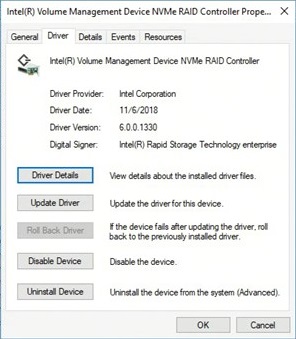
Driver Details Screen
Disk Write Cache
The Intel® VROC family of products will support the ability to enable/disable Disk Write Cache through the Intel® VROC Graphical User Interface (GUI) application. Disk Write Cache will be disabled by default.
Write Back Cache
Intel® VROC family of products will support the ability to enable/disable Write Back Cache through the Intel® VROC Graphical User Interface (GUI) application. Write Back Cache will be disabled by default.
4K Native Sector Sizes Drives
The Intel® VROC family of products will support the following drive sector sizes:
- 512 and 512b sector size drives.
- Native 4K sector size drives for SATA/sSATA/tSATA controllers and NVMe* Solid-State Drives (SSDs) for Intel® VROC (VMD NVMe* RAID).
The only limitation is that mixing 4K and 512(b) drives into a single RAID volume is not allowed. This includes the creation, expansion, and migration features.
This feature is only supported in UEFI mode.
Intel® VROC Microsoft* WHQL Drivers
The production version of the Intel® VROC drivers shall be released after passing Microsoft WHQL* logo requirements for storage devices under all supported operating systems.
Intel® VROC Microsoft UWD Support*
The Intel® VROC family of products meets Microsoft’s UWD D, C, and H compliance criteria. Intel® VROC supports this feature only on new (supported) platforms that have launched after Windows® 10 RS5’s official release.
UWD (specific) related issues will only be addressed if they occur (or can be reproduced) on one of these new (supported) platforms.
INF Installation Support
The Intel® VROC family of products supports the ability to install each of the drivers provided by using the INF file. All that needs to be done is to highlight the .inf file, right-click and select install. Once prompted, reboot the system to ensure the installation process takes full effect.
Windows App Store* Support
The Intel® VROC family of products has provided/uploaded the Intel® VROC Graphical User Interface (GUI) application to the Microsoft App Store* for download. All that must be done is to go to the Microsoft App Store*, search for Intel® VROC, download, and install. This process corresponds with the driver .inf installation process previously mentioned.
The Intel® VROC drivers and GUI application can also be installed in the standard way by running the installation executable application provided.
Stand-alone Intel® VROC GUI Application
The Intel® VROC family of products supports the ability to load the Intel® VROC GUI application without running the installer or going to the Microsoft App Store*. Within the Intel® VROC package, there is a stand-alone compressed file that can be copied to the target system, unzipped, and used to load/install the Intel® VROC UWD GUI application. As with the application uploaded to the Windows* App Store*, this process requires that all the Intel® VROC drivers have already been installed using the .inf installation process.
When the stand-alone Intel® VROC GUI application detects that the installed driver version does not match (newer or older) the Intel® VROC GUI version, it will display a warning message that the two versions need to match.
The following is an example of how the Intel® VROC UWP GUI package might be installed manually:
- Open PowerShell (admin) by right-clicking on Start and selecting PowerShell (admin).
- When prompted with the PowerShell window, navigate to <ReleaseFolder>/KIT/UserInterface/<UIReleaseFolder>/UWP. The files in the destination folder should be similar to those in the image below.
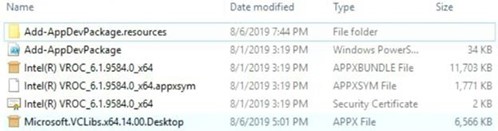
Intel® VROC UWP GUI Package - Enable UWP app side-loading:
- REG ADD HKLM\Software\Policies\Microsoft\Windows\Appx /v AllowAllTrustedApps /t REG_DWORD /d 1 /f
- Install the certificate:
- CERTUTIL -addstore -f "TrustedPeople" "<Certificate File.cer>"
- Run DISM to install the app:
- DISM /Online /Add-ProvisionedAppxPackage /PackagePath:"<appxbundle file>" /DependencyPackagePath:"Microsoft.VCLibs.x64.14.00.Desktop.appx" /LogPath:dism.log /SkipLicense
- Restart the system.
- After a restart, launch the Intel® VROC GUI application. When prompted with UAC dialog, press Yes to launch it.
| Notes |
|
For UWP in Intel® VROC 8.0 GUI application, the name of the application will be Intel® VROC management application. Follow the below steps for UWP in the Intel® VROC 8.0 GUI application:
- Navigate to the release folder.
- Enable UWP app side-loading:
- REG ADD HKLM\Software\Policies\Microsoft\Windows\Appx /v AllowAllTrustedApps /t REG_DWORD /d 1 /f
- Install the certificate:
- CERTUTIL -addstore -f "TrustedPeople" " Intel(R) VROC Storage Management Application_8.0.3024.0_x64.cer"
The above two commands are only required for not signed Production Version (PV) driver. For PV with license file UWP installation, use the below single script command:
- DISM /Online /Add-ProvisionedAppxPackage /PackagePath:"Intel(R) VROC Storage Management Application_8.0.3462.0_x64.msix" /DependencyPackagePath:"Microsoft.VCLibs.140.00.UWPDesktop_14.0.30704.0_x64__8wekyb3d8bbwe.appx" /LogPath:dism.log /SkipLicense
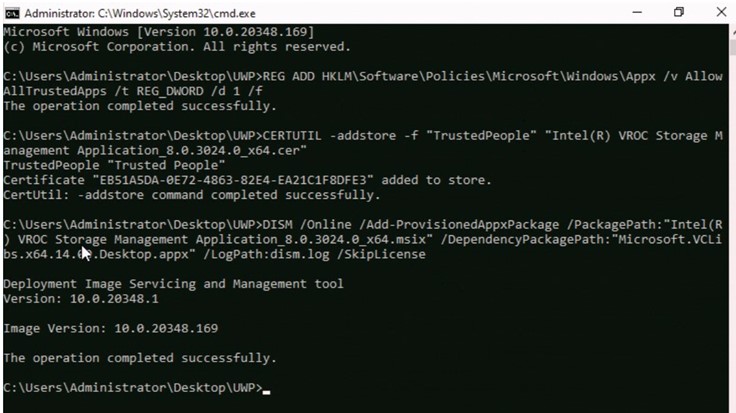
Microsoft Hyper-V*
Microsoft Hyper-V* can be installed onto an Intel® VROC (SATA RAID) or Intel® VROC (VMD NVMe* RAID) boot volume. Intel® VROC supports Microsoft Hyper-V* virtual machine management on both Intel® VROC (SATA RAID) or Intel® VROC (VMD NVMe* RAID) boot and data volumes.
Intel® SMART Event Support
The Intel® VROC family of products provides support for SMART alerts for NVMe* and SATA disks. A SMART drive critical warning event response alert, indicating that a drive is in danger of failing, will initiate a rebuild to a predefined hot-spare disk. If a hot-spare disk has not been defined, the RAID volume will become degraded.
Event Log Support
The Intel® VROC family of products will log member disk error status to an event log stored in RAID metadata. For more details, refer to Intel® Virtual RAID on CPU (Intel® VROC) Storage System Events in Windows*.
2 Terabyte (TB) Disk Size
The Intel® VROC family of products will be able to support drives that are larger than 2 TB.
2 Terabyte (TB) Volume Size
The Intel® VROC family of products will be able to create and operate with RAID volumes that are greater than 2 TB in size.
Email Alerting and Notification
The Intel® VROC family of products supports email notification of certain storage events. For a full list of supported events, refer to Intel® Virtual RAID on CPU (Intel® VROC) Storage System Events in Windows*.
Email Notification User Interface Visible Enable/Disable
The Intel® VROC Graphical User Interface (GUI) application will provide the interface for enabling/disabling and configuring the email notification feature. The default setting in the Intel® VROC GUI is disabled.
The email notification feature allows the user to configure the platform to send alert/notification emails for each storage subsystem event that gets reported by the Intel® VROC monitoring service.
Configuration
The Intel® VROC GUI application provides the interface to allow the user to configure the email alert notification feature via the Preferences tab (user must be logged on with administrative privileges).
- The user can enable/disable the email notification feature.
- The user can configure the level of storage system events to be sent via email notification (Storage System Information, Warning, and/or Error). Any combination of the three alert levels can be configured to trigger an email notification.
- The user can configure the email settings:
- SMTP host (required)
- Port (required)
- Return email address (required)
- Recipient email addresses (one address required, up to 3 maximum)
- The user can configure the email alert/notifications to send test emails to all addresses specified.
Email Message Format
- Message Header:
- Item 1. Return email address: Email address of the originating computer.
- Item 2. Recipient email address: Email address of computer receiving the email notification.
- Item 3. Subject: System formatted subject content with product name, the storage system event level, and the hostname of the originating computer.
- Message Body:
- Item 4. Log file text: Contains the text of the event as it is displayed in the event log.
- Item 5. System report: Contains the system configuration information of the originating computer as seen in the Intel® VROC GUI application Preferences page.
- Optional Text:
- Item 6. This section is blank unless the originating computer’s operating system is in a language other than English. If the originating computer sends items 4 and 5 in non-English, the English translation of those two items will appear in this section (for test emails, only item 4 will be translated here).
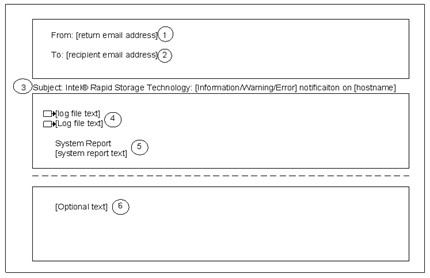
Protocol Support
Email alert supports SMTP Host and SMTP Port.
Intel® VROC will check the SMTP Host and Port settings but does not check credentials for clients.
Error Conditions
- In the event of an SMTP server failure, the system will immediately attempt 3 retries. If the retries are unsuccessful, the system will discard the message without further attempts. The unsuccessful attempt will be written to the NT Event log.
- In the event of an improperly formatted email address in the To field, the alert will fail, and the failure will be written to the NT Event log.
- In the event of an improperly formatted email address in the From field, the alert will fail, and the failure will be written to the NT Event log.
- If the SMTP name entered during configuration is an invalid format, the alert will fail, and the failure will be written to the NT Event log.
Microsoft .NET* Framework
The Intel® VROC product installation application has removed the Microsoft. NET* Framework as well as the Intel® ASM component.
The following table shows how the removal of the Microsoft .NET* Framework may impact the launching of the Intel® VROC Graphical User Interface (GUI) application, based on the Windows* operating system installed:
| Operating System | Impact |
| Windows Server* 2012 R2 | Install Latest .NET Framework |
| Windows Server* 2016 | Install Latest .NET Framework |
| Windows Server* 2019 | No Impact |
| Windows®10 RS3 | Install Latest .NET Framework |
| Windows® 10 RS4 | No Impact |
| Windows® 10 RS5 | No Impact |
| Windows® 10 19H1+ | No Impact |
If the system configuration requires the .NET Framework version to be updated and the system has internet access, a web installer can be used, which should go out and install the latest version. For example: Microsoft .NET Framework 4.7.2 web installer for Windows*.
If the system is not connected to the Internet, then an offline version must be downloaded, moved to, and installed on the system. The following are some additional instructions to help in this process:
- Download the latest version of .NET Framework from Microsoft.
- Compress the downloaded image (to avoid potential undesirable side effects as outlined in the Microsoft article Troubleshoot Blocked .NET Framework Installations and Uninstallations).
- Copy the compressed file to a USB drive.
- Copy the compressed file from the USB drive to the Download directory of the platform being configured.
- Uncompress the file.
- Run the executable file as administrator.
For more information, refer to https://dotnet.microsoft.com.
Once the latest version of the .NET Framework is installed, re-run the Intel® VROC product installation application. This helps ensure that all components will start properly.