Update Check Failed After Updating the Intel® Graphics Driver Using the Intel® Arc™ Control
Content Type: Error Messages | Article ID: 000096688 | Last Reviewed: 12/17/2024
When you attempt to update the graphics driver using the Intel® Arc™ Control and the software checks for an update it will get an error message stating: "We timed out looking for updates Intel® Driver & Support Assistant may be offline or having trouble finding the latest drivers. We'll check again in a few minutes."
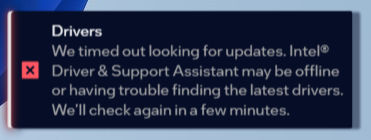
Install the Intel Driver & Support Assistant.