Description
Unable to access SOL through IPMI
Resolution
- Enter BIOS, click Advanced tab, select Serial Port Configuration, enable Serial A Enable option.
- Go to Server Management tab, select Console Redirection, enable SOL for BaseBoard Mgmt, SOL for BaseBoard Mgmt2 and SOL for Dedicated Mgmt NIC options, enable Serial Port A under Console Redirection option.
- Press F10 to save and exit.
- Login to BMC web console, click Configuration tab, select SOL, under Serial Over LAN, select Channel-1 from the LAN channel dropdown, click the checkbox Enable SOL for BaseBoard Mgmt and select Save. Repeat the same for Channel-2 and Channel-3.
- Restart server
- Launch IPMI tool
- Enter ipmitool -I lanplus -H <IP_ADDRESS> -U <USER> -P <PASSWORD> user list to get user ids
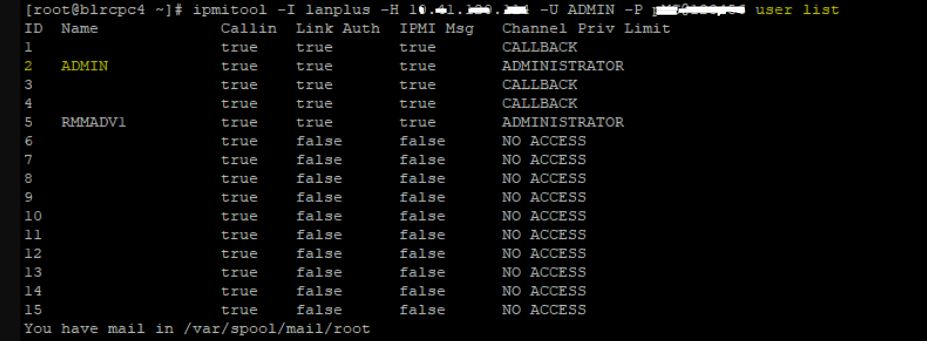
- Enable IPMI over LAN using the command ipmitool -I lanplus -H <IP_ADDRESS> -U <USER> -P <PASSWORD> lan print 1. Determine the channel number for the channel used for IPMI over LAN. Beginning with channel 1, run the following command until you find the channel that displays LAN attributes.

-
Enter ipmitool -I lanplus -H <IP_ADDRESS> -U <USER> -P <PASSWORD> sol to check if the SOL has been correctly configurated.

-
Enter ipmitool -I lanplus -H <IP_ADDRESS> -U <USER> -P <PASSWORD> sol activate to activate SOL session
-
Enter ipmitool -I lanplus -H <IP_ADDRESS> -U <USER> -P <PASSWORD> sol info to check SOL channel information (channel Id)

-
Enter ipmitool -I lanplus -H <IP_ADDRESS> -U <USER> -P <PASSWORD> sol payload activate <channel Id> <UserID> to Fix crashes when parsing 'sol payload' errors.

-
Now from your remote machines you can execute some basis commands: ipmitool -I lanplus -H <IP_ADDRESS> -U <USER> -P <PASSWORD> chassis power (on|off|status)
Additional information
-
Refer section 3.5.1 in Bios Setup User Guide for S2600 family for console redirection option.
-
Refer table 20, in BMC Web Console User Guide for SOL configuration in BMC
-
Beginning with BMC firmware version 1.90, invocation of the ipmitool from a remote system requires the following extra parameter: -C 17. This parameter is required due to the BMC disabling Cipher Suite 3 by default, leaving only Cipher Suite 17 enabled by default.
-
With both required and recommended additions to the remote ipmitool invocation, the command-line syntax is as follows (type on a single command line): # ipmitool –I lanplus –H ip.ad.dr.ess –U user –P password –C 17 –N 5 command <options>
-
Refer TA 1143- Remote System Requires Extra Parameters to Connect to Intel Server Systems to know more about the -c 17 parameter