What Is the HI BMC LAN Configuration Setting in the BIOS?
Content Type: Install & Setup | Article ID: 000059567 | Last Reviewed: 07/13/2022
The HI (host interface) BMC LAN configuration provides an alternative way to access the BMC on an Intel® Server Board from the host operating system using an internal channel between the chipset and the BMC.
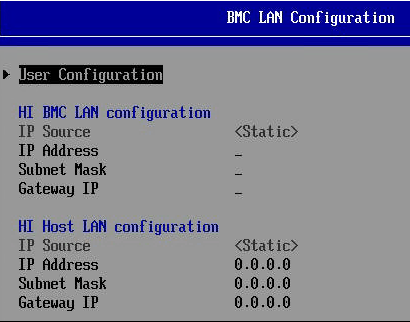
To configure the HI BMC LAN channel and access BMC Web Console using it:
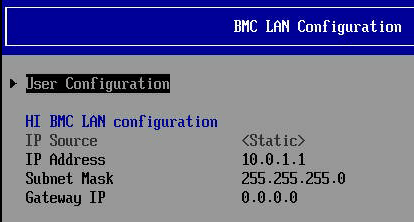
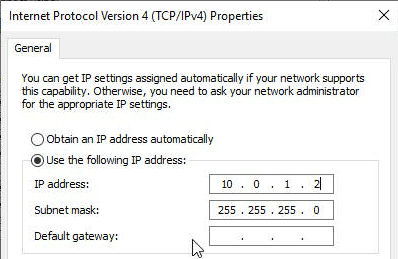
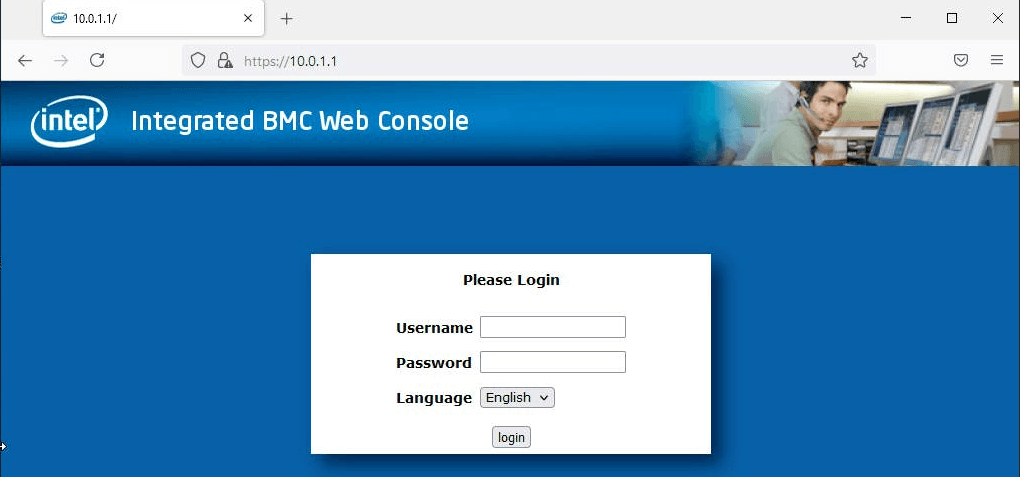
The HI BMC LAN channel is an internal channel between the PCH and BMC on the Intel® Server Board . This provides additional security compared to the KCS (Keyboard Controller Style) channels.