Recommendations
Intel highly recommends reading the Readme and Update Instructions.txt document in its entirety before performing the system update. This file is available with the Software Update Package (SUP) or System Firmware Update Package (SFUP).
Verifying that your system meets the documented requirements will ensure a successful update and provide the most reliable system functionality after the update has completed.
Prerequisites for installing
As part of the firmware update process, the system will be rebooted 2 times.
On the first reboot, the screen will be off for around 18 minutes.
On the second reboot, the screen will be off for around 4 minutes.
During all the firmware update process including the two reboots:
- Do not remove Power Cable.
- Do not press Power Button.
- Do not remove the USB flash.
Any of these 3 actions may render your system inoperable.
Also, a WARNING message is displayed when running the update script startup.nsh to be aware of this required update procedure:
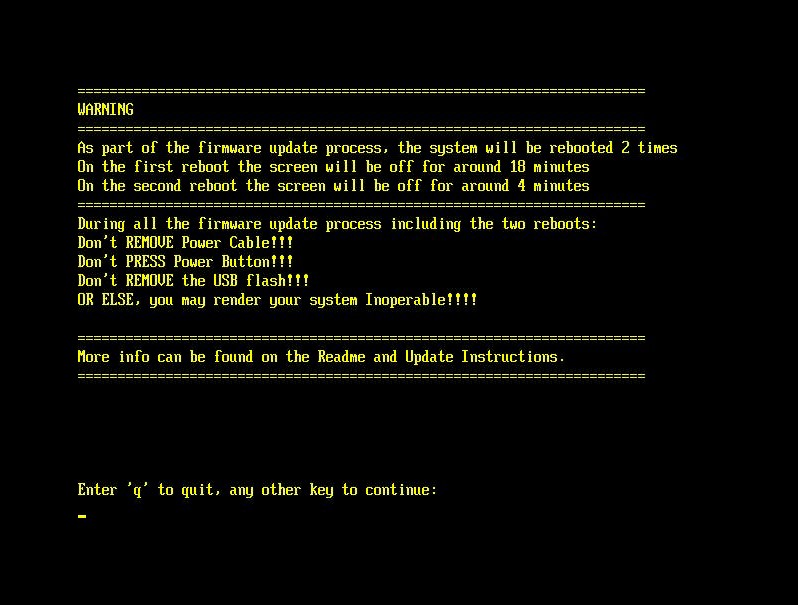
General installation procedure
- Unzip the contents of the update package and copy all files to the root directory of a removable media (USB flash drive).
- Insert the USB flash drive to any available USB port on the system to be updated.
- Power on the server and load the uEFI shell.
- Access to the USB flash drive inserted and begin the update process running the Startup.nsh.
- After the BIOS update process has successfully completed, the system will reboot automatically and will take around 18 minutes with the screen off. After that time, the server will turn on again.
- After the first reboot and post screen, the server will reboot a second time and will take around 3 more minutes with the screen off to conclude the update process and power back on the server.
Verifying updates
- After the final update has completed successfully, reboot the system.
- During POST, hit the F2 key when prompted to access the BIOS Setup Utility.
- From the BIOS Setup Utility main menu, hit the F9 key to load BIOS defaults.
- Hit the F10 key to save changes and exit the BIOS defaults.
- At the main menu, verify that the BIOS revision is correct.
- Move cursor to the SERVER MANAGEMENT menu and hit Enter.
- Move cursor to the SYSTEM INFORMATION option and hit Enter.
- Verify that the BMC Firmware revision is correct.
- Verify that the SDR revision is correct.
- Verify that the ME Firmware revision is correct.
- Configure desired BIOS Option settings.
- Hit the F10 Key to save changes and exit.
CPLD Firmware version can be verified on the BIOS main menu, Main->PFR.
The System Software Update is Complete.