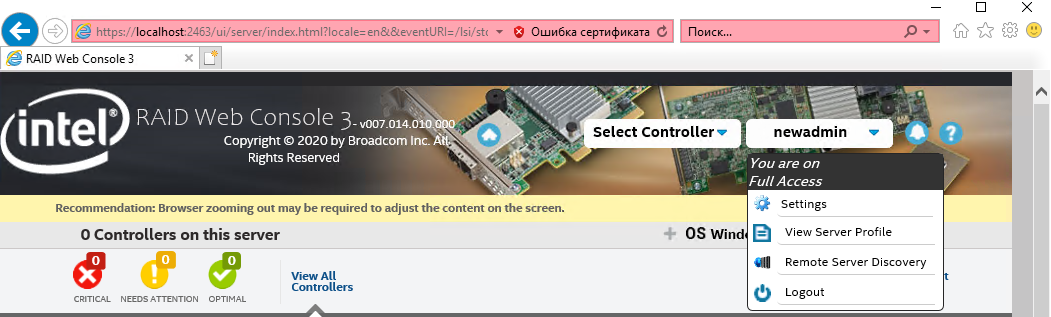Environment
Description
"Error Code 49: Invalid credential" error when logging in to Intel® RAID Web Console 3 (RWC3) on Russian language Windows* operating system (OS):
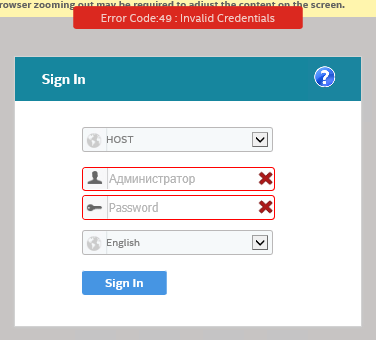
Resolution
Intel® RAID Web Console 3 support is English language only. However, on Russian language Windows* OS, it is possible to log in using an administrator account on the local system.
| Note |
It is currently not possible to log in using:
On a system that is a member of a Windows domain, you may use your domain credential to log in to Windows as usual but you must use a local administrator account credential to log in to Intel® RAID Web Console 3. |
Complete the following steps to log in to Intel® RWC3.
1. Edit the LSA.conf:
- Close RWC3.
- Navigate to the RWC3 installation folder and open the LSA.conf file using a text editor such as Notepad*. By default, this is found in C:\Program Files(x86)\LSI\LSIStorageAuthority\conf\LSA.conf.
- Find or search for this line: full_access_groups = Administrators and change Administrators to the translated group name as follows:
- full_access_groups = Администраторы
- Save and close the text editor.
2. Create a local administrator account using Latin characters as user name:
| Note | You may skip this section if there is already an local user account using Latin characters as the username and is a member of the Administrators (Администраторы) group. |
- Run lusrmgr.msc in command prompt or PowerShell* to launch the Local Users and Groups.
- Create a new user account using Latin characters as the username.
- Assign this new user account to the Administrators (Администраторы) group.
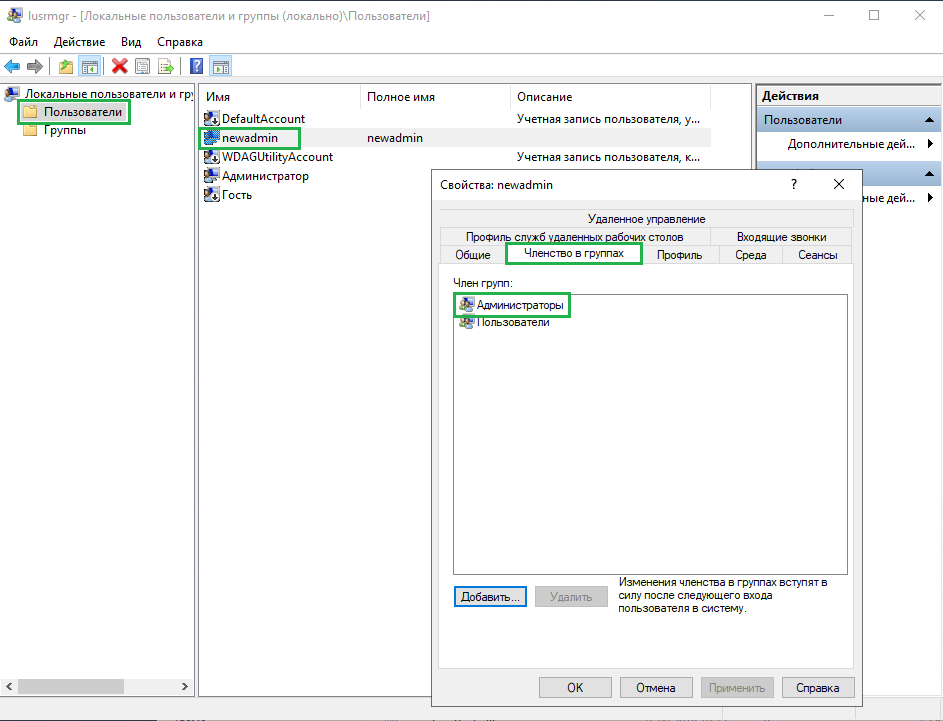
3. Reboot the system and log in to RWC3 using the credentials of the new account that was created.