How to Update the Firmware of an Intel® Optane™ SSD with the Intel® Memory and Storage Tool (Intel® MAS)
Content Type: Maintenance & Performance | Article ID: 000056611 | Last Reviewed: 02/28/2025
| Resources |
The application, Installation Guide, and User Guides are all available in Download Center: |
| Note | The latest firmware version available by drive can be found in the Latest Firmware Versions for Intel® Optane™ Solid State Drives and Intel® Optane™ Memory resource. |
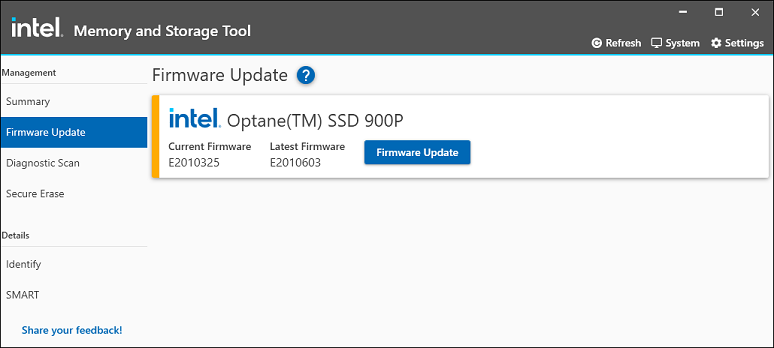
SSDs in RAID? With the Intel® Memory and Storage Tool (CLI) the drive's firmware can be updated in systems utilizing Intel® RST, Intel® RSTe, and Intel® VROC.
Updated firmware is also supported with the following hardware RAID cards. Before proceeding in this case, first use the following command: intelmas set -system EnableLSIAdapter='true'.
Supported RAID cards:
For unsupported configurations, users may use MegaCli/StorCli or other tools.