How to set up the Integrated Baseboard Management Controller Web Console (Integrated BMC Web Console) Email Alert
Content Type: Install & Setup | Article ID: 000055933 | Last Reviewed: 07/08/2021
What steps are needed to configure the email alerts through the Integrated Baseboard Management Controller Web Console (Integrated BMC Web Console)?
If the BMC user account and LAN configuration have not been configured, refer to How do I set up Remote Management to Intel Servers? and configure the BMC.
Follow the steps below to configure BMC email alerting:
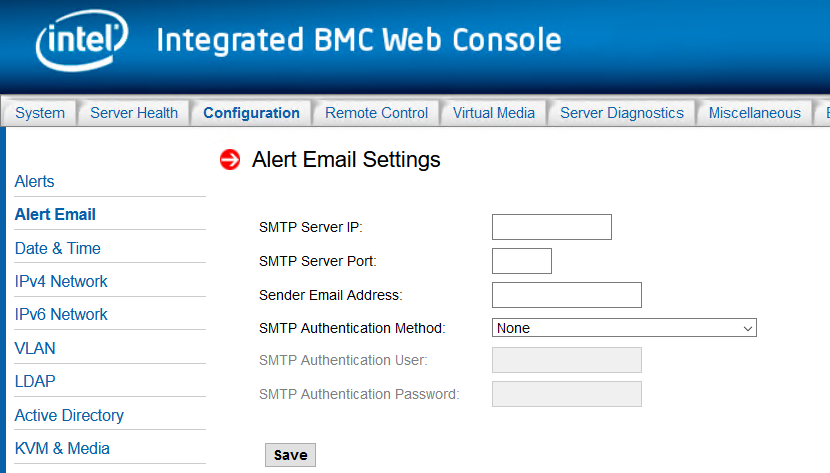
| Option | Notes |
| SMTP Server IP | The IP address of the SMTP mail server in the format of "xxx.xxx.xxx.xxx" where xxx ranges from 0 to 255 and the first xxx must not be 0. |
| SMTP Server Port | The port number that the SMTP server is listening to. For SMTP server without encryption, this is typically TCP port 25. For SMTP server supporting SSL/TLS, this is typically TCP port 465. |
| Sender Email Address | The sender address to be put in the From: field of outgoing email alerts. |
| SMTP Authentication Method |
Select the authentication and encryption methods supported by the SMTP server:
SMTP authentication without encryption is not supported. |
| SMTP Authentication User | User name or email account for SMTP authentication. Option not available is authentication method set to none. |
| SMTP Authentication Password | User password for SMTP authentication. Option not available is authentication method set to none. |
For more information, refer to the Alerts section of the User Guide for Intel® Remote Management Module 4 (Intel® RMM4) and Integrated BMC on Intel® Server Boards.