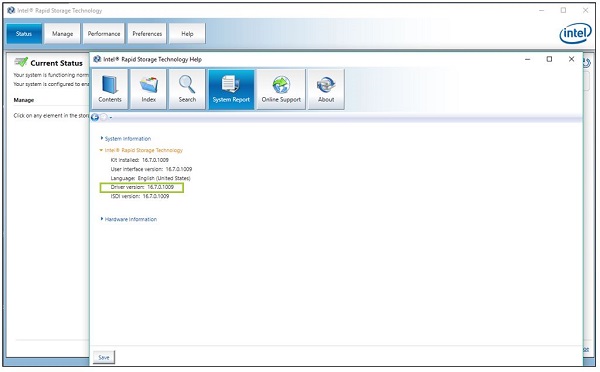How to Check What Version of the Intel® Rapid Storage Technology (Intel® RST) Driver is Installed in the System
Content Type: Identify My Product | Article ID: 000031599 | Last Reviewed: 03/25/2025
The Intel® Rapid Storage Technology (Intel® RST) driver, in conjunction with the Intel® Optane™ Memory and Storage Management application, is used to manage:
The options below can be used to determine what driver version of the Intel® RST driver is currently installed on the system. This is important to know as the driver version required depends on the platform generation. To learn more, check What Intel® Rapid Storage Technology Driver Is Supported on My Platform?.
| Before you continue reading... |
|
Use any of the below options to check the version of the Intel® RST driver in your system You only need to choose one of the options below.:
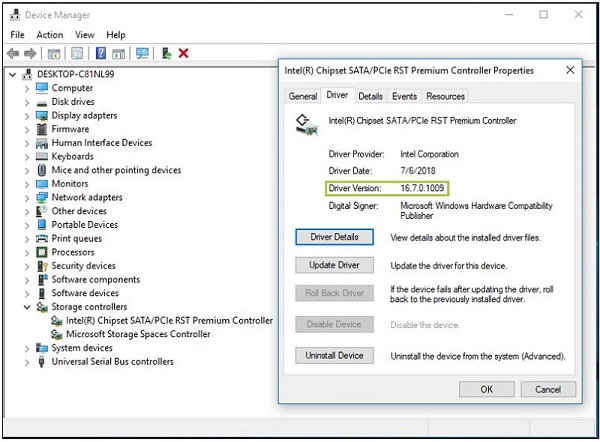
| Get this application from the Microsoft* Store | The Intel® Optane™ Memory and Storage Management application can be downloaded from the Microsoft* Store. See more information in What Is the Intel® Optane™ Memory and Storage Management Application?. |
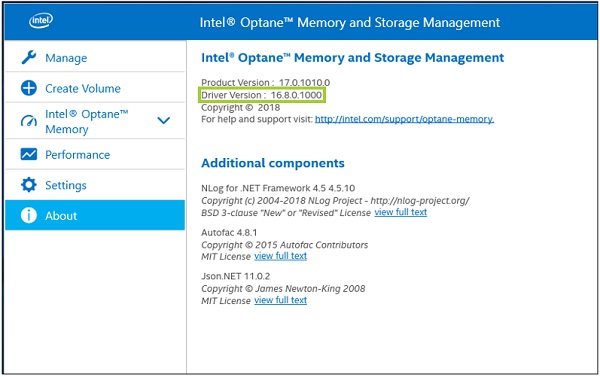
| Wondering why this is a legacy application? | The Intel® Rapid Storage Technology application has been replaced by the Intel® Optane™ Memory and Storage Management application. For more details see End-Of-Life (EOL) Announcement for the Intel® Rapid Storage Technology and Intel® Optane™ Memory Applications. |