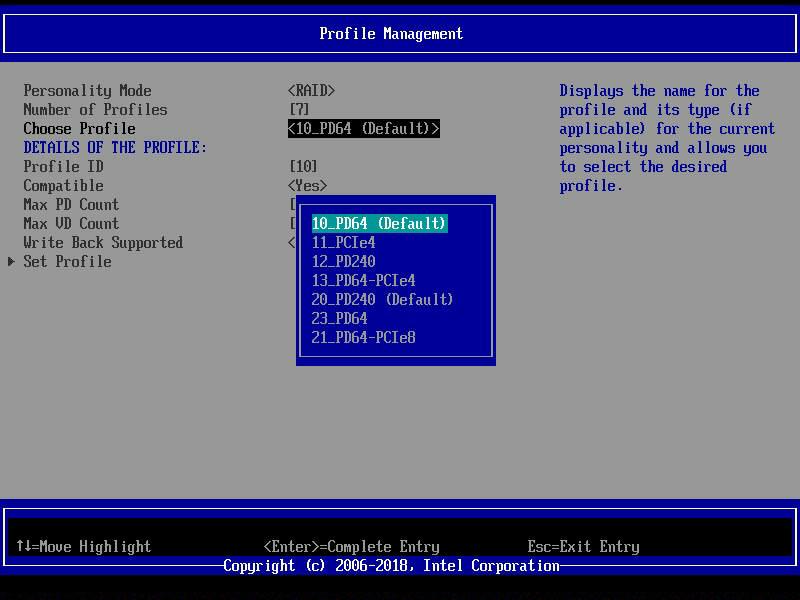How to Set Up Tri-Mode Controllers for NVMe*, SAS, and SATA Modes
Content Type: Install & Setup | Article ID: 000029611 | Last Reviewed: 06/04/2025
Tri-Mode Intel® RAID Controllers support SAS, SATA, and NVMe drives, which can be set to SAS/SATA only, NVMe only, or SAS/SATA/NVMe. You can configure these controllers to operate in different modes, known as profiles, to optimize performance and resource allocation. Each profile determines the number of devices supported.
You can change the profile from the UEFI HII Configuration Utility using the steps below:
| Personality | Profile# | Profile Name | Drive Support | Max Physical Drives | Max Virtual Drives |
| RAID | 10 | PD64 | SAS/SATA | 64 | 64 |
| RAID | 11 | NVMe4 | NVMe | 4 | 64 |
| RAID | 12 | PD240 | SAS/SATA | 240 | 240 |
| RAID | 13 | PD64_NVMe4 | SAS/SATA/NVMe | 64 | 64 |
| JBOD | 20 | PD_240 | SAS/SATA | 240 | 240 |
| JBOD | 21 | PD64_NVMe8 | SAS/SATA/NVMe | 64 | 64 |
| JBOD | 23 | PD_240 | SAS/SATA | 240 | 240 |
| Note | From firmware version 5.080.00-1965 (package 50.8.0-2-66) onwards, only profile options that are compatible with the current personality setting and drive type connected are visible. |