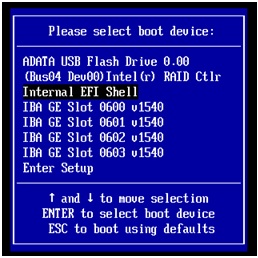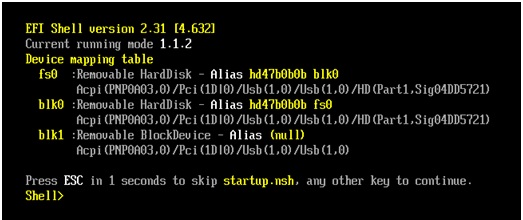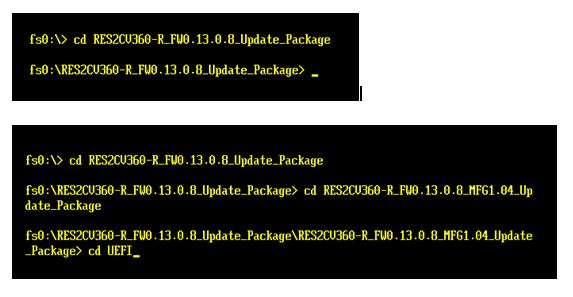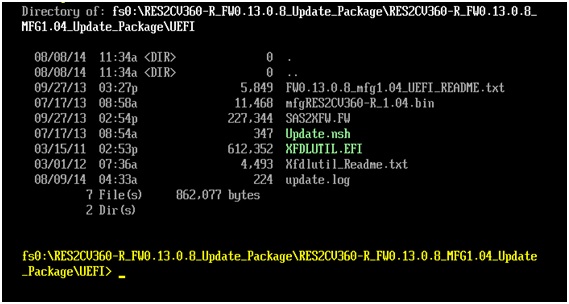The following steps show how to update the Intel® Storage Expander, or the Intel® Storage Systems JBOD Family using the EFI shell.
Known Restrictions
- The firmware upgrade requires a compatible expander to be connected to Intel® SAS/RAID Host Bus Adapter (HBA).
| Note | Please check the updated list of compatible controllers on Update_Package.txt file available on the Firmware package. |
Requirements
- Flash drive formatted as FAT32
- Firmware Package
| Note | The shown snapshots are just examples; they may change from system to system integration. |
Steps:
- Extract the downloaded firmware package onto the Root directory of the formatted (FAT32) flash drive.
- With the USB thumb drive inserted into any of the back-panel USB ports of the board, boot the system into the EFI shell. To do this, press [F6] during POST.
- Select Internal EFI Shell from the menu below:
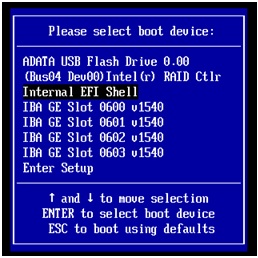
- At the prompt type: fs0 and press Enter, located under the Device mapping table.
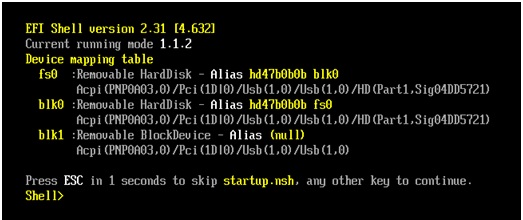
-
| Note | - The USB flash drive may also mount to fs1, depending on the other installed devices on your system.
- Run the command map -r on the EFI shell, if needed, to mount the USB flash drive. The number of fs# depends on the result of command map -r.
|
- Change directories to the folder containing the UEFI folder, where the needed files are.
| Note | - On the flash drive, type: cd [space] name of folder until you get to the UEFI directory.
- If you don't know the name of the directories, type DIR+Enter for a list of files and directories.
|
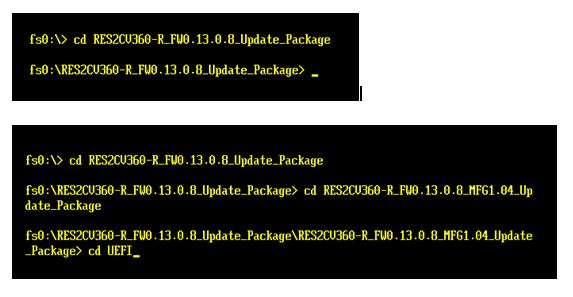
- Once in the UEFI directory, confirm the update file update.nsh is present.
- Type DIR to display a list of files.
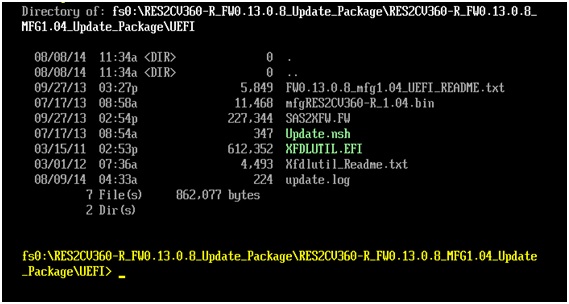
- At the prompt, type updsate.nsh and press Enter. This loads the update to the expander card.

| Note | Don't restart or shut the system down while this is in process. |
- Once done, a Firmware update complete message appears.
- Exit UEFI and reboot the system.