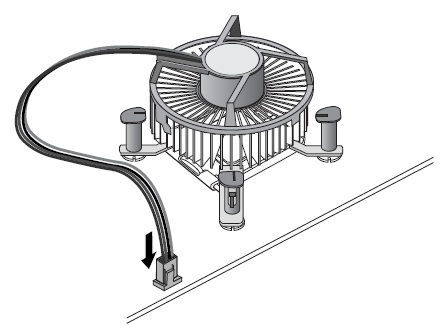The following diagrams and instructions describe how to install LGA1366-based Intel® Processors and the boxed fan-heatsink. These instructions assume that the fan-heatsink is new and has the factory applied thermal interface material applied to the bottom of the fan-heatsink.
You can also watch how to integrate Intel® Boxed Processors based on the LGA1366.
Your processor may or may not come with a processor cover. Early processors came with a cover, but later processors come in the plastic shipping case.
- Open the socket lever by pushing the lever down and away from the socket (A). Lift the lever (B).
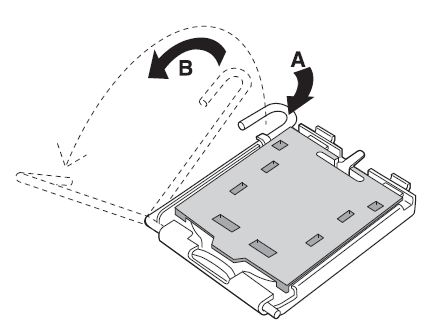
- Open the load plate (C). DO NOT TOUCH THE SOCKET CONTACTS (D).
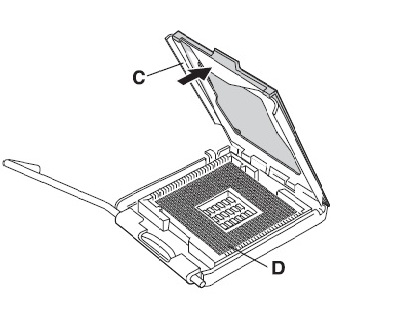

- Remove the protective cover (E) from the load plate. Do not discard the protective cover. Always replace the socket cover if the processor is removed from the socket.
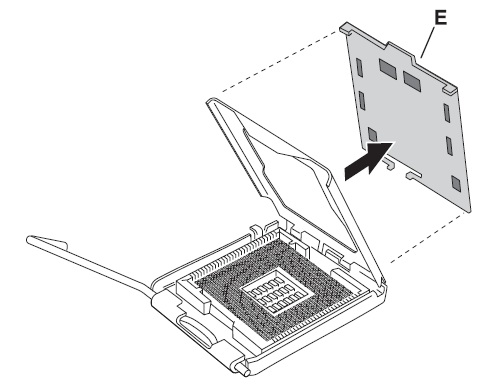
- Remove the processor from the protective cover. HOLD THE PROCESSOR ONLY AT THE EDGES. DO NOT TOUCH THE BOTTOM OF THE PROCESSOR. Do not discard the protective cover. Always replace the processor cover if the processor is removed from the socket.
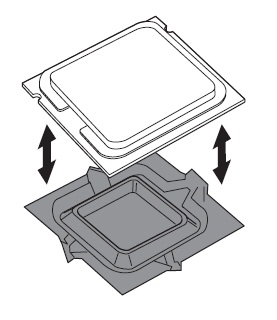
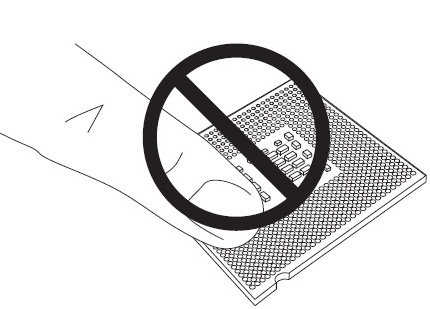
- Hold the processor with your thumb and index fingers oriented as shown. Ensure your fingers align to socket cutouts (F). Align the notches (G) with the socket (H). Lower the processor straight down without tilting or sliding it in the socket.
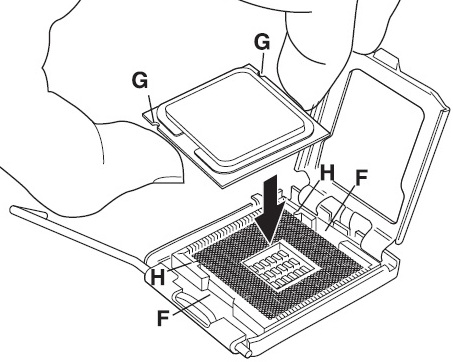
- Close the load plate. Press down on the load plate (I) to close and engage the socket lever (J).
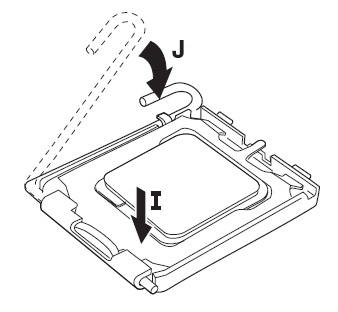
- With the motherboard installed in the chassis, place the fan-heatsink onto the motherboard and align the fasteners through the holes. You must align the fasteners through the holes or you risk damaging the bottom of the fasteners. Be careful not to damage the thermal interface material attached to the bottom of the fan-heatsink.
Hold the fan-heatsink in place and push down on top of each fastener. Alternate setting the fasteners during the installation process. You should hear a click when pushing down each fastener.
Gently pull up on each fastener to check all four are securely attached. An unattached fastener prevents a good seal between the fan-heatsink and processor and may result in unreliable processor operation.
.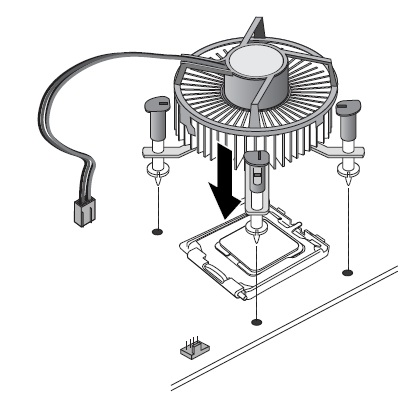
- Connect the processor 4-wire fan cable connector to the motherboard 4-pin CPU fan header. The processor 4-wire fan cable connector can be connected to a motherboard 3-pin CPU fan header if a 4-pin CPU fan header is unavailable.