Contents
How to use the Schemes feature
I am unable to change the color correction settings after applying a scheme. What do I do?
Related topics
| Note | This document contains information about an older feature referred to as Display Schemes. The newer version of this feature is referred to as Display/Video Profiles. |
The Intel® Graphics Media Accelerator Driver allows a user to create, save, or delete customized display settings. These sets of settings are called schemes. By selecting a named scheme, the user can apply a set of display settings at once. A user has the option of configuring a scheme to automatically launch an application. The scheme can also be configured to restore the original display settings after the application is closed.
| Note | PV14.24 and latest drivers allows the monitor or display positions to be saved in a scheme. |
To use the Schemes feature, follow these steps:
- Open the Intel Graphics Media Accelerator Driver Properties window. This can be done by one of the following methods:
- Press Ctrl+Alt+F12.
- Right-click the Windows* desktop and select Graphics Properties.
- Right-click the Windows desktop and select Properties or Personalization > Settings (or Display Settings) > Advanced (or Advanced Settings) > Intel® Graphics Media Accelerator Driver > Graphics Properties.
- Click the Schemes tab (Figure 1) or the Schemes Options button (Figure 2).
Note The Schemes feature is not available if it is disabled by the system manufacturer or the user has limited rights to the system. 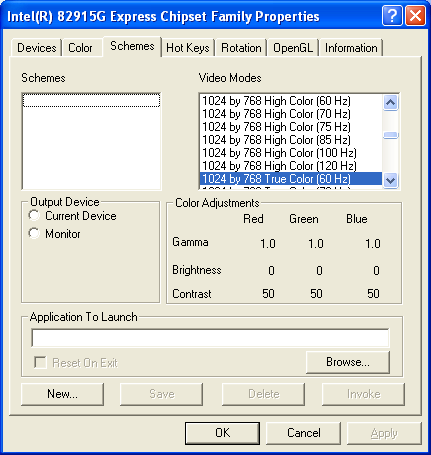
Figure 1 - Schemes Tab when using driver versions PV14.11 or earlier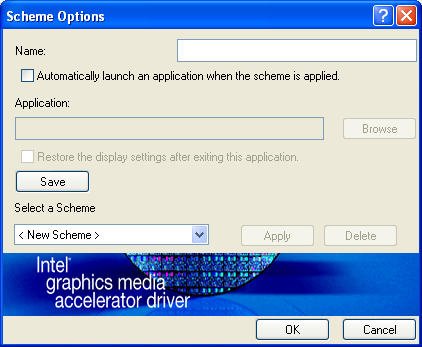
Figure 2 - Scheme Options when using driver versions PV14.12 or later
I am unable to change the color corrections settings after applying a scheme. What do I do?
Update your Intel® Graphics Driver to the latest version.