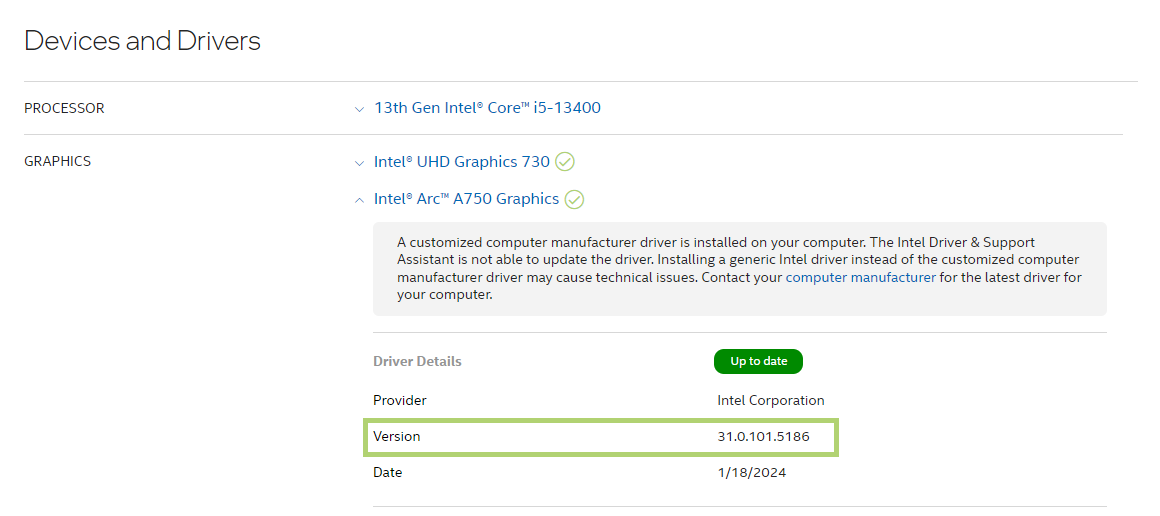How to Identify Your Intel® Graphics Driver Version in Windows® 10 & Windows 11*
Content Type: Identify My Product | Article ID: 000005589 | Last Reviewed: 02/05/2025
Use the instructions in the methods below to identify your Intel® Graphics Driver version in Windows® 10 & Windows 11*.
Method 1: Manually identify your Intel® Graphics Driver
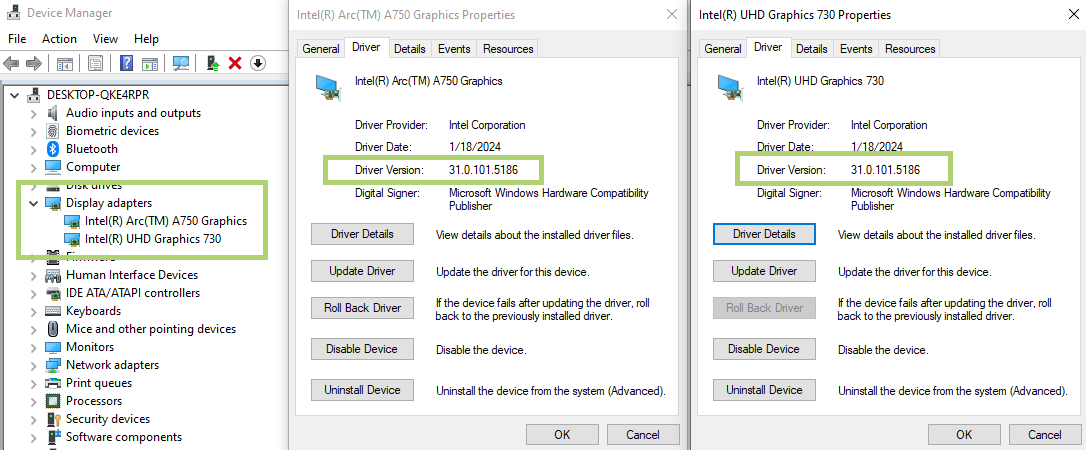
Method 2: Use Intel® Driver & Support Assistant (IDSA) to automatically detect your Intel® Graphics driver
 Install the Intel® Driver & Support Assistant. For more information, see the Intel® Driver & Support Assistant FAQ.
Install the Intel® Driver & Support Assistant. For more information, see the Intel® Driver & Support Assistant FAQ.