A newer version of this document is available. Customers should click here to go to the newest version.
2.1. Device Footprint
2.2. Power Management
2.3. Configuration
2.4. Design Security Differences
2.5. Logic Elements and Embedded Memory
2.6. PLL and Clock Network
2.7. Digital Signal Processing (DSP)
2.8. I/O Interfaces
2.9. LVDS SERDES Interface
2.10. Sensor Monitoring System
2.11. MIPI D-PHY Interface
2.12. External Memory Interface (EMIF)
2.13. Hard Processor System (HPS)
2.14. Transceiver and Serial Protocols
2.15. PCIe Interface
2.16. Ethernet Interface
2.3.1. General Configuration Pin and Sequences
2.3.2. Device Configuration and the Secure Device Manager (SDM)
2.3.3. Active Serial (AS) Configuration
2.3.4. Avalon® -ST Configuration
2.3.5. JTAG Configuration
2.3.6. Configuration via Protocol (CvP)
2.3.7. QSPI Flash Access and Remote System Upgrade Feature
2.3.8. SEU Features
2.3.9. Configuration File Format Differences
4.3.1. Restoring an Archived Cyclone® V Design in the QAR Format
Perform the following steps to restore the top_cv.qar file:
- Launch the Quartus® Prime Pro Edition software.
- Click Project > Restore Archived Project.
- Set the Archive name by searching the top_cv.qar file.
- Set the Destination folder as the folder containing the top_cv.qar file.
The Select Family dialog appears.
- Select Agilex 5.
- Select the Remove all family-specific assignments checkbox to remove the pin assignments from the previous Cyclone® V device.
- Click OK.
Figure 12. Select Family Dialog
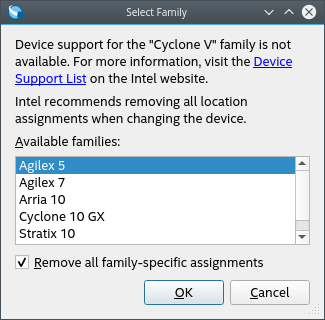
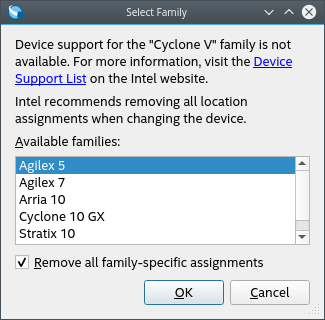
Note: Because opening a .qar file of an Quartus® Prime Standard Edition version project with the set board ( Cyclone® V), the Quartus® Prime Pro Edition software prompts you to choose from the list of boards that the Quartus® Prime Pro Edition supports.