AN 773: Drive-On-Chip Design Example for Intel® MAX® 10 Devices
ID
683072
Date
7/17/2023
Public
A newer version of this document is available. Customers should click here to go to the newest version.
1. About the Drive-On-Chip Design Example for Intel® MAX® 10 Devices
2. Features of the Drive-on-Chip Design Example for Intel® MAX® 10 Devices
3. Getting Started with the Drive-On-Chip Design Example for Intel® MAX® 10 Devices
4. Rebuilding the Drive-On-Chip Design Example for Intel® MAX® 10 Devices
5. About the Scaling of Feedback Signals
6. Motor Control Software
7. Functional Description of the Drive-on-Chip Design Example
8. Achieving Timing Closure on a Motor Control Design
9. Design Security Recommendations
10. Reference Documents for the Drive-on-Chip Design Example
11. Document Revision History for AN 773: Drive-on-Chip Design Example for Intel® MAX® 10 Devices
3.1. Software Requirements for the Drive-On-Chip Design Example for Intel® MAX® 10 Devices
3.2. Hardware Requirements for the Drive-On-Chip Design Example for Intel® MAX® 10 Devices
3.3. Downloading and Installing the Design
3.4. Setting Up the Motor Control Board with your Development Board for the Drive-On-Chip Design Example for Intel® MAX® 10 Devices
3.5. Importing the Drive-On-Chip Design Example Software Project
3.6. Configuring the FPGA Hardware for the Drive-On-Chip Design Example for Intel® MAX® 10 Devices
3.7. Programming the Nios II Software to the Device for the Drive-On-Chip Design Example for Intel® MAX® 10 Devices
3.8. Applying Power to the Power Board
3.9. Debugging and Monitoring the Drive-On-Chip Design Example with System Console
3.10. System Console GUI Upper Pane for the Drive-On-Chip Design Example
3.11. System Console GUI Lower Pane for the Drive-On-Chip Design Example
3.12. Controlling the DC-DC Converter
3.13. Tuning the PI Controller Gains
3.14. Controlling the Speed and Position Demonstrations
3.15. Monitoring Performance
4.1. Changing the Intel® MAX® 10 ADC Thresholds or Conversion Sequence
4.2. Generating the Qsys System
4.3. Compiling the Hardware in the Intel Quartus Prime Software
4.4. Generating and Building the Nios II BSP for the Drive-On-Chip Design Example
4.5. Software Application Configuration Files
4.6. Compiling the Software Application for the Drive-On-Chip Design Example
4.7. Programming the Design into Flash Memory
7.1. Processor Subsystem
7.2. Six-channel PWM Interface
7.3. DC Link Monitor
7.4. Drive System Monitor
7.5. Quadrature Encoder Interface
7.6. Sigma-Delta ADC Interface for Drive Axes
7.7. Intel® MAX® 10 ADCs
7.8. ADC Threshold Sink
7.9. DC-DC Converter
7.10. Motor Control Modes
7.11. FOC Subsystem
7.12. DEKF Technique
7.13. Signals
7.14. Registers
7.11.1. DSP Builder for Intel FPGAs Model for the Drive-on-Chip Designs
7.11.2. Avalon Memory-Mapped Interface
7.11.3. About DSP Builder for Intel FPGAs
7.11.4. DSP Builder for Intel FPGAs Folding
7.11.5. DSP Builder for Intel FPGAs Model Resource Usage
7.11.6. DSP Builder for Intel FPGAs Design Guidelines
7.11.7. Generating VHDL for the DSP Builder Models for the Drive-on-Chip Designs
8. Achieving Timing Closure on a Motor Control Design
Intel® Quartus® Prime may not achieve full timing closure when it first compiles and fits this designs. The design requires around 90% of the Intel® MAX® 10 device resources and uses some IP blocks with high clock frequencies, especially the PWM block at 300 MHz and the DDR3 SDRAM IP.
You must assume worst-case timing parameters over a wide range of temperature, which is good practice for a commercial design. If you run this design at room temperature, it is unlikely that real timing violations occur. To achieve full timing closure with Intel® Quartus® Prime, you may include additional pipeline registers. However, the place-and-route process is sensitive to an initial seed value and the result of different seeds is not easy to predict. Before optimizing the design, try the seed sweep function with many different seed values in case the design immediately fits.
- In Intel® Quartus® Prime, select Tools > Launch Design Space Explorer II.
Design space Explorer opens in a seaparate window.
- For a basic seed sweep use the following settings:
- In Setup, select Local.
- In Exploration, select Design exploration, exploration mode: Seed Sweep Only, create 10 seeds.
- Click Start to run.
Figure 47. Exploration windowUse Results to view when all are finished
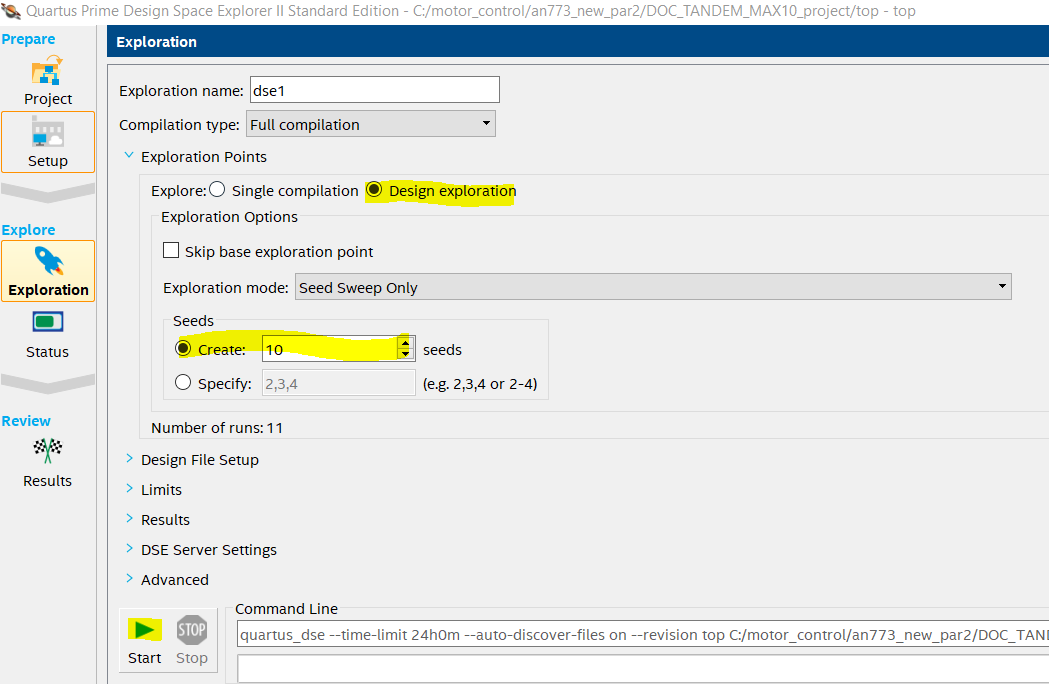 Figure 48. Result window
Figure 48. Result window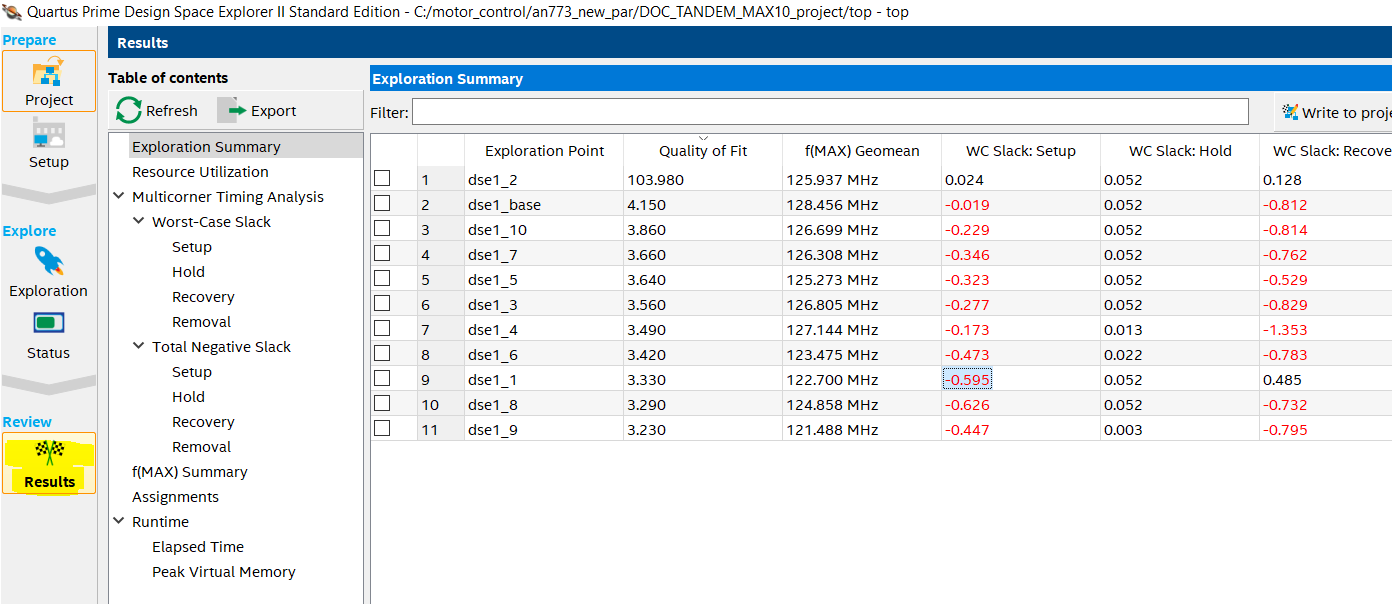
- Calculate the seed number from the exploration point name. It is the _number plus 1. In this example, the best seed will be 2(dse1_2) + 1 = 3.
- Select Assignments > Settings.
- In complier settings, click Advanced settings (Fitter)….
- Update seed value Fitter Initial Placement Seed 3.