Developer Guide
Developer Guide for Intel® oneAPI Math Kernel Library Windows*
A newer version of this document is available. Customers should click here to go to the newest version.
Using the IntelliSense* Capability
IntelliSense is a set of native Visual Studio*(VS) IDE features that make language references easily accessible.
The user programming with Intel® oneAPI Math Kernel Library (oneMKL) in the VS Code Editor can employ two IntelliSense features: Parameter Info and Complete Word.
Both features use header files. Therefore, to benefit from IntelliSense, make sure the path to the include files is specified in the VS or solution settings. For example, see Configuring the Microsoft Visual C/C++* Development System to Link with Intel® MKL on how to do this.
Parameter Info
The Parameter Info feature displays the parameter list for a function to give information on the number and types of parameters. This feature requires adding the includestatement with the appropriate Intel® oneAPI Math Kernel Library (oneMKL) header file to your code.
To get the list of parameters of a function specified in the header file,
- Type the function name.
- Type the opening parenthesis.
This brings up the tooltip with the list of the function parameters:
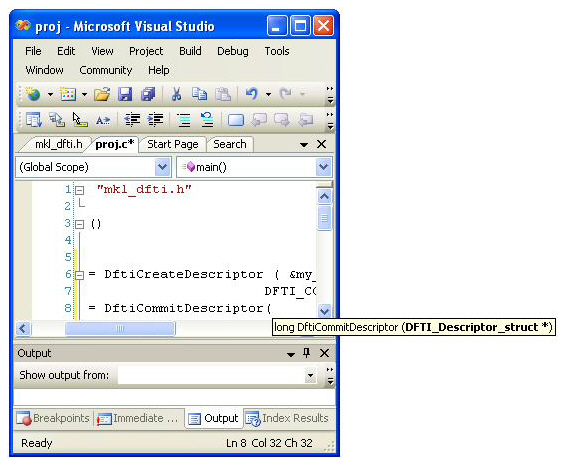
Complete Word
For a software library, the Complete Word feature types or prompts for the rest of the name defined in the header file once you type the first few characters of the name in your code. This feature requires adding the includestatement with the appropriate Intel® oneAPI Math Kernel Library (oneMKL) header file to your code.
To complete the name of the function or named constant specified in the header file,
- Type the first few characters of the name.
- Press Alt+RIGHT ARROW or Ctrl+SPACEBAR.
If you have typed enough characters to disambiguate the name, the rest of the name is typed automatically. Otherwise, a pop-up list appears with the names specified in the header file - Select the name from the list, if needed.
