Run a Sample Project with Visual Studio*
Intel® IoT Toolkit
NOTE:
If you are using Visual Studio* with FPGA see the FPGA Workflows on Third-Party IDEs for Intel® oneAPI Toolkits.
Building a Project Using Microsoft* Visual Studio*
NOTE:
If you are using Visual Studio 2019, samples will only work with version 16.4.0 and later.
NOTE:
An internet connection is required to download the samples for oneAPI toolkits. For information on how to use this toolkit offline, see Developing with Offline Systems in the Troubleshooting section.
To watch a video presentation of how to create a project, see Intel® oneAPI Visual Studio Samples Browser.
- Open Microsoft Visual Studio*.
- For Visual Studio 2019 and 2022, a page may display showing recent projects. Click Continue without code.
NOTE:In the next step, you will look for a menu named Extensions > Intel or Intel. If you do not see either of these menu choices, then the plug-ins have not been installed. See Troubleshooting to fix the plug-ins.
- From the top menu, select:
- Visual Studio 2019 and 2022: Extentions > Intel > Browse Intel oneAPI Samples
The samples screen will open.
- On the left side, select . oneAPI Tools > Get Started.
- In the center pane, select Vector Add:

- In the center area, select Vector Add. Vector Add is a simple test application that will help verify that the tools are setup correctly and can access your system's GPU.
- Click OK.
- From the Solution Explorer, right-click on vector-add and select Rebuild.
- After the program is built, click Debug > Start Without Debugging. The results will display:
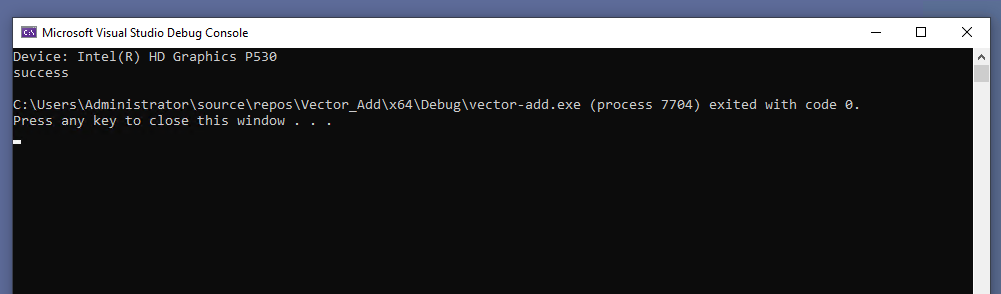
See Explore SYCL* Through Samples to learn more.
Parent topic: Get Started with the Intel® IoT Toolkit for Windows*