Build and Run a Sample Using the Command Line
You can use a terminal window or Visual Studio Code* for command-line development. Some tasks can be automated using extensions. To learn more, seeUsing Visual Studio Code with Intel® oneAPI Toolkits.
Before you begin, make sure your development environment is set up. If you have not already configured your environment, go to Configure Your System before proceeding.
To compile and run a sample:
- Download the sample using the oneAPI CLI Samples Browser.
- Compile and run the sample with Make*
Download Samples using the oneAPI CLI Samples Browser
Use the oneAPI CLI Samples Browser to explore the collection of online oneAPI samples. The oneAPI CLI utility is a single-file, stand-alone executable that has no dependencies on dynamic runtime libraries. You can copy samples to your local disk as buildable sample projects. The build instructions are included as part of the sample in a README file. Most oneAPI sample projects are built using Make or CMake.
Watch a video walkthrough of creating a sample project:Exploring Intel® oneAPI Samples from the Command Line.
To download and set up a sample:
- Open a terminal window.
- If you did not complete the steps in One time set up for setvars.sh in the Configure Your System section, set system variables by sourcing setvars:
Component Directory Layout:
For system-wide installations (requires root or sudo privileges):
. <install_dir>/setvars.shFor local installations:
. ~/intel/oneapi/setvars.shUnified Directory Layout:
For system-wide installations (requires root or sudo privileges):
. <install_dir>/<toolkit-version>/oneapi-vars.sh
For local installations:
. ~/intel/oneapi/<toolkit-version>/oneapi-vars.sh
The command above assumes you used the default install location. If you customized the installation folder, adjust the path to setvars | oneapi-vars accordingly. - In the same terminal window, run the application (it should be in your PATH):
The oneAPI CLI menu appears:oneapi-cli
- Move the arrow key down to select Create a project, then press Enter. The language selection will appear.

- Select the language for your sample. For your first project, select cpp, then press Enter. The toolkit samples list appears.
- Select the Matrix Multiply sample which appears at the top of the list:
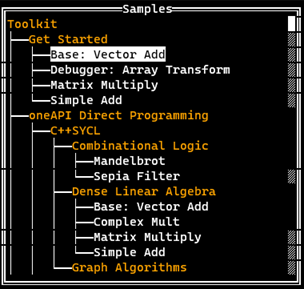
After you select a sample, press Enter.
- Specify the location for the project. The default location includes the path from where the CLI Browser was run and the name of the project.
Press Tab to select Create, then press Enter:
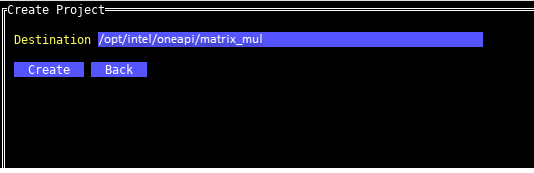
Now that you have the samples downloaded, compile and run the sample with CMake* .
Build and Run a Sample Using Make*
Build the matrix_mul Program using Make:
cd matrix_mul &&
make all
make runmake cleanBuild and Run a Sample using CMake
To run a different sample using CMake, where <sample_name> is the name of the sample you want to run:
- If necessary, re-run the command-line Browser and select a CMake project that contains a CMakeLists.txt file.
cd <sample_name> &&
- Navigate to the build directory.
mkdir build && cd build && - Build the program. Run CMake in the build directory to create the makefile. Use the newly created makefile to build the executable.
cmake ../. && make VERBOSE=1 - Run the program.
make run - Clean the program.
make clean
See Explore SYCL* Through Samples to learn more.