A newer version of this document is available. Customers should click here to go to the newest version.
Graphics Monitor
Use the Graphics Monitor configuration window to specify and run a graphics application for analysis with Intel® GPA.
To access the Graphics Monitor configuration window, right-click the ![]() Graphics Monitor icon in the taskbar notification area, and select Graphics Monitor.
Graphics Monitor icon in the taskbar notification area, and select Graphics Monitor.
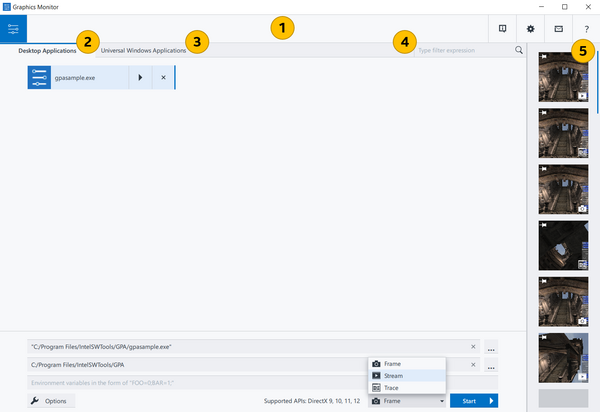
|
Enables you to review your system data, configure settings, change the color schema, identify network IP address(es) of the local system, send feedback, and read the Intel® GPA user guide. |
|
Enables you to choose and start a desktop application for analysis. |
|
Universal Windows Applications tab Enables you to choose and start a universal Windows* application for analysis. |
|
Type Filter Expression field Enables you to find the required application in the list. Saves previous search keywords. |
|
Open File dialog box Enables you to open captured frames, streams, and traces. Capture files thumbnails are marked with the following icons:
|
Application Startup Mode drop-down menu at the bottom of the window enables you to choose between the following startup modes:
|