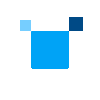Command Line Download
wget https://registrationcenter-download.intel.com/akdlm/IRC_NAS/15ddff8e-7875-4973-9120-fa2e18759fba/intel-vtune-2025.8.0.9.sh
sudo sh ./intel-vtune-2025.8.0.9.sh
Installation Instructions for Linux*
The initial download includes the installer application files only. The installer will acquire all the tools during the installation process.
Step 1: From the console, locate the downloaded install file.
Step 2: Use $ sudo sh ./<installer>.sh to launch the GUI Installer as the root.
Optionally, use $ sh ./<installer>.sh to launch the GUI Installer as the current user.
Step 3: Follow the instructions in the installer.
Step 4: Explore the Get Started Guide.