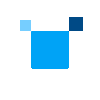Set Up Your Environment
Create and activate a new conda environment, replacing <your-env-name> with your preferred name for the environment:
conda create -n <your-env-name>
conda activate <your-env-name>
Install with conda
conda install -c https://software.repos.intel.com/python/conda/ -c conda-forge <package-name>
The following packages are available for installation:
- For running applications that require oneDNN:
onednn includes runtime only
- For developing or compiling applications:
onednn-devel includes libraries, headers, and tools for dynamic linking
For the next steps, see the Get Started Guide.