Overview
Intel® Edge Software Device Qualification (Intel® ESDQ) for Real Time Performance Measurement (RTPM) provides customers with the capability to run an Intel provided RTPM test suite at the target system, with the goal of enabling partners to measure their platform performance for Real time operating systems.
The information below is specific to the Intel® ESDQ for Real Time Performance Measurement (RTPM) package. For documentation on the Intel® ESDQ CLI binary, refer to Intel® Edge Software Device Qualification (Intel® ESDQ) Overview.
Real-time computing is often critical to industrial usage scenarios. Intel real-time solutions are focused on hard real-time use cases where Capability fails if cannot be executed within the allotted time span. Examples of the usage scenarios include robotics, automotive, etc.
On a real-time computing system, there are several factors that could impact the latency of reaction to the trigger event. These factors include hardware design, BIOS configuration, OS kernel configuration, system settings, etc. RTPM is designed to check the key settings of the system and help you to identify hotspots of the system for real-time performance and give a recommendation based on Best-Known Configuration (BKC). In addition, it provides a way to measure the system scheduling latency with some open source tools.
Select Configure & Download to download Intel® ESDQ - Real Time Performance Measurement (RTPM) and refer to Get Started for installation steps.
Target System Requirements
- 8th generation Intel® Core™ processor.
- Intel® Edge Controls for Industrial: Debian* 10 Linux*
- A stable internet connection.
How It Works
The RTPM interacts with the Intel® ESDQ CLI through a common test module interface layer (TMI) which is part of the Intel® ESDQ binary.
Intel® ESDQ generates a complete test report in HTML format, along with detailed logs packaged as one zip file, which you can manually choose to email to the ESH support team.
RTPM Test Modules
RTPM contains the following test modules:
BIOS Configuration Check
This module leverages the Real-Time Configuration Check Tool (Linux*) from Real-time Performance Tuning Suite 1.3 to check the real-time configurations. Currently the tool supports target system configuration check and best-known configuration recommendation for 8th generation Intel® Core™ processors.
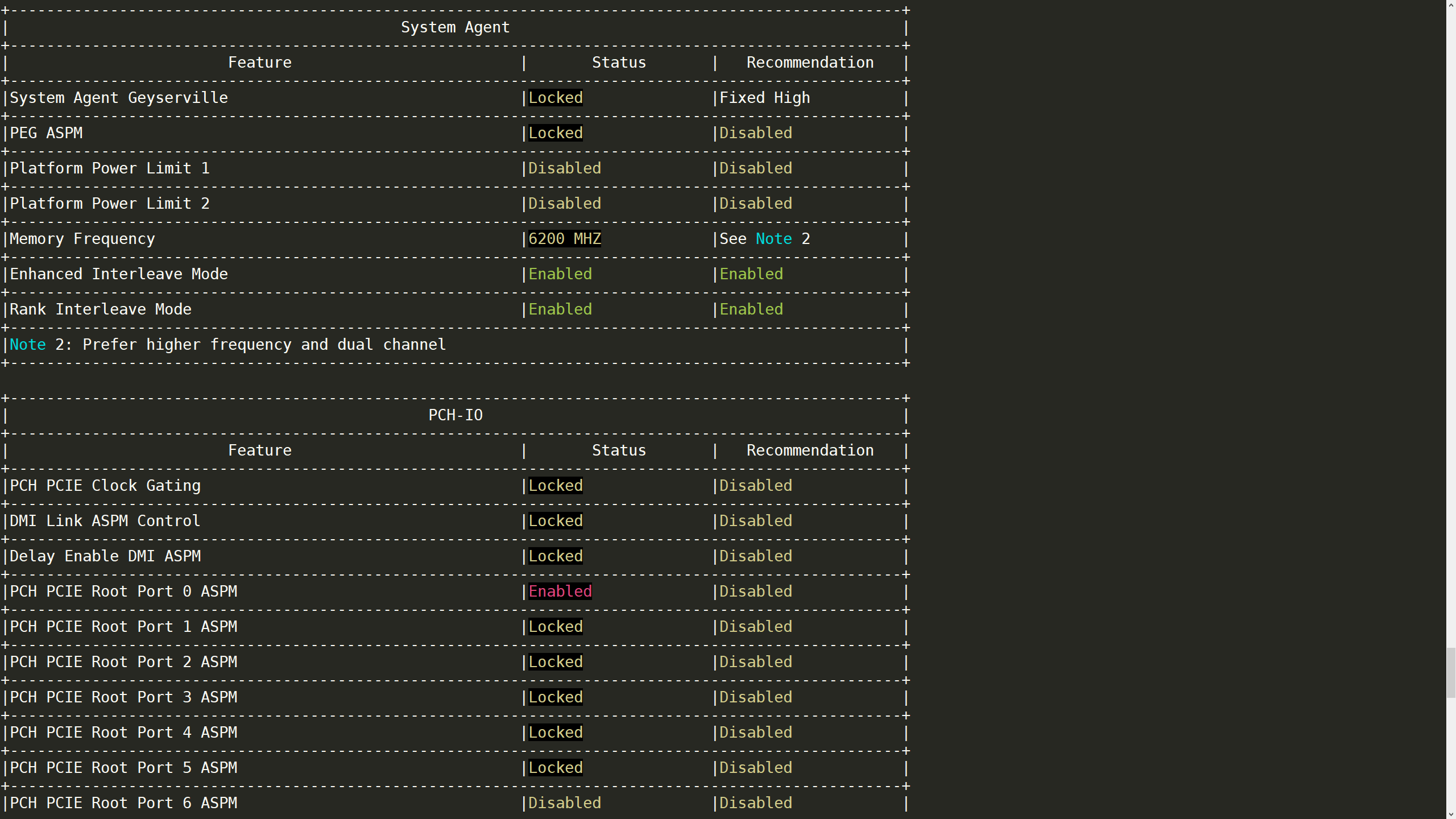
- Feature column lists the key features that may impact the real-time performance.
- Status column shows the current setting of BIOS.
- Recommendation column gives the best-known configuration for reference. Locked in this field means the BIOS setting is locked for reading from OS.
Boot Command Line Check
This module checks the Real-Time OS boot command line parameters and gives recommended settings per best known configurations.
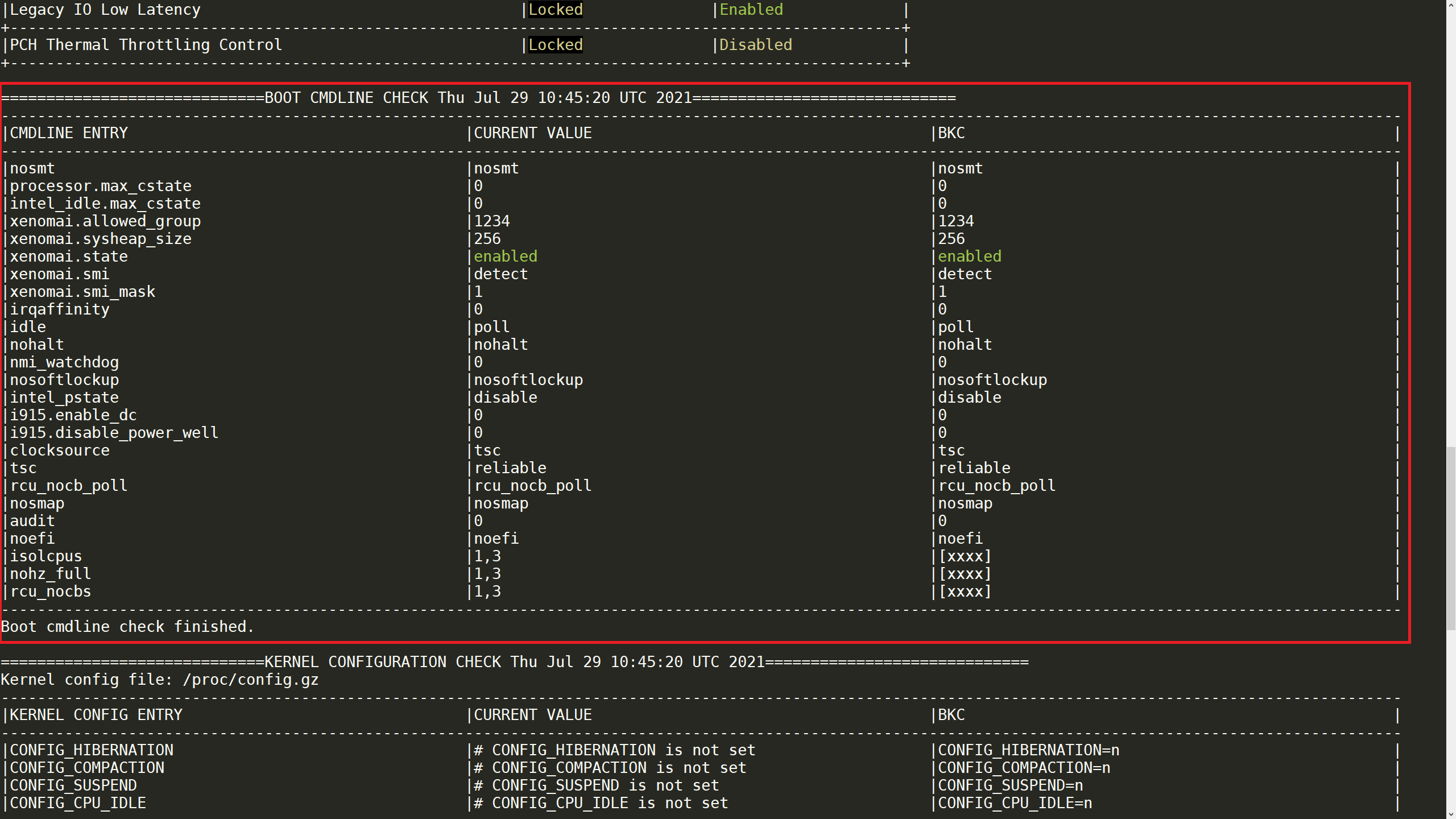
Kernel Configuration Check
This module checks the Real-Time OS kernel configuration and gives recommendation settings per best known configurations.
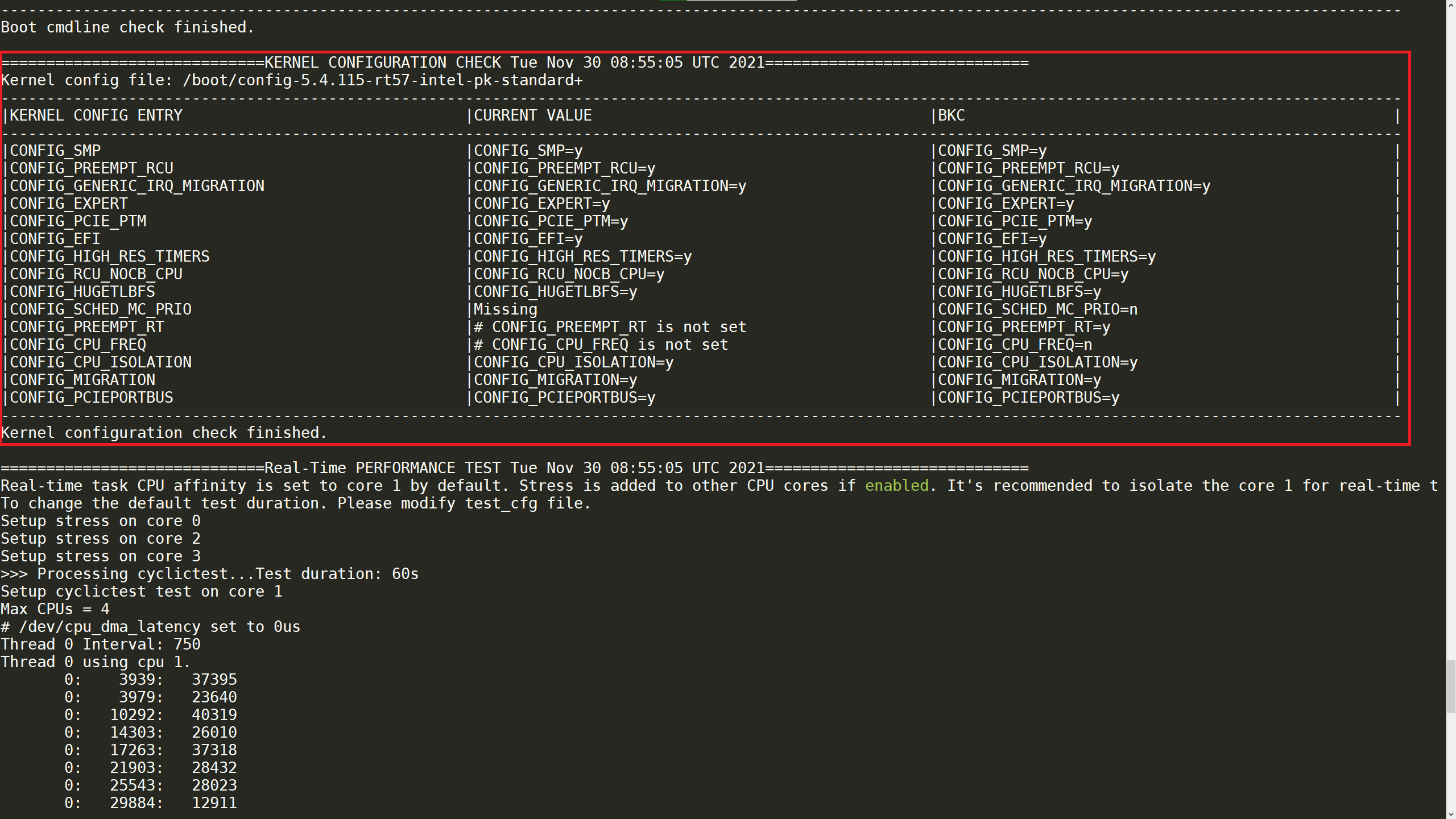
Real-Time Performance Test
This module checks latency of the target system.
- Latency for Xenomai kernel or cyclictest for Preempt-RT kernel are used to measure the latency.
- Stress-ng is used to stress the system during the test.
Assume these tools are available in the target system before RTPM test starts. Otherwise RTPM will download and install them during execution.
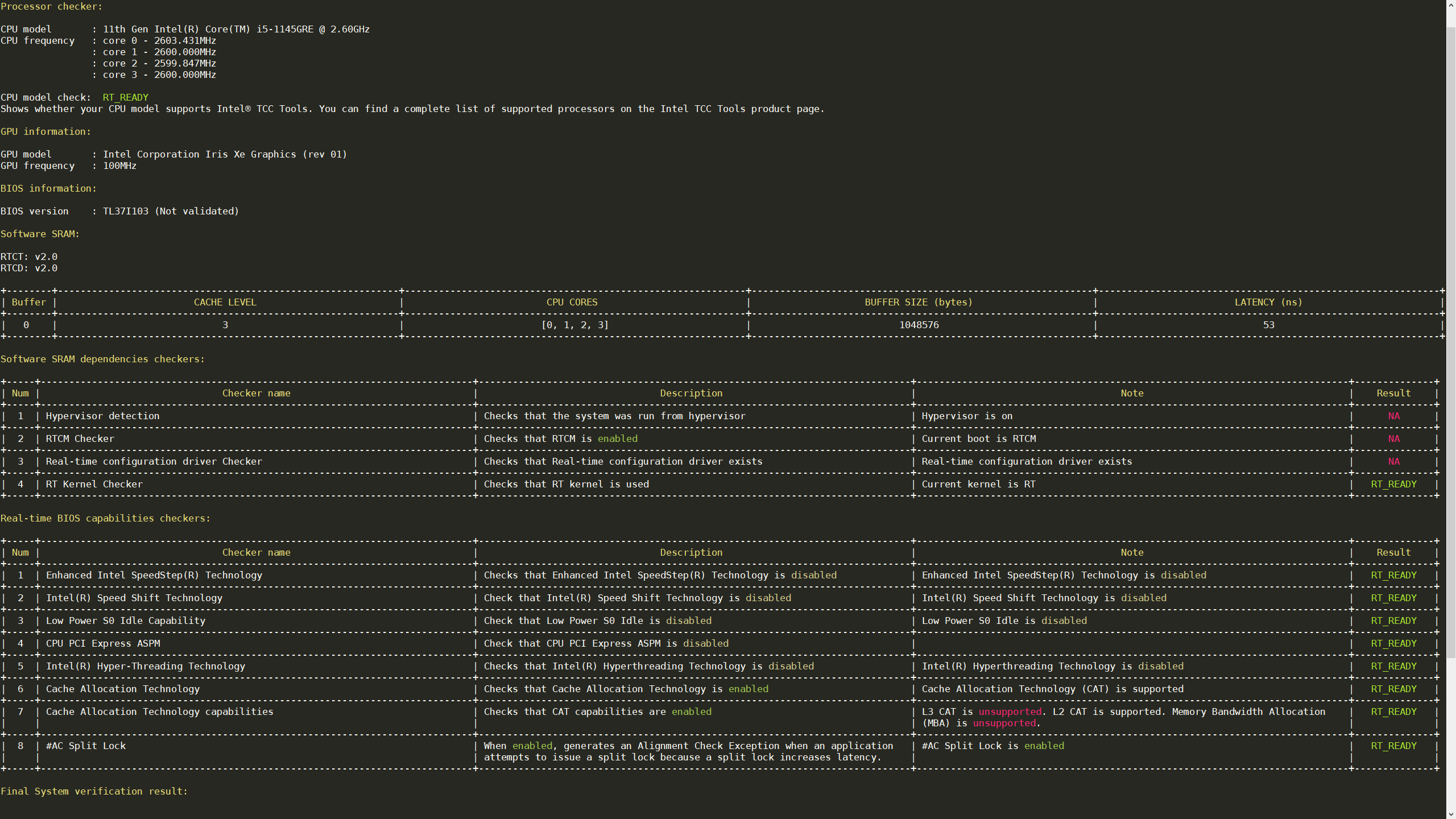
The performance test duration can be configured in file esdq/RTPM_Test_Module/rt_performance_test/test_cfg.
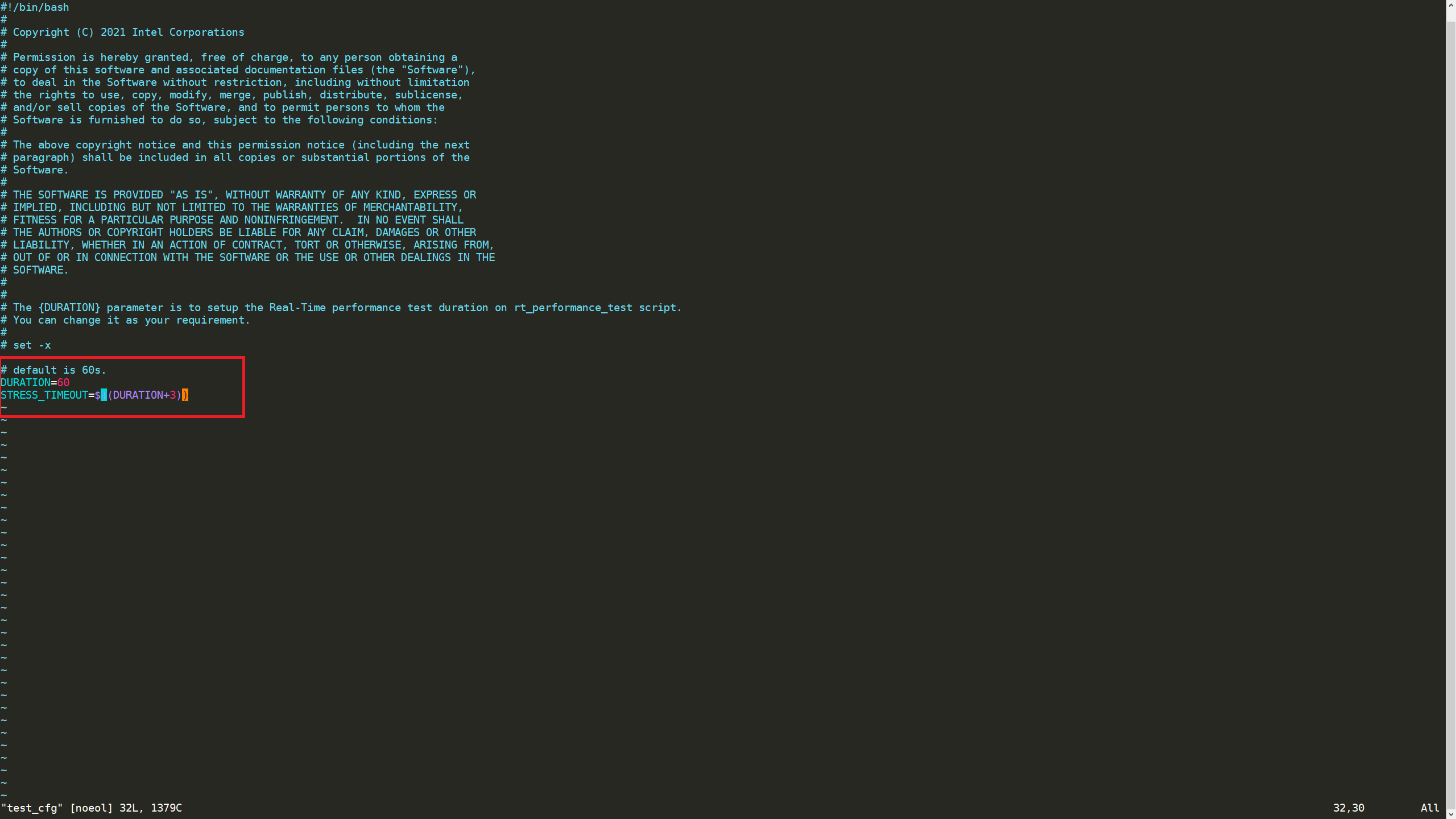
Get Started
Intel® ESDQ 4.0 CLI tool is installed as part of the RTPM.
Download and Install Intel® ESDQ RTPM
1. Select Configure & Download to download Intel® ESDQ - Real Time Performance Measurement (RTPM) and then follow the steps below to install it. (RTPM 1.0 supports Debian 10 Linux.)
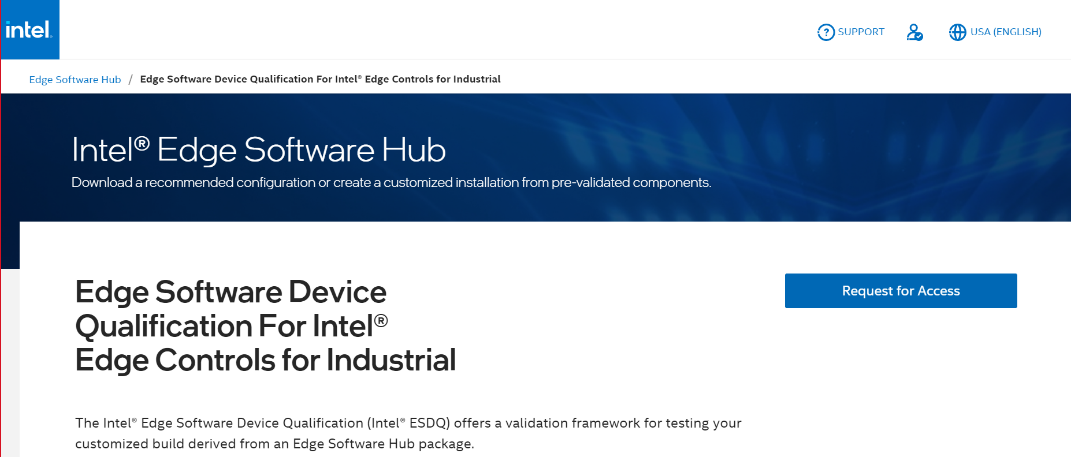
2. Select Request for Access. A pop-up window will be displayed.
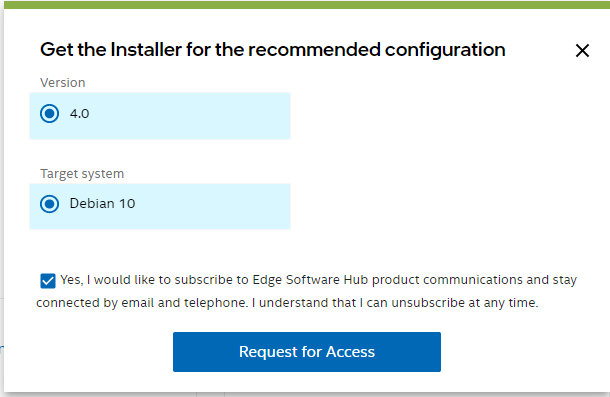
3. Select Request for Access on the pop-up window. Once you receive the access approval, follow the instructions below.
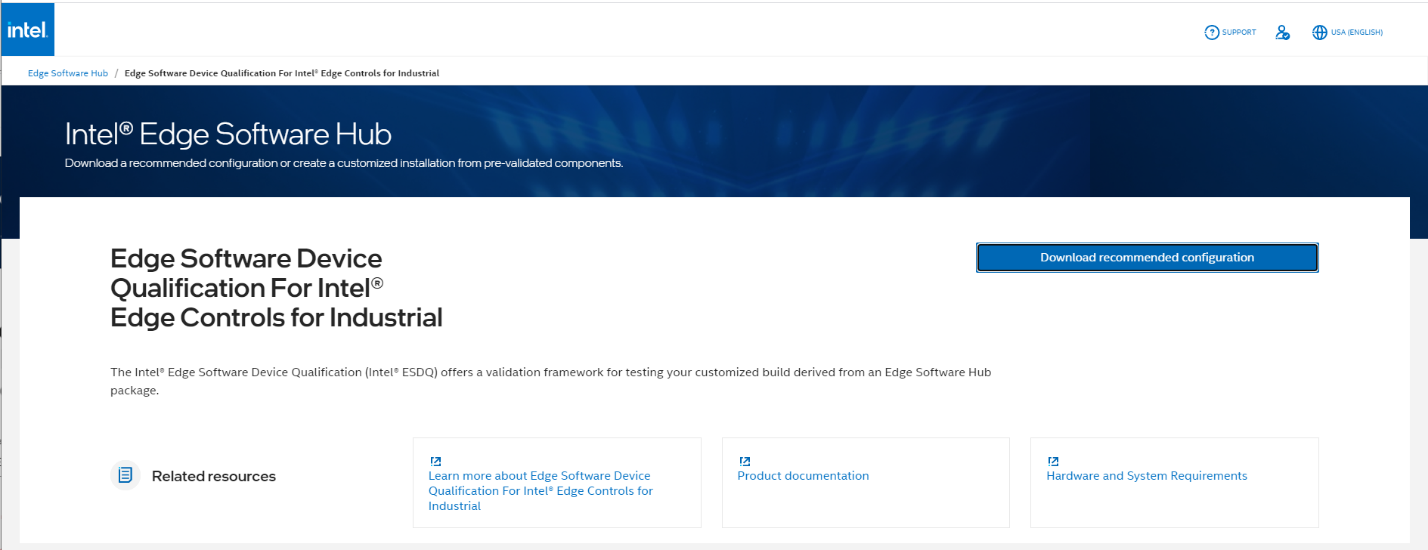
4. Select Download recommended configuration to select the configuration.
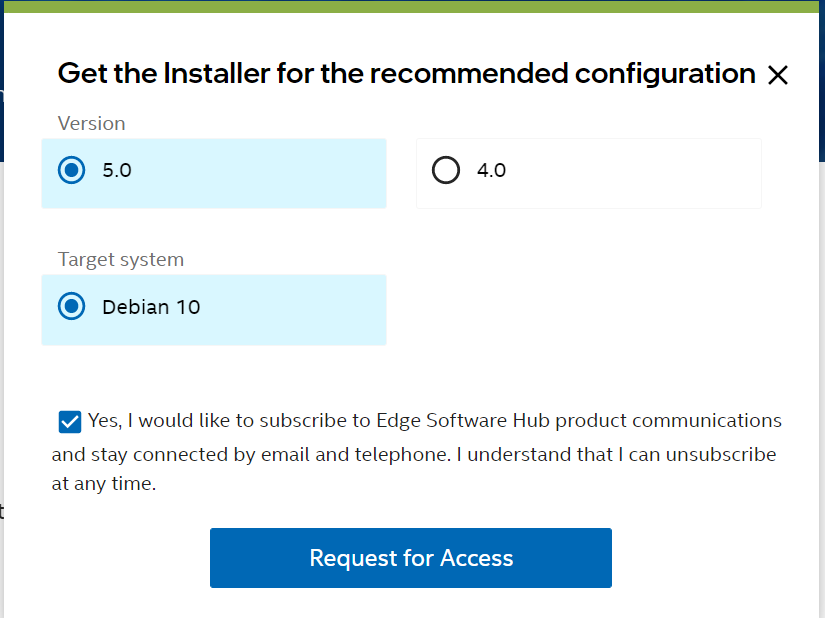
6. Copy and Save the Product Key.

7. Transfer the downloaded RTPM package to the target Debian system.
8. View the edgesoftware_configuration.xml included in the edge software zip package and look for the Intel® ESDQ ingredient and test modules for RTPM.
<project path="installation/src" id="60e7321e3a57ff002a8f8821" version="1.0" label="esdq/Rtpm_Test_Module"/>
9. Prepare the target system for RTPM installation:
- Make sure the target system is Debian 10 Linux.
- Make sure apt source list is updated to latest and sudo, lsusb, unzip are already installed.
- apt update
- apt install sudo usbutils unzip
- Make sure Python 3 environment is set up correctly.
- export LC_ALL=C.UTF-8
- export LANG=C.UTF-8
- Make sure pip3 setup tools, psutil, are available in the target system.
- pip3 install –upgrade pip
- pip3 install setuptools psutil
10. Provide executable permission to edgesoftware.
chmod +x ./edgesoftware
11. Run the command below to install Intel® ESDQ 4.0 and RTPM.
./edgesoftware install
12. During the installation, you will be prompted for the Product Key. The Product Key is contained in the email you received from Intel confirming your download (or from the saved Product Key in the step above).
13. When the installation is complete, you see the message “Installation of package complete” and the installation status for each module.
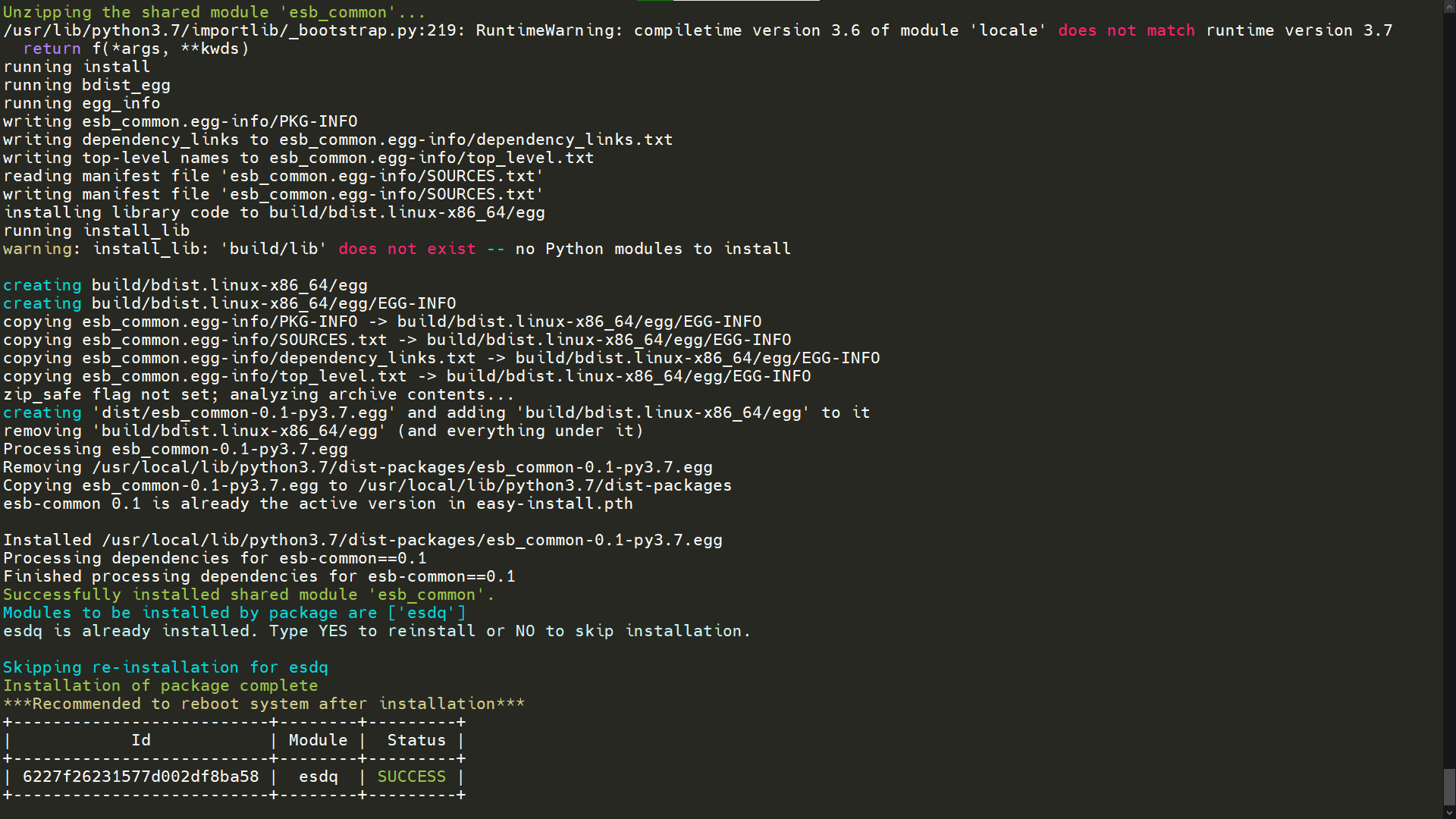
14. Find the module ID for the Intel® ESDQ by running the command:
./edgesoftware list --default
Example output:
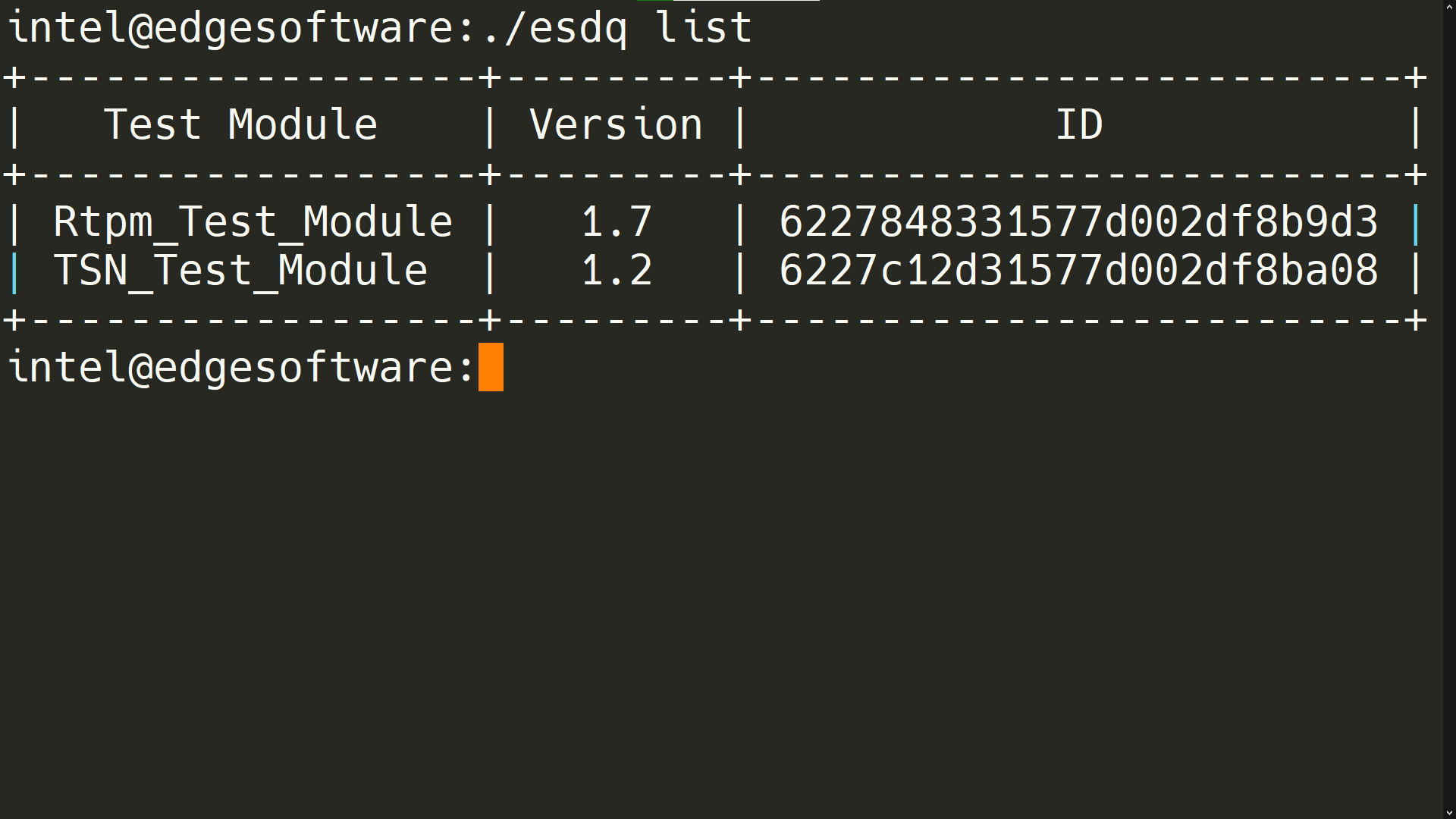
15. After modules installation is completed successfully, reboot the system:
reboot
Run the Application
For the complete Intel® ESDQ CLI, refer to Intel® ESDQ CLI Overview. The test modules are already available in the target system.
1. Change directory to RTPM:
cd $HOME/edge_software_device_qualification/Edge_Software_Device_Qualification_For_RTPM_4.0/esdq
2. Run Intel® ESDQ test and generate report:
./esdq run –r
The test report should look like the following example:
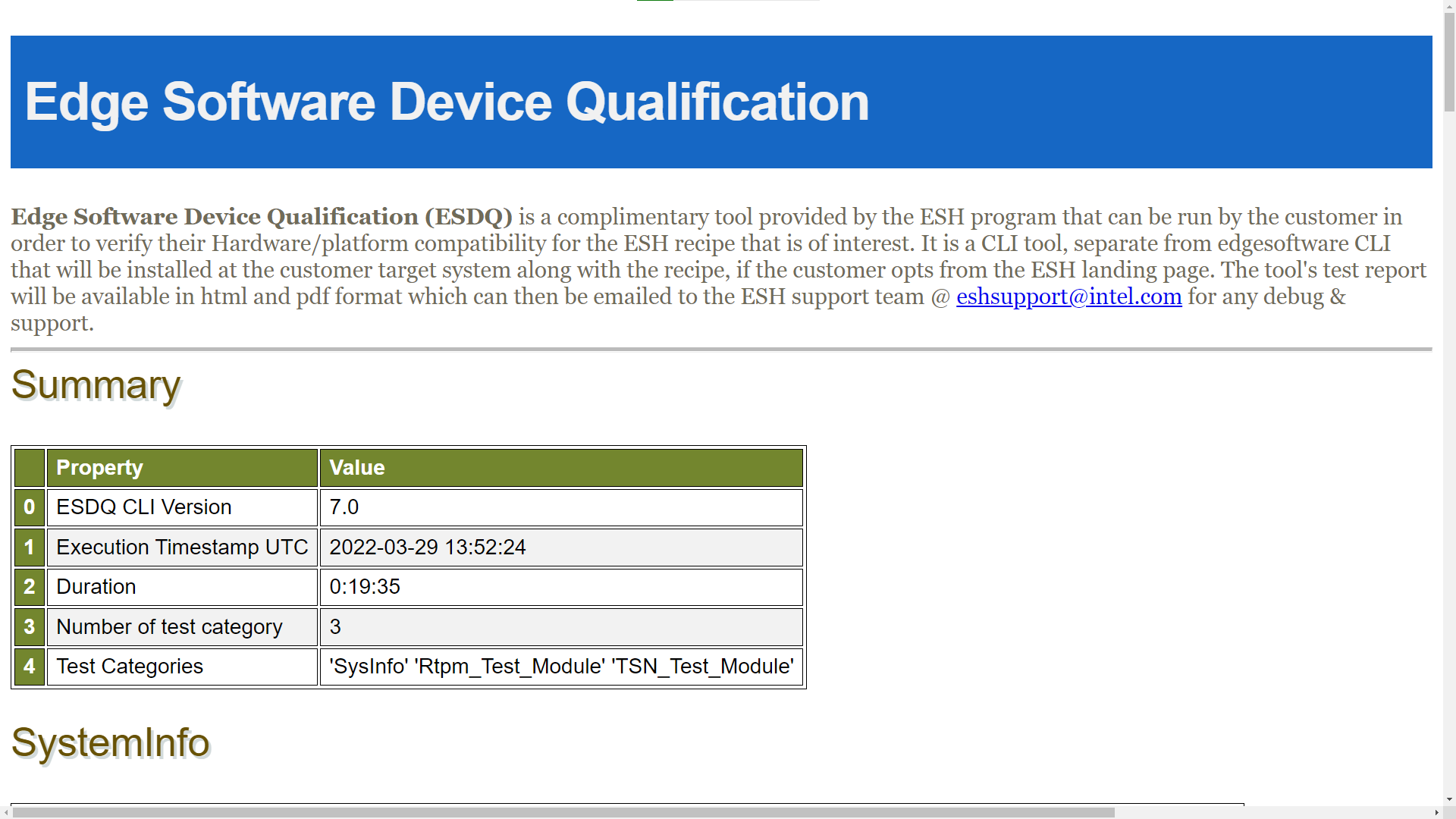
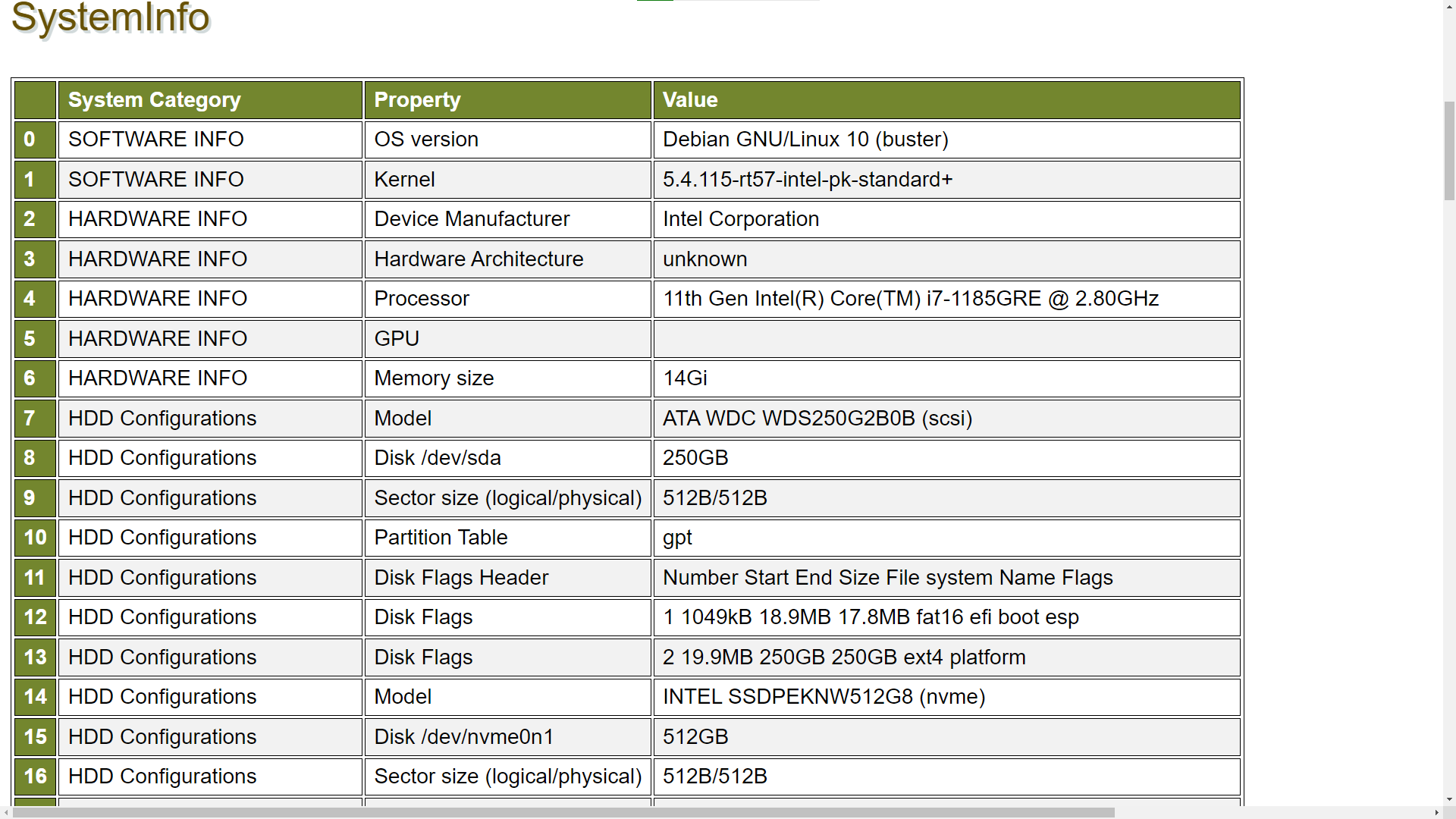
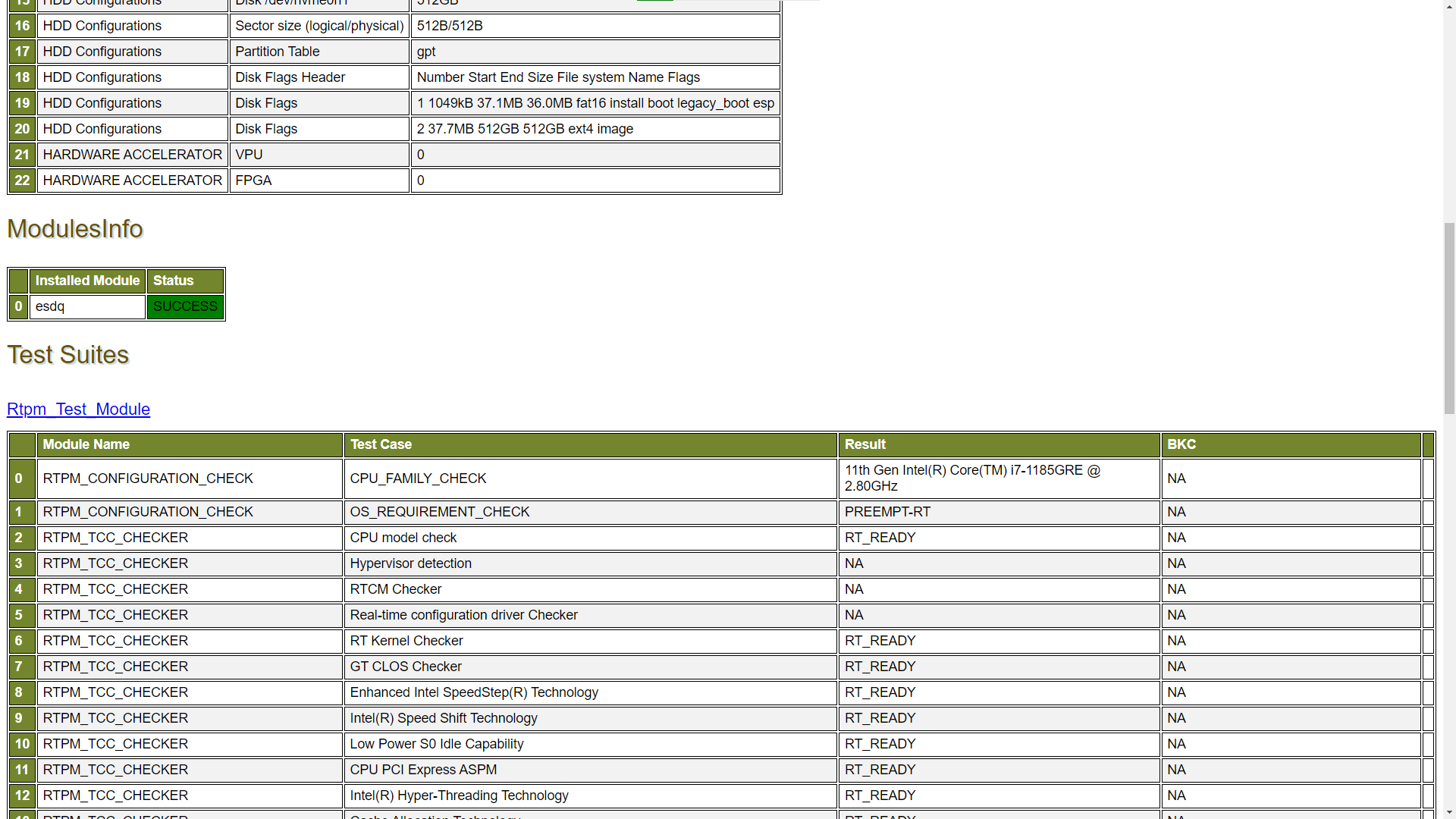
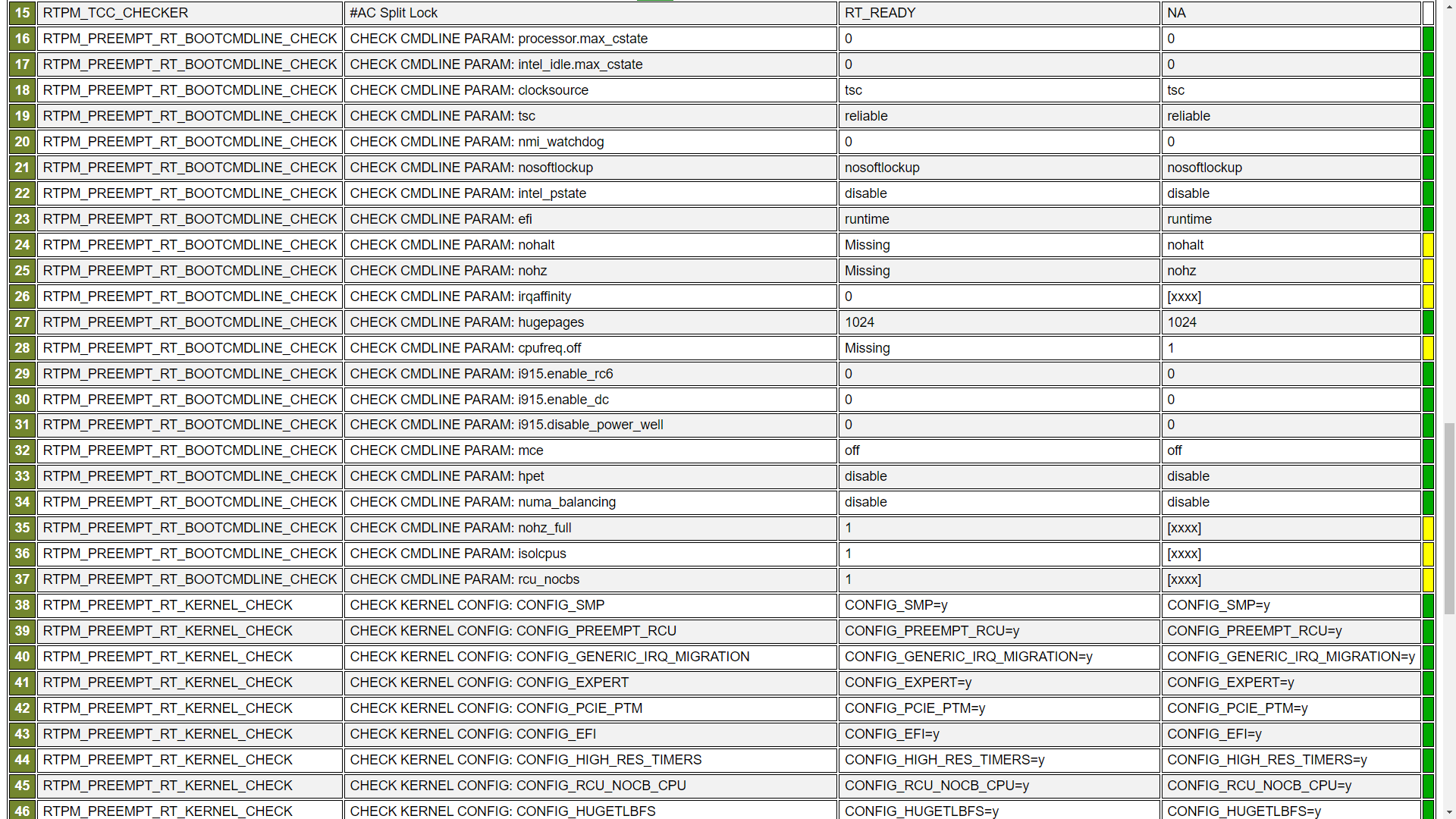
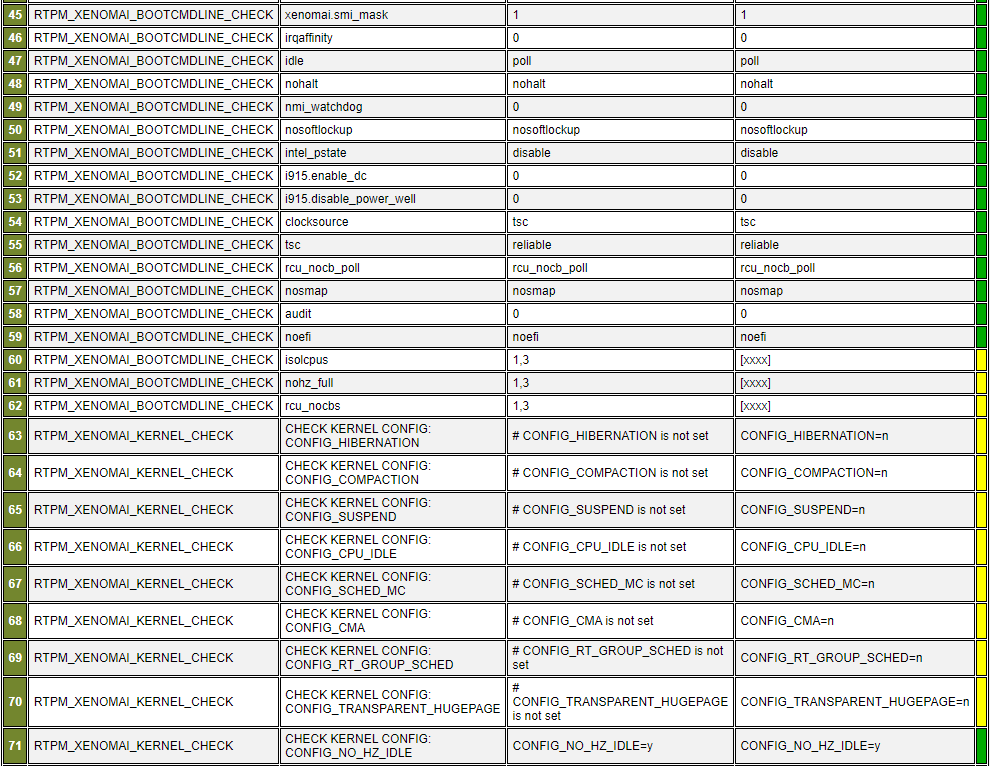
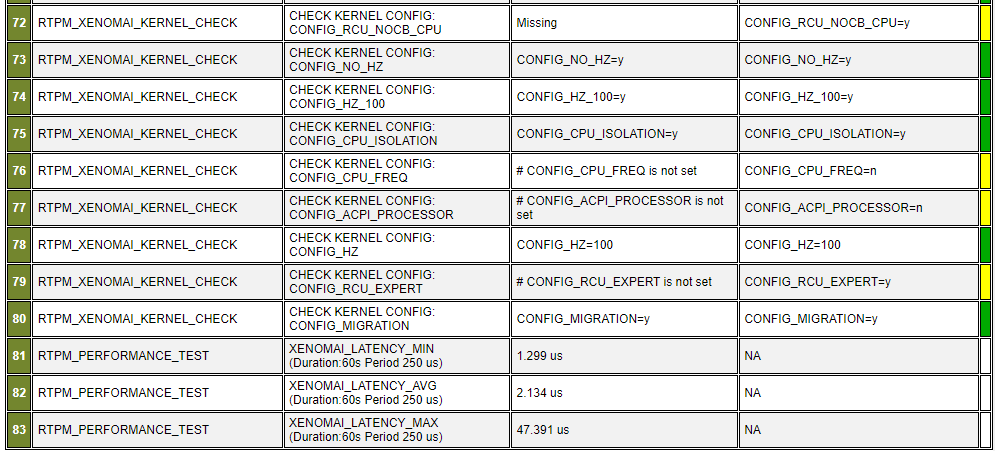
Release Notes
Version:1.0
New in this Release
Initial features for recommended configuration.
Known Issues
- Some BIOS settings may be “LOCKED” or detected incorrectly in OS. Check BIOS manually for the recommended settings.
Support Forum
If you're unable to resolve your issues, contact the Support Forum.