Overview
Intel® Edge Software Device Qualification (Intel® ESDQ) for Intel® Geti™ AI Platform package provides customers with the capability to run the Intel-provided vision test suite on the target system, enabling partners to test their platform for the Intel® Geti™ AI Platform package.
The following information is specific to the Intel® ESDQ for Intel® Geti™ AI Platform package test modules. For documentation on the Intel® ESDQ CLI binary, refer to Intel® Edge Software Device Qualification (Intel® ESDQ) Overview.
Select Configure & Download to download the Intel® ESDQ for Intel® Geti™ AI Platform package and refer to Get Started for the installation steps.
Target System Requirements
- Intel® Geti™ AI Platform
- Operating System:
- Ubuntu* 20.04.2 Long Term Support (LTS)
- At least 16 GB of RAM
- At least 64 GB of disk space
- A stable Internet connection
Ensure you have sudo access to the system and a stable Internet connection.
Get Started
Intel® ESDQ CLI tool system and Intel® ESDQ for Intel® Geti™ AI Platform test modules are installed as part of the Intel® ESDQ for Intel® Geti™ AI Platform 1.0 package.
NOTE: The screenshots may show a package version number different from the current release. See the Release Notes for information on the current release.
Download and Install Intel® ESDQ for Intel® Geti™ AI Platform
- Select Configure & Download to download the Intel® ESDQ for Intel® Geti™ AI Platform package.
Configure & Download
- Choose the required configuration based on your test system environment.

FIgure 1. Configure and Download - Click Download. In the next screen, accept the license agreement and copy the Product Key.
- Transfer the downloaded package to the target system and unzip.
unzip esdq_geti.zip - Go to the edge_software_device_qualification directory:
cd esdq_geti - Open the edgesoftware_configuration.xml and verify whether the Intel® ESDQ ingredient and Intel® Geti™ AI platform test module are mentioned in the file.
<project path="installation/src" id="64cb337f89c314c29867e05c" version="v11.0.0" label="ESDQ" esb_install="true"/> <project path="installation/src" id="64cb343689c314c29867fd1a" version="v11.0.0" label="ESDQ_System_Test_Module" esb_install="true"/> <project path="installation/src" id="6577f94805b39d81fb941aca" version="2023.3" label="ESDQ_Geti_Test_Module" esb_install="true"/> - Grant executable permission to edgesoftware:
chmod +x ./edgesoftware - Install the Intel® ESDQ and Intel® Geti™ AI platform test module on the target system:
./edgesoftware install - When prompted, enter the Product Key. You can enter the Product Key mentioned in the email from Intel confirming your download (or the Product Key you copied in step 3).
- When the installation is complete, you will see the “Installation of package complete” message and the installation status for each module.
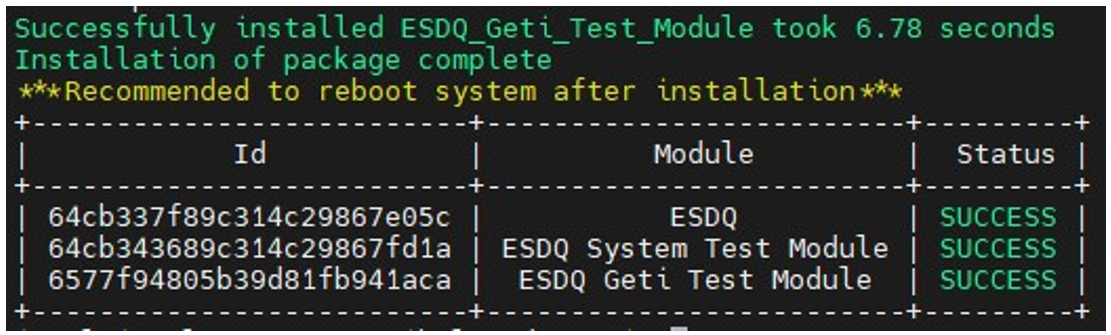
Figure 2. Installation Complete Message
NOTE: Make sure that the Intel® Geti™ AI platform test module is installed successfully before you start using the Intel® ESDQ. If the test module fails to install, run the following command:
./edgesoftware update <Failed Module ID(s)>
- Once the installation is complete, reboot the system:
sudo reboot
Copy Projects and Data
- Navigate to the Intel® ESDQ installation folder:
cd <esdq installation folder> -
Copy the projects and data to the modules/geti/projects directory in the Intel® ESDQ folder:
Run the Application
Run Intel® ESDQ for Intel® Geti™ AI platform test module via esdq CLI.
- Go to the Intel® ESDQ installation folder:
cd <esdq installation folder> - Check the Intel® ESDQ version:
esdq --version - Ensure the release version matches the version you downloaded.
- View the available command line options for Intel® ESDQ:
esdq --helpExample output:

Figure 3. Available Command Line Options -
List the available test modules:
esdq module list -
Run Intel® ESDQ test execution. This command will run the test modules listed in the package.
esdq runNOTE: When prompted for the superuser permission, provide the sudo password.
-
This command will execute the installed test modules and generate a report once the execution is completed. You will find the report in the /reports folder:
cd <esdq installation folder>/reports
Here’s an example:

Figure 4. Reports Folder -
View report.html on a web browser and send the report to Intel to continue with the Devkit qualification process.
Summary and Next Steps
With the Intel® ESDQ CLI tool, you were able to run an Intel-provided test suite on the target system, with the goal of testing the Intel® Geti™ AI platform. Intel® ESDQ generated a complete test report in HTML format, along with detailed logs packaged as a zip file.
As the next step, you can email the result package (Example: esdqReport_2021-05-05_07:39:19.zip).
Troubleshooting
‘esdq’ command not found
If the Linux shell does not find the esdq command, follow these troubleshooting steps:
- Check if the esdq command is installed in the ~/.local/bin directory:
Ensure that the command exists in the specified directory.ls ~/.local/bin/esdq - If the esdq command is in ~/.local/bin, verify if ~/.local/bin is included in the $PATH environment variable. Update the $PATH variable by adding ~/.local/bin:
export PATH=~/.local/bin:$PATH
You can add this line to your shell profile file (for example, ~/.bashrc, ~/.bash_profile, ~/.zshrc) to make the change permanent for future sessions. - After updating the $PATH, rerun the esdq command:
If the command is properly installed and the $PATH is set correctly, the shell should recognize and execute the command.esdq
If you’re unable to resolve your issues, contact the Support Forum.
Release Notes
Current Version: 1.0
New in This Release
- Added support for Ubuntu 18.04 LTS
- Added support for GETI SDK version v1.5.8
- Introduced a new test module to support the Intel® Geti™ AI Platform, added 17 test cases for the Intel® Geti™ AI Platform
- Added support for ESDQ CLI v1.11.0
- Resolved various bugs and issues to enhance the overall stability and reliability of the application.