Develop and Scale Your Code with Confidence
Highly productive development stack for AI and open, accelerated computing.

Performance and Productivity: Scalable Hybrid Parallelism
Optimized AI from data center to PC. Real-time image processing. Get the 2025.2 developer tools from Intel now.
- Maximize AI PC inference capabilities from large language models (LLM) to image generation with Intel® oneAPI Deep Neural Network Library (oneDNN) and PyTorch* 2.7 optimizations for Intel® Core™ Ultra processors (series 2) and Intel® Arc™ GPUs.
- Efficiently handle complex models and large datasets in AI inference workflows with oneDNN optimizations for Intel® Xeon® 6 processors with P-cores.
- Optimize performance on client GPUs and NPUs from Intel with new analysis tool features in Intel® VTune™ Profiler.
- Achieve real-time processing and display on a broader array of imaging formats through enhanced SYCL* interoperability with Vulkan* and Microsoft DirectX* 12 APIs.
- Optimize GPU offload performance and flexibility for data-intensive applications with new OpenMP* 6.0 features in the Intel® oneAPI DPC++/C++ Compiler.
- Enhance efficiency for parallel computing and complex data structures with new Fortran 2023 features in the Intel® Fortran Compiler.
- Easily migrate your CUDA* code to SYCL with auto-migration of over 350 APIs used by popular AI and accelerated computing applications in the Intel® DPC++ Compatibility Tool.
- Experience improved compatibility and application performance for hybrid parallelism with message passing interface (MPI) 4.1 support and newly extended multithreading capabilities in the Intel® MPI Library.
Explore Toolkits | Stand-Alone Tools
A Vision of Developer Freedom for the Future of Accelerated Compute
oneAPI provides a comprehensive set of libraries, open source repositories, SYCL-based C++ language extensions, and optimized reference implementations to accelerate the following goals:
- Define a common, unified, and open multiarchitecture and multivendor software platform.
- Ensure functional code portability and performance portability across hardware vendors and accelerator technologies.
- Enable an extensive set of specifications and library APIs to cover programming domain needs across industries and compute as well as AI use cases.
- Meet the needs of modern software applications that merge high-end computational needs and AI.
- Provide a developer community and open forum to drive a unified API for a unified industry-wide multiarchitecture software development platform.
- Encourage ecosystem collaboration on the oneAPI specification and compatible oneAPI implementations.
A Commitment to Open, Scalable Acceleration Freeing the Developer Ecosystem from the Chains of Proprietary Software
The oneAPI open source software platform is a major ingredient of the UXL, which is:
- A cross-industry group committed to delivering an open-standard accelerator programming model that simplifies the development of performant, cross-platform applications.
- Hosted by the Linux* Foundation's Joint Development Foundation, which brings together ecosystem participants to establish an open standard for developing applications that deliver performance across a wide range of architectures.
- An evolution of the oneAPI software platform with its specification as its core, oneAPI and UXL use SYCL (from The Khronos Group*) as the ISO C++ extension and abstraction layer to provide the multivendor and multiarchitecture freedom of choice at the center of their philosophy.
UXL Foundation/Khronos Group Announcement of SYCL for AI, HPC, and Safety-Critical Systems
A Flexible, Comprehensive, Open Software Stack that Fits Your Needs
Intel® Software Development Tools and AI Frameworks
Intel offers its own Intel-optimized binary distribution of development tools, powered by oneAPI. Some highlights include:
- oneAPI library and specification-element implementations featuring the latest optimizations and support for Intel® CPUs, GPUs, and other accelerators
- Intel oneAPI DPC++/C++ Compiler and Intel Fortran Compiler
- Intel® Distribution for Python*
- Intel DPC++ Compatibility Tool for CUDA-to-SYCL migration
- AI tools, optimized frameworks, and the OpenVINO™ toolkit
Learn More about Software Development for AI
Developing and deploying AI for production applications should fit your requirements, workflows, and available resources. Intel tools, powered by oneAPI, are purpose-built and optimized to deliver exactly that—for generative AI (GenAI), edge deployment, and classical machine learning.
Get Started Building, Deploying, and Scaling AI Solutions
Reviews and Testimonials
oneAPI has revolutionized the way we approach heterogeneous computing by enabling seamless development across architectures. Its open, unified programming model has accelerated innovation in fields from AI to HPC, unlocking new potential for researchers and developers alike. Happy 5th anniversary to oneAPI!
– Dr. Gal Oren, assistant professor, Department of Computer Science
Intel's commitment to their oneAPI software stack is testament to their developer-focused, open-standards commitment. As oneAPI celebrates its 5th anniversary, it provides comprehensive and performant implementations of OpenMP and SYCL for CPUs and GPUs, bolstered by an ecosystem of library and tools to make the most of Intel processors.
– Dr. Tom Deakin, senior lecturer, head of Advanced HPC Research Group
Celebrating five years of oneAPI. In ExaHyPE, oneAPI has been instrumental in implementing the numerical compute kernels for hyperbolic equation systems, making a huge difference in performance with SYCL providing the ideal abstraction and agnosticism for exploring these variations. This versatility enabled our team, together with Intel engineers, to publish three distinct design paradigms for our kernels.
– Dr. Tobias Weinzierl, director, Institute for Data Science
GROMACS was an early adopter of SYCL as a performance-portability back end, leveraging it to run on multivendor GPUs. Over the years, we've observed significant improvements in the SYCL standard and the growth of its community. This underscores the importance of open standards in computational research to drive innovation and collaboration. We look forward to continued SYCL development, which will enable enhancements in software performance and increase programmer productivity.
– Andrey Alekseenko, researcher, Department of Applied Physics
![]()
Introducing Intel® Tiber™ AI Cloud¹
A New Name. Expanded Production-Level AI Compute.
Intel's developer cloud is now called Intel® Tiber™ AI Cloud. Part of the Intel® Tiber™ Cloud Services portfolio, the new name reflects Intel’s commitment to deliver computing and software accessibility at scale for AI deployments, developer ecosystem support, and benchmark testing.
1 Formerly Intel® Tiber™ Developer Cloud
Latest Tech Insights
Learn how the DeepSeek-R1 distilled reasoning model performs and see how it works on Intel hardware.
MRG32k3a is a widely used algorithm for generating pseudo-random numbers for complex math operations. This article introduces how to improve its performance even more by increasing its parallelism level.
Cryptography researchers are on a mission to develop new types of encryption/decryption-based security that even quantum computers can’t break. Intel Cryptography Primitives Library is part of the solution.
Learn how to use the Open Platform for Enterprise AI (OPEA), a robust framework of composable building blocks for GenAI systems, to create an AI Avatar Chatbot on Intel® Xeon® Scalable processors and Intel® Gaudi® AI accelerators and then accelerate it with PyTorch.
In heavily threaded applications, end-to-end latency for short messages can lead to performance degradation. This article discusses an approach to using a modified pointer ring buffer for read-write operation optimization.
See how Intel AI hardware platforms, from edge and client devices to enterprise-level data centers, support Llama 3.2 models, including 1B and 3B text-only LLMs and 11B and 90B vision models. Includes performance data.
This collection of practical tips can help you better navigate the world of AI development in the cloud, both the challenges and opportunities.
Data scientists are pivotal to ensuring GenAI systems are built on solid, data-driven foundations, enabling full potential performance. This guide offers a collection of steps and video resources to set up data scientists for success.