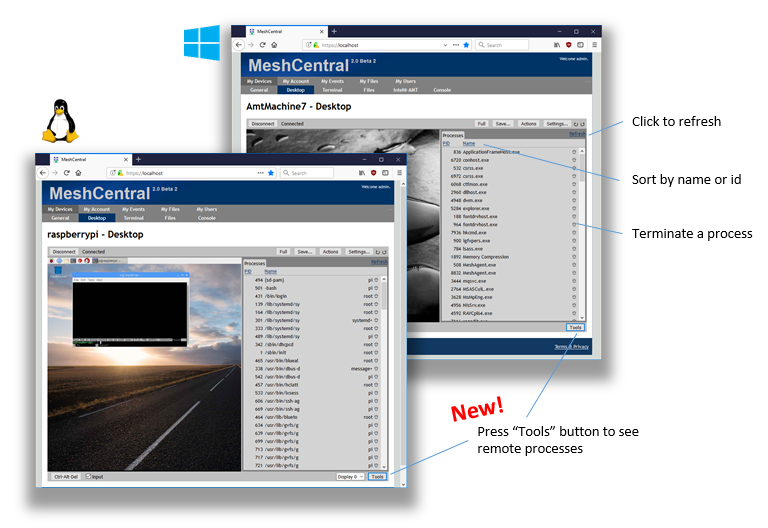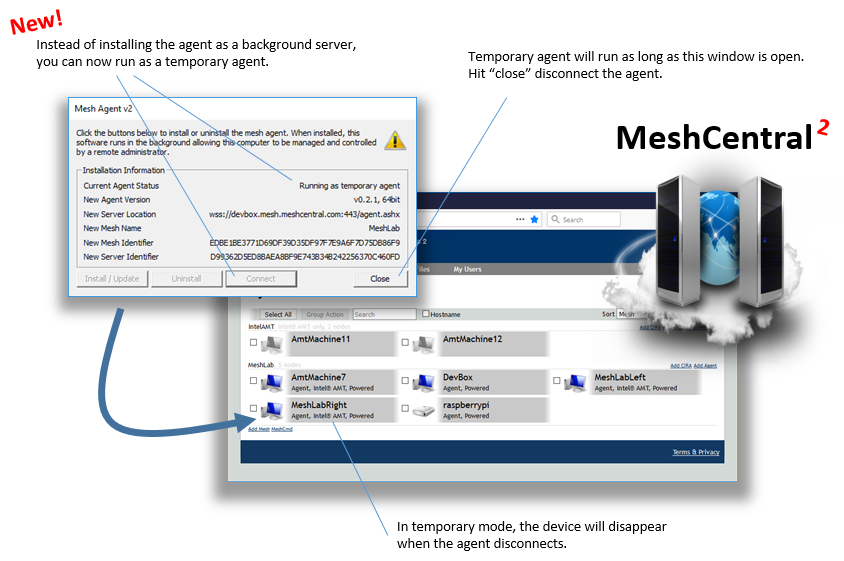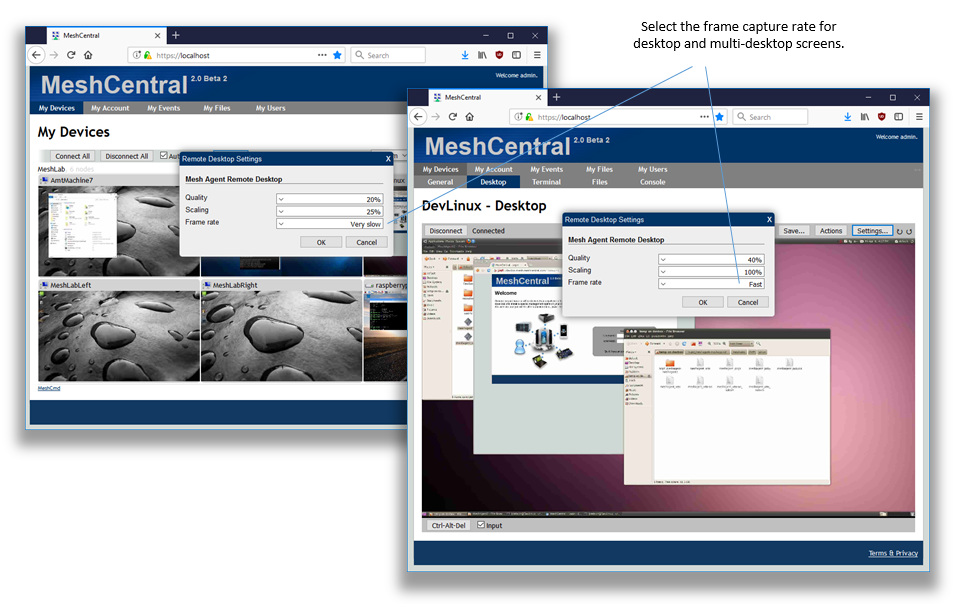MeshCentral is an open source web based remote computer management web site. The pace of releases is accelerating as the core components of MeshCentral2 are maturing and it’s getting easier to build new features. The “all JavaScript” nature of MeshCentral2 with the browser, server, database and agent all being JavaScript makes things easy for developers. This week, we have 3 major new features to announce:
- New process control panel. When in the “Desktop” tab, you can now hit the “Tools” button to toggle the new tools view. In that panel, you will see the list of processes the remote computer is running both on Linux and Windows. In addition, you can sort the processes by ID or names and terminate a process remotely using the small garbage icon. One more way MeshCentral2 makes remote management of computers easy.
- Temporary Agent support. The MeshCentral server supports having the agent running in temporary mode. You can now download the agent executable and run it directly from the dialog box. The agent will keep running as long as the dialog box is open. In addition, the server will clean up this device when it disconnects. This mode is great for remote assistance scenarios when you want to run the mesh agent only for the duration of a support session.
- Remote desktop frame rate. You can now control the frame rate of the remote desktop using the “Settings” dialog. This has been a requested feature to lower the bandwidth of sessions where you are passively monitoring a device. In addition, we fixed the JPEG quality selector on Linux, enabling much more flexibility in how you configure the remote desktop feature. The frame rate and other settings can be set differently between the full screen desktop and the multi-desktop modes, so you can lower bandwidth further when monitoring many computers at once.
In addition to this, many more bug fixes have been implemented making this a much-have update if you run a MeshCentral2 server. Updating a server is easy, just login with a server administrator account and in “My Account” click on “Check server version”. Once approved, the update will generally take seconds and at most a minute. Many thanks to Bryan Roe who is coding long nights on MeshAgent improvements.
Enjoy!
Ylian
Blog: http://meshcentral2.blogspot.com
MeshCentral2: http://www.meshcommander.com/meshcentral2
Twitter: https://twitter.com/meshcentral