To use the Intel® Compilers with Microsoft Visual Studio* you must customize the install and enable additional workloads.
NOTE: Check here for the supported version of Microsoft Visual Studio*
For Intel® C++ and Fortran Compilers for Windows* (available as part of oneAPI HPC Toolkit or as a standalone component), it is necessary to install the Desktop development with C++ component from Visual Studio. This component is not installed by default. The Intel® oneAPI HPC Toolkit or Intel Compiler installation will detect the missing component and provide a warning, but the installation can still proceed. The component may be installed when Microsoft Visual Studio* is first installed, or may be installed later.
To install the Desktop development with C++ component:
If Microsoft Visual Studio* is not installed on the system:
- During installation under the Workloads view (shown below), select the checkbox to install the Desktop development with C++ component.
- Continue with the installation
If Microsoft Visual Studio* is already installed on the system:
- Open the Visual Studio Installer (See Windows Start or Windows Desktop)
- For the installed version of Microsoft Visual Studio*, select Modify
- Under the Workloads view (shown below), select the checkbox to install the Desktop development with C++
- Select Modify
- Continue with the installation
Professional Edition 2019 as an example is shown below, but other Visual Studio versions and editions are similar:
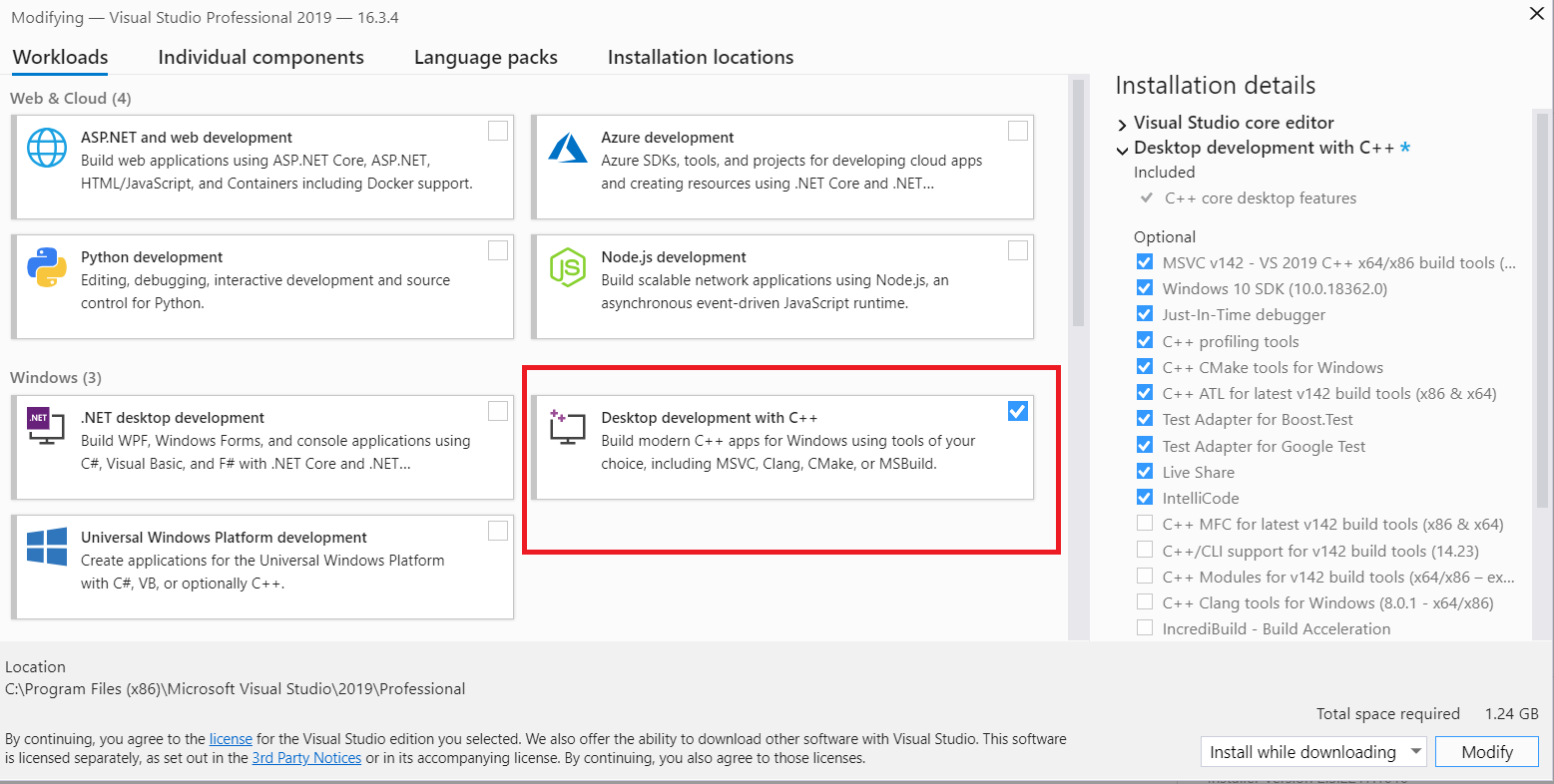
If you already installed Visual Studio* and did not select the required workloads, rerun the Visual Studio installer and change the options as described above.
Check here for the supported version of Microsoft Visual Studio*
For more complete information about compiler optimizations, see our Optimization Notice.