For IT: A How-to Guide to Intel vPro®
As organizations face increased exposure to cyber threats and more employees are working in a hybrid capacity, you can rely upon the security and manageability features of Intel vPro to help. Intel vPro brings your company a wide range of advantages, including many out-of-the-box benefits. Features for enhanced business performance, greater stability for smooth fleet management, and important security features, such as Intel® Hardware Shield, are all available on devices equipped with Intel vPro.
Download this guide to learn how to get the most out of the Intel vPro platform.
Get the Most Out of Your Investment in Devices Using Intel vPro® Technologies
How do you know you are getting all the benefits of Intel vPro? What actions do you need to take to enable and activate all the features that you want? This guide provides an overview of the benefits, a description of your options, and a roadmap to using Intel vPro with particular emphasis on remote manageability using Intel® Endpoint Management Assistant (Intel® EMA) to take advantage of Intel® Active Management Technology (Intel® AMT).
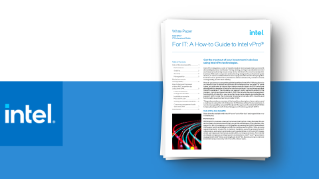
Features like business-class performance, fleet stability, and Intel Hardware Shield are all included out-of-the-box and require little or no interaction.
Intel vPro provides a comprehensive set of remote-manageability capabilities through Intel AMT. Intel AMT can return your PCs to a known-good state, over wired and wireless connections, even when the OS is down.
Intel EMA is readily downloadable software that helps you set up and configure Intel AMT hardware and acts as a front end for utilizing Intel AMT, which is built into the hardware and firmware of devices equipped with Intel vPro.
You can use Intel EMA for lifecycle management, including help-desk functionality and IT-task automation. Remotely reimage a device for repurposing or delete the data stored on a device's storage drive and onboard memory if you wish to recycle the machine.
4 Key Takeaways
Our-of-the-box benefits secured. Business-class performance, PC fleet stability, and security and are built right in. You don’t need to do anything to gain the advantages of long battery life, or support for Wi-Fi 6 on your laptops, or get a reliable and stable foundation for smoother fleet management. Plus, most Intel vPro platform security features are part of Intel Hardware Shield, implemented by OEMs, ISVs, or partners, and they require little to no IT action.
Remote manageability maximized: Intel vPro platform hardware and firmware provide a comprehensive set of remote-management capabilities named Intel AMT. Intel AMT is the only solution with remote remediation to return your PCs to a known good state, over wired and wireless connections, even when the OS is down.
Engage Intel AMT anywhere by using Intel EMA: Intel EMA is the software that lets you control Intel AMT. Some Intel EMA abilities include remotely cycling power via Intel AMT on a PC over a wired or Wi-Fi connection from the cloud, monitoring and controlling a remote laptop with keyboard, video, and mouse (KVM) control, or attaching a remote disk image to perform an upgrade or patch software in your employee’s home office.
Lifecycle Management made easy: Intel EMA can do more than monitor endpoint machines. It also provides KVM-enabled remote operations without the machine being physically located with an IT technician. For inoperable or unresponsive machines, Intel EMA can remotely start a PC, and it can mount and read a disk. This is especially useful if the machine will not boot or read from its solid state drive (SSD) or storage drive.
“First, pick the low-hanging fruit by taking advantage of the many benefits available with little or no IT action required.”
For IT: A How-to Guide to Intel vPro® Whitepaper
“You don’t need to do anything to gain the advantages of long battery life, support for Wi-Fi 6 on your laptops, or CPU/graphics processing unit (GPU) optimizations to support artificial intelligence (AI).”
For IT: A How-to Guide to Intel vPro® Whitepaper