Description
Due to the expiration of the digital signature certificate of the Intel® FPGA Download Cable II driver for Windows* operating system, the installation process of the driver may fail.
Follow the next steps to verify if the digital signature certificate of your driver has expired:
- Go to '<Quartus Installation Path>\qprogrammer\quartus\drivers\usb-blaster-ii' folder
- Right click on 'usbblasterii.cat' and select 'Properties', then select the 'Digital Signatures' tab
- Select the 'IFDLII Production Key1' signature from the 'Signature List' and click 'Details'
- Click on 'View Certificate'
- If the driver has expired, you will see the 'This certificate has expired or is not yet valid' message
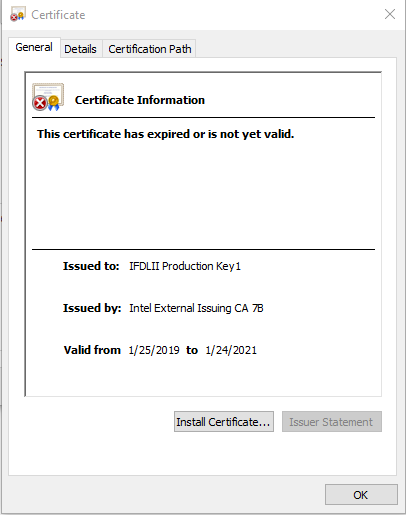
Resolution
To work around this problem, follow the next steps:
- Download an updated version of the driver from the following link
- Decompress the downloaded file and substitute 'usb-blaster-ii.inf' and 'usb-blaster-ii.cat' files in '<Quartus Installation Path>\qprogrammer\quartus\drivers\usb-blaster-ii' folder
- Launch the Windows* 'Device Manager'
- Locate 'Altera USB-Blaster II (JTAG interface)' node under 'JTAG cables' in the Windows* 'Device Manager', right click and select 'Update Driver'
- Choose ´'Browse my computer for driver software' then click on 'Search for drivers in this location' and point to the new 'usb-blaster-ii.inf' file
This problem is fixed starting with the Intel® Quartus® Prime Pro Edition software version 21.1.