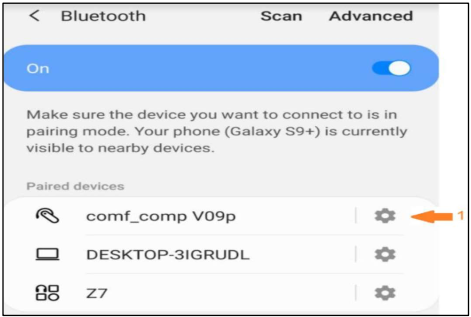How to Uninstall End-Of-Life Intel® Unison™ App Software?
Content Type: Troubleshooting | Article ID: 000092580 | Last Reviewed: 07/01/2025
How to uninstall End-Of-Life Intel® Unison™ App from PC and Phone.
After you scan the Intel® Unison™ App QR Code or use text code, it prompts All good things come to an end…

| Note |
For the Lenovo Aura Edition devices, Intel® Unison™ app is preinstalled. If Intel® Unison™ is removed from your PC, you can go to Microsoft Store to reinstall. Lenovo Aura Edition: Lenovo Slim 7 14ILL10, ThinkPad X1 2-in-1 Gen 10, ThinkPad X1 Carbon Gen 13, ThinkPad X9-14 Gen 1, ThinkPad X9-15 Gen 1, Yoga 9 2-in-1 14ILL10, Yoga Pro 7 14IAH10, Yoga Pro 9 16IAH10, Yoga Slim 7 14ILL10, Yoga Slim 7 15ILL9 |
To uninstall the Intel® Unison™ application, please follow the below procedures.
PC Bluetooth Devices Clean-up
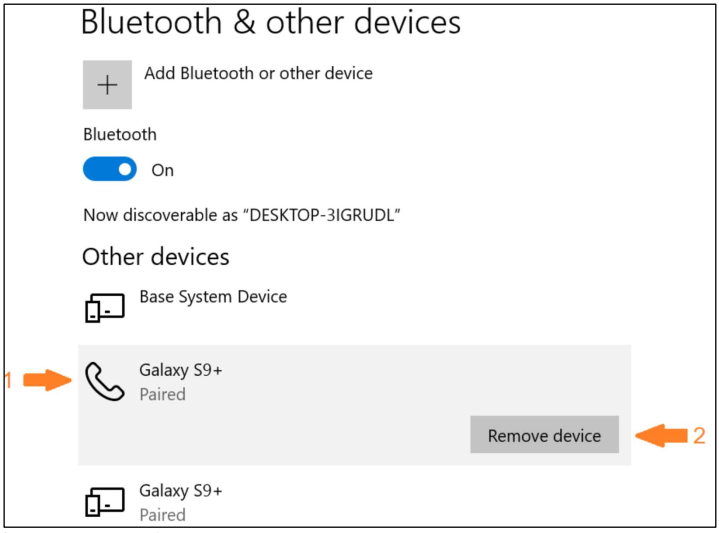
iOS* iPhone/ iPad Clean-up
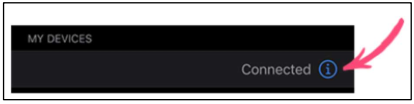
Android* Phone/ Tablet Clean-up