How to enable the display port on an Intel® Server Board S1200SPL?
Content Type: Troubleshooting | Article ID: 000027197 | Last Reviewed: 09/28/2021
When the monitor is plugged into the Display Port, nothing shows up on the screen.
To enable the display port video, test with the VGA port and if there is video, access the BIOS.
Go to "Advance"
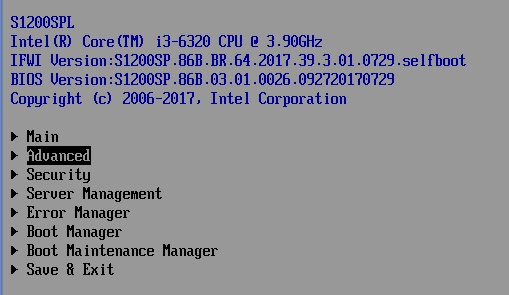
Select "PCI configuration"
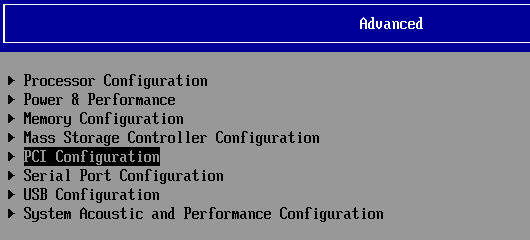
Click "Enter" on "Primary Display" and select "Display Port"
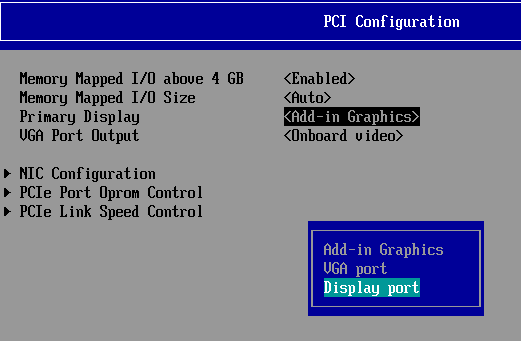
Click "F10" and "Y" to save changes
| Note |
Intel® S1200SP Family Board does not support HDMI nor DVI (Digital Visual Interface). |
| Note |
If there is no processor with integrated graphics, the "Display port" BIOS option will not show up. This is because the display port is supported from the processor. Refer to the Technical Product Specification (TPS) page 32. Hence, it is necessary to use a processor with integrated graphics. |