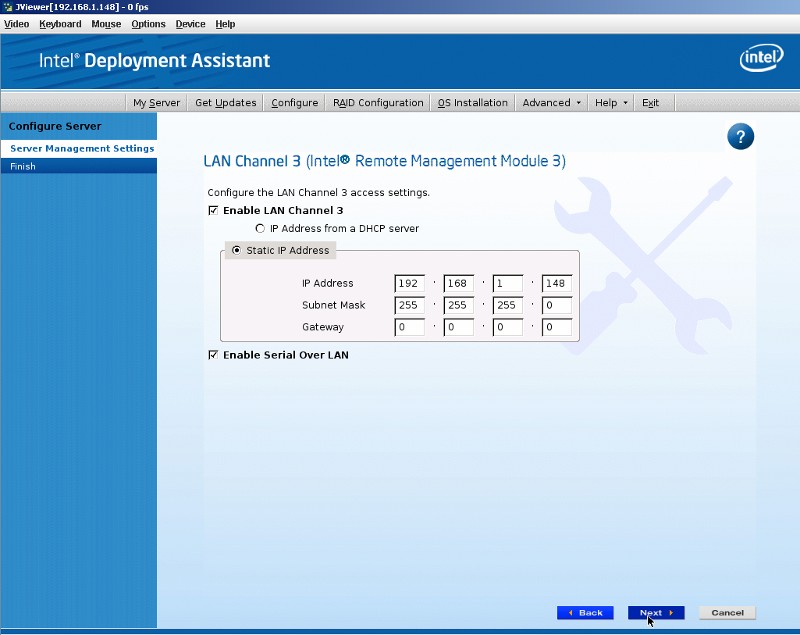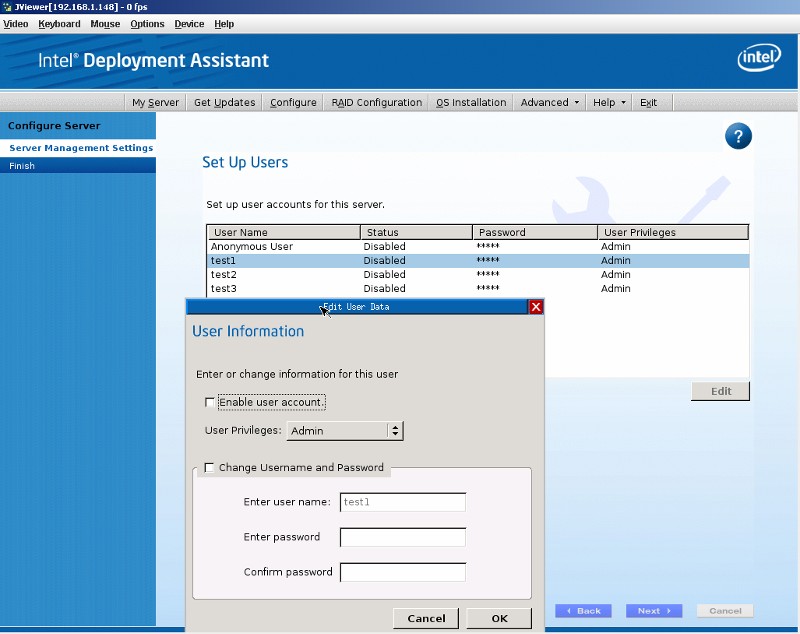Configure or Reset Intel® Remote Management Module 3 (Intel® RMM3)
Content Type: Install & Setup | Article ID: 000006864 | Last Reviewed: 09/21/2019
The below are excerpts from the Intel® Remote Management Module 3 (Intel® RMM3) user guide.
Click or the topic for details:
Configure the LAN and User settings.

Either view the Demo: Configuring Intel® RMM3 using Intel® Deployment Assistant CD, or follow the steps below: