Intel® My WiFi Technology (Intel® MWT) is integrated into the installation of Intel® PROSet/Wireless Software version 13.2.
You can check which version of Intel® PROSet/Wireless Software is installed and update your software using the resources below:
- Automatically install your wireless driver and software with the Intel® Driver & Support Assistant.
- Manually download your wireless driver at the Download Center.
- Identify your wireless adapter and driver version.
If you haven't upgraded, follow the instructions below to install Intel® MWT.
| Note | For Intel® MWT installation, your laptop must meet hardware and operating system requirements. Your computer manufacturer can alter features, incorporate customizations, or make other changes to your adapter software. Contact your computer manufacturer for the latest updates and technical support information. |
Install Intel® MWT
-
Click Start > Control Panel.
-
Under Programs, click Programs and Features or Uninstall a Program.
-
Scroll down and click Intel® PROSet/Wireless Software.
-
With Intel® PROSet/Wireless Software highlighted, click Change on the option bar at the top.
-
This message displays: Welcome to the InstallShield Wizard for Intel® PROSet/Wireless WiFi Software. Click Next.
-
Click Modify. Click Next.
-
Click the drop-down menu icon next to Intel® My WiFi Technology. Make sure that Intel® My WiFi Technology is selected to install. The following screen should display:
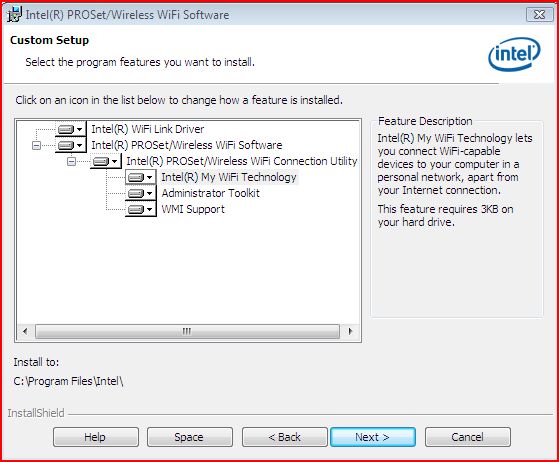
-
Click Next. The components you selected in step 7 are installed.
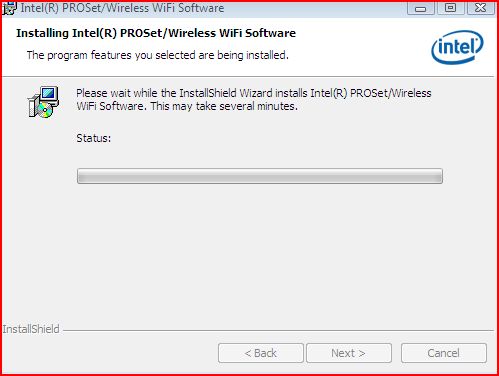
- Click Finish.
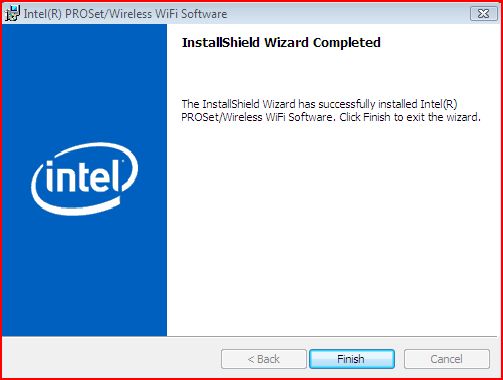
| Note | Intel My WiFi Technology is only supported on the Windows 7* operating system with driver versions 13.1.1 and newer. |