Answers to Top FAQs
1. Introduction to Altera® FPGA Software Installation and Licensing
2. Determining System Requirements
3. Downloading Altera® FPGA Software
4. Installing Altera® FPGA Software
5. Licensing Altera FPGA Software
6. Next Steps After Installing and Licensing the Software
A. Altera® FPGA Software Installation and Licensing Archives
B. Document Revision History for Altera® FPGA Software Installation and Licensing
4.1. Installing Altera® FPGA Software Through Quartus® Prime Installer
4.2. Installing the Altera® FPGA Software Manually
4.3. Using the Same Installation Files on Multiple Systems
4.4. Managing Multiple Versions and Copies of Altera FPGA Software
4.5. Setting Quartus® Prime Environment Variables
4.6. Starting the Quartus® Prime Software
4.7. Updating Altera® FPGA Software
4.8. Installing and Uninstalling a Software Patch
4.9. Uninstalling Altera FPGA Software
4.10. Troubleshooting Installation Issues
5.1. Summary of Altera® FPGA Software Licenses Required
5.2. Evaluating the Quartus® Prime Software
5.3. Acquiring Free, No-Cost Licenses
5.4. Licensing Altera® FPGA Software Walkthrough
5.5. Getting Hardware Information for License
5.6. Using the Altera FPGA Self-Service Licensing Center
5.7. About Altera® FPGA Software License Files
5.8. Checking the IP License Status
5.9. Viewing IP Core License Data
5.10. Configuring the License Manager Server
5.11. Troubleshooting License File Issues
5.6.1. Using the License Assistant
5.6.2. Getting a License File with Your New Purchase
5.6.3. Viewing Licenses
5.6.4. Filtering Your Licenses
5.6.5. Viewing and Generating a Legacy License
5.6.6. Viewing Licenses or License Files Associated with a Computer
5.6.7. Regenerating a License File
5.6.8. Generating a Temporary Checkout License
5.6.9. Generating a Companion License
5.6.10. Renewing Your License
5.6.11. Managing a Computer Profile
5.6.12. Rehosting a License on a Different Computer
5.6.13. Rehosting All Licenses from Current Computer to a Different Computer
5.6.14. Rehosting Multiple/Partial Licenses from Current Computer to a Different Computer
5.6.15. Sharing a License with Another User
5.6.16. Adding Delegate Administrators to Your Licenses and Computers
5.6.17. Splitting Seats on Your License and Generating Licenses
5.6.18. Merging or Adding Seats on Your License and Generating License
5.6.19. Adding Floating Seats
5.6.20. Signing Up for an Evaluation or No-Cost License
5.6.21. Signing Up For an Employee License
5.10.1. Installing the FLEXlm License Manager Server Software on Another License Server
5.10.2. Upgrading the FLEXlm License Manager Server Software
5.10.3. (Windows Only) Starting and Stopping the License Server
5.10.4. (Windows Only) Starting the License Server Automatically
5.10.5. Rereading an Existing License File on a License Server
5.2. Evaluating the Quartus® Prime Software
You can evaluate the Quartus® Prime software at no cost for a period of time.
When you start the Quartus® Prime software, if the software cannot detect a valid license file, the License Setup Required dialog box displays with the available licensing options:
Figure 5. License Setup Required Dialog
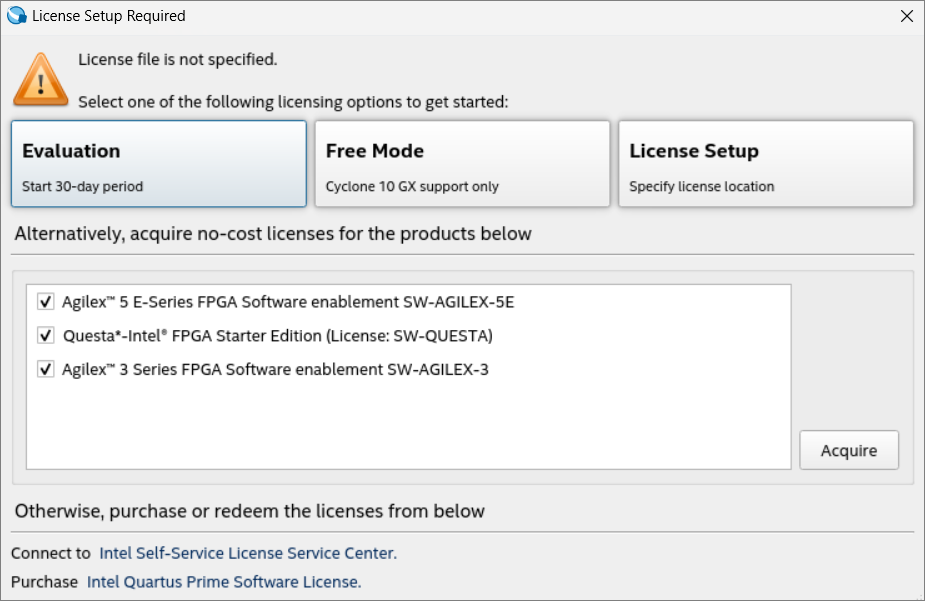
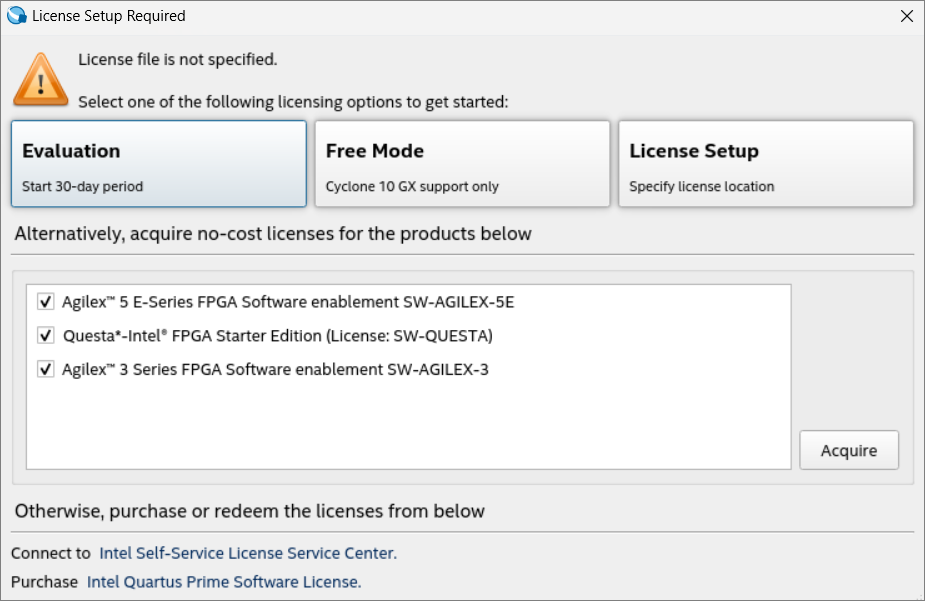
| Option | Description |
|---|---|
| Evaluation (Start 30-day period) | Allows using the Quartus® Prime software for 30 days and generating bitstream.
Tip: Select this option to evaluate the software before purchase.
|
| Free Mode ( Cyclone® 10 GX support only) | Supports only Cyclone® 10 GX devices.
Note: This mode is available only for the Quartus® Prime Pro Edition software.
|
| License Setup (Specify License Location) | Displays the License Setup page of the Options dialog box where you can specify the location of your license file. |
| Agilex™ 5 E-Series FPGA Software Enablement Questa* Altera® FPGA Starter Edition Agilex™ 3 FPGA Software Enablement |
Depending on your selection and clicking Acquire, you can acquire a free license for Agilex™ 5 E-Series FPGA, Agilex™ 3 FPGA, and/or Questa* Altera® FPGA Starter Edition software. Alternatively, once you launch the Quartus® Prime Pro Edition software, you can obtain these free license files using the Get no-cost licenses button by navigating to Tools > License Setup. For more information about these options, refer to Acquiring Free, No-Cost Licenses. |
| Connect to the Altera® Self-Service Licensing Center | Launches the Altera® FPGA Self-Service Licensing Center, which allows you to view, request, activate, and manage your software licenses. |
| Purchase Quartus® Prime software license | Launches your default Internet browser and displays the Buy Design Software page, where you can view and purchase software. |
Related Information