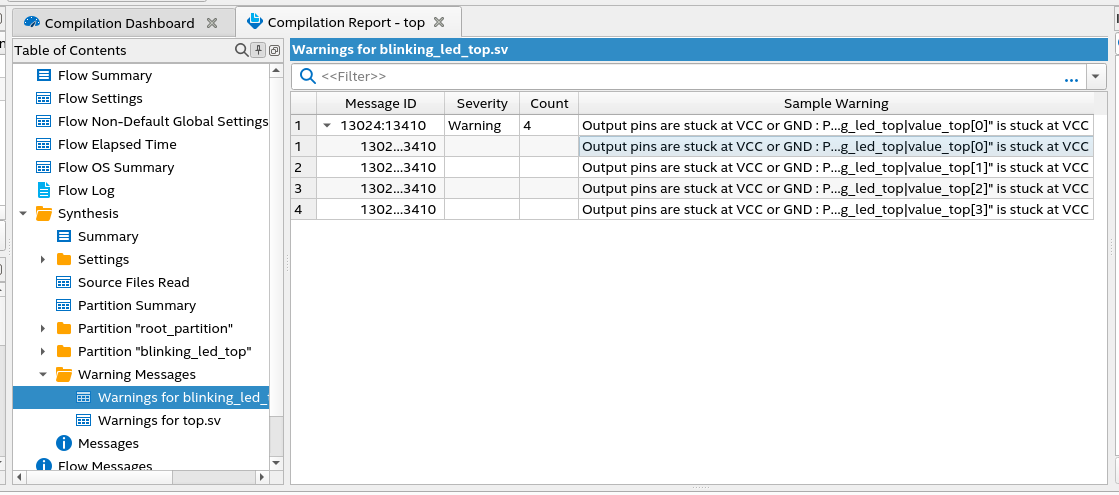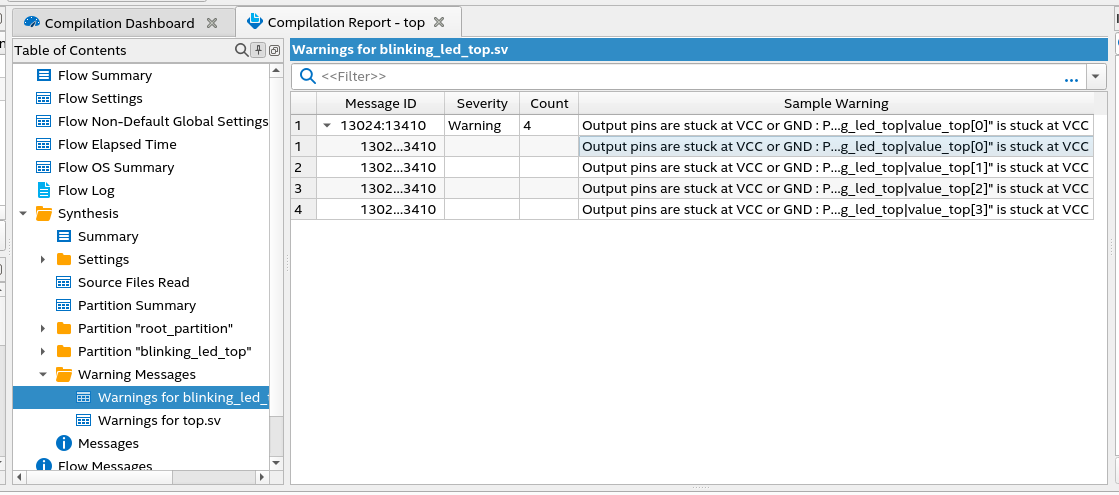Answers to Top FAQs
1. Introduction to Quartus® Prime Pro Edition
2. Quick Start Steps
3. Planning FPGA Design for RTL Flow
4. Working With Altera IP Cores
5. Creating a New FPGA Design Project
6. Migrate Your FPGA Design Project
7. Managing Quartus® Prime Projects
8. Next Steps After Getting Started
A. Using the Design Space Explorer II
B. Document Revision History for Quartus® Prime Pro Edition User Guide Getting Started
4.1. Altera IP Catalog and Parameter Editor
4.2. Installing and Licensing Altera IPs
4.3. IP General Settings
4.4. Adding IP to IP Catalog
4.5. Best Practices for Altera IP
4.6. Specifying the IP Parameters and Options ( Quartus® Prime Pro Edition)
4.7. IP Core Generation Output ( Quartus® Prime Pro Edition)
4.8. Scripting IP Core Generation
4.9. Modifying an IP Variation
4.10. Upgrading IP Cores
4.11. Simulating Altera IP Cores
4.12. Generating Simulation Files for Platform Designer Systems and IP Variants
4.13. Synthesizing IP Cores in Other EDA Tools
4.14. Instantiating IP Cores in HDL
4.15. Support for the IEEE 1735 Encryption Standard
4.16. Related Trainings and Resources
6.1.2.1. Modifying Entity Name Assignments
6.1.2.2. Resolving Timing Constraint Entity Names
6.1.2.3. Verifying Generated Node Name Assignments
6.1.2.4. Replace Logic Lock (Standard) Regions
6.1.2.5. Modifying Signal Tap Logic Analyzer Files
6.1.2.6. Removing References to .qip Files
6.1.2.7. Removing Unsupported Feature Assignments
6.1.4.1. Verifying Verilog Compilation Unit
6.1.4.2. Updating Entity Auto-Discovery
6.1.4.3. Ensuring Distinct VHDL Namespace for Each Library
6.1.4.4. Removing Unsupported Parameter Passing
6.1.4.5. Removing Unsized Constant from WYSIWYG Instantiation
6.1.4.6. Removing Non-Standard Pragmas
6.1.4.7. Declaring Objects Before Initial Values
6.1.4.8. Confining SystemVerilog Features to SystemVerilog Files
6.1.4.9. Avoiding Assignment Mixing in Always Blocks
6.1.4.10. Avoiding Unconnected, Non-Existent Ports
6.1.4.11. Avoiding Invalid Parameter Ranges
6.1.4.12. Updating Verilog HDL and VHDL Type Mapping
6.1.4.13. Converting Symbolic BDF Files to Acceptable File Formats
7.1. Viewing Basic Project Information
7.2. Managing Project Settings
7.3. Viewing Parameter Settings From the Project Navigator
7.4. Managing Logic Design Files
7.5. Managing Timing Constraints
7.6. Integrating Other EDA Tools
7.7. Exporting Compilation Results
7.8. Archiving Projects
7.9. Command-Line Interface
7.10. Related Trainings
7.7.1. Exporting a Version-Compatible Compilation Database
7.7.2. Importing a Version-Compatible Compilation Database
7.7.3. Creating a Design Partition
7.7.4. Exporting a Design Partition
7.7.5. Reusing a Design Partition
7.7.6. Viewing Quartus Database File Information
7.7.7. Clearing Compilation Results
7.1.5.1. Viewing Synthesis Warning Messages
Warning messages may contain hierarchies. In Compilation Report > Synthesis > Messages window, you can view hierarchical warning messages up to any level including the parent and child messages. For each message, you can view its source, file location, line number, and message ID by selecting appropriate column under Message Column (right-click on a message in the Message panel as shown in the following image and click Message Column).
Figure 47. Synthesis Warning Messages (Two levels)
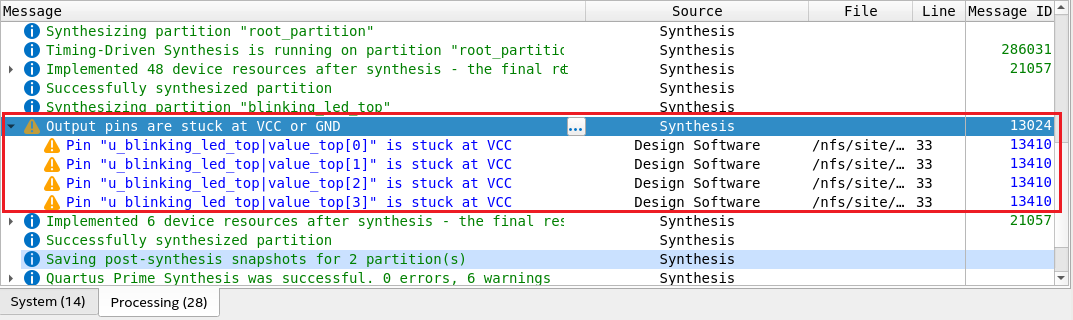
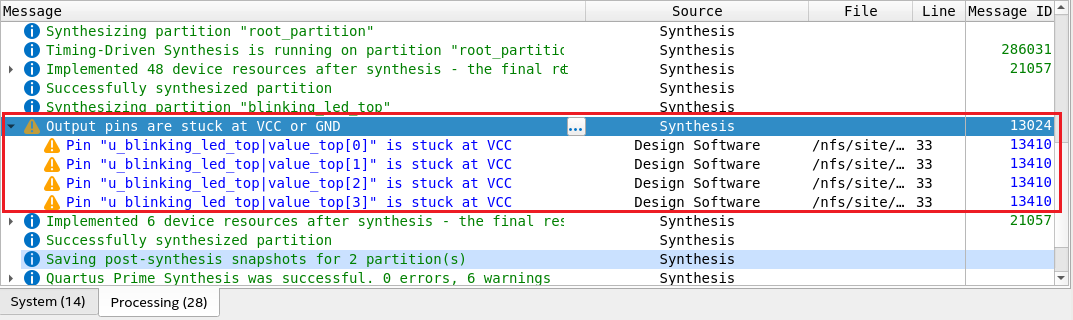
Figure 48. Example of Synthesis Warning Messages With Three Levels


In Compilation Report > Synthesis > Warning Messages, you can view a comprehensive list of synthesis warning messages for each source file included in your design. You can view all child warning messages hidden within a parent warning message by expanding the collapsible rows. To view the location of each warning, perform these steps:
- Right-click on the message.
- Select the Locate Node option.
- Select the desired tool to view the node.
Note: In the source file-specific warning messages window, messages are hierarchical in nature and display up to three levels. If the warning messages go deeper than three levels, use the Message (View > Messages) window to view them.
In the source file-specific warning messages window, hierarchical messages are displayed with message IDs and sample warning messages that are a combination of the parent and child messages.
Figure 49. Synthesis Warning Messages for Each Source File