Introduction
This tutorial explores the use of deep learning models for face detection, age, gender, and emotion recognition, and head pose estimation included in versions of the Intel® Distribution of OpenVINO™ toolkit. It also demonstrates the use of architectural components of the Intel Distribution of OpenVINO toolkit, such as the Intel® Deep Learning Deployment Toolkit, which enables software developers to deploy pretrained models in user applications with a high-level C++ library, referred to as the Inference Engine.
The tutorial includes instructions for building and running a sample application with pretrained recognition models on the UP Squared* Grove* IoT Development Kit. The UP Squared* platform comes preinstalled with an Ubuntu* 16.04.4 Desktop image and the Intel Distribution of OpenVINO toolkit.
Figure 1 illustrates the relationship of captured images to the Inference Engine and detection results.
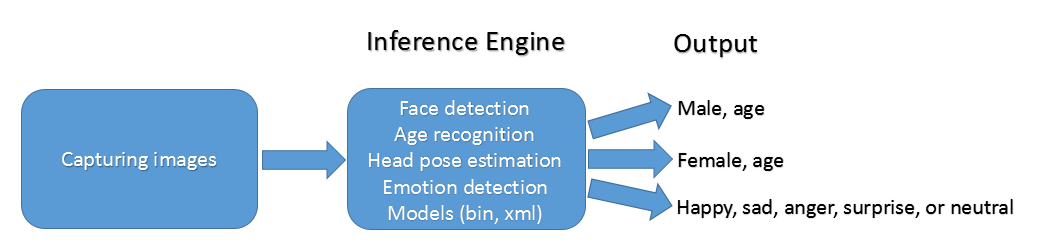
Figure 1. Age, gender or emotion recognition flow
Requirements
Table 1. Requirements
| Hardware | Software |
|---|---|
| UP Squared* Grove* IoT Development Kit | Pre-installed Ubuntu* 16.04.4 Desktop image |
| A web camera with USB Port | Intel Distribution of OpenVINO toolkit (pre-installed on UP Squared platform). This tutorial uses both the pre-installed version the R3 Version 3.343. To upgrade or refresh your version, see Free Download. |
| A monitor with a HDMI interface and cable | |
| USB keyboard and mouse | |
| A network connection with Internet access or Wi-Fi Kit for UP Squared* |

Figure 2. UP Squared with web camera
Run the Pre-installed Age and Gender Recognition Model
An Ubuntu* 16.04.4 Desktop image along with the Intel Distribution of OpenVINO toolkit come pre-installed on the UP Squared* board. Table 2 describes the directory structure of the installation.
Table 2. Directories and key files in the Intel Distribution of OpenVINO Toolkit
| Component | Location |
|---|---|
| Root directory | /opt/intel/computer_vision_sdk/deployment_tools |
| Intel models | /opt/intel/computer_vision_sdk/deployment_tools/intel_models |
| setupvars.sh | /opt/intel/computer_vision_sdk/bin/setupvars.sh |
| Build | /opt/intel/computer_vision_sdk/deployment_tools/inference_engine/samples/build |
| Binary | /opt/intel/computer_vision_sdk/deployment_tools/inference_engine/samples/build/intel64/Release |
| Demo scripts | /opt/intel/computer_vision_sdk/deployment_tools/demo contain classification and security barrier camera demo scripts. |
Build the age and gender recognition application
-
Update the repository list and install prerequisite packages.
-
Set environment variables.
-
If the build directory exits, go to the build directory. Otherwise, create the build directory.
-
Generate make file for release, without debug information.
-
Generate make file with debug information.
-
Build the interactive face detection sample.
-
Build all samples.
sudo make -j8
-
The build generates the interactive_face_detection executable in the Release or Debug directory.
Run the age and gender recognition application
Run the application with -h to display all available options.
The interactive face detection application uses three models:
- Path to an .xml file with a trained face detection model
- Path to an .xml file with a trained age gender model
- Path to an .xml file with a trained head pose model
The application supports two options for -i, web camera streaming or the path to a video file.
Run the application with a web camera
-
Plug the web camera into a USB port of the UP Squared board. Open an Ubuntu console and list the video devices.
-
If there aren’t any /dev/video files on the system, ensure that the web camera is plugged into USB.
-
Run the interactive face detection application with the camera.
Run the application with a path to a video file
The application accepts pre-recorded video files. This example uses a pre-recorded video.
Interpret detection results
The application uses OpenCV* to display the visual results for either web camera or pre-recorded video. Visual results include:
- A bounding box around each detected face
- A multi-colored axis tracking the center of the bounding box
- Text on the upper left corner of the bounding box indicating gender and estimating age
- Time to render the face detection, and age and gender detection, and head pose
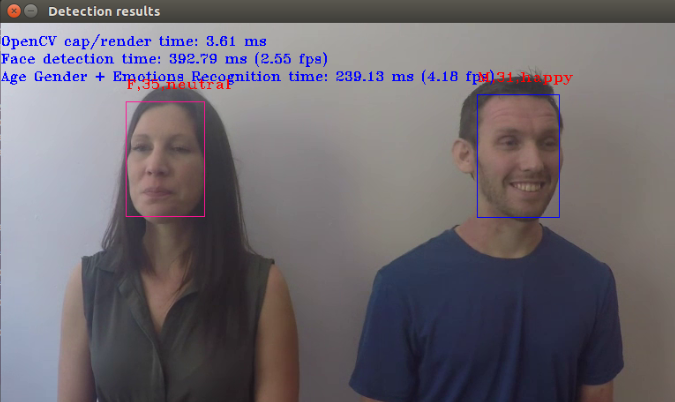
Figure 3. Age gender recognition results
Floating point error
The CPU can only run models with floating point precision 32 (FP32).
ERROR: The plugin does not support F16
If an error occurs, change the path of the models to point to the FP32.
Run demo scripts
The classification and security barrier camera demo scripts are located in /opt/intel/computer_vision_sdk/deployment_tools/demo. Refer to README.txt for instructions detailing how to use the demo scripts and create your own age gender and emotion demo script.
Run the Age, Gender, and Emotion Recognition Model in the Intel Distribution of OpenVINO Toolkit R3
Download the Intel Distribution of OpenVINO Toolkit R3. Follow the installation instructions for Linux*. The installation creates the directory structure in Table 3.
Table 3. Directories and Key Files in the Intel Distribution of the OpenVINO Toolkit R3
| Component | Location |
|---|---|
| Root directory | /opt/intel/computer_vision_sdk_2018.3.343/deployment_tools |
| Intel models | /opt/intel/ computer_vision_sdk_2018.3.343/deployment_tools/intel_models |
| setupvars.sh | /opt/intel/ computer_vision_sdk_2018.3.343/bin/setupvars.sh |
| Build | /home/upsquared/inference_engine_samples |
| Binary | /home/upsquared/inference_engine_samples/intel64/Release |
| Demo scripts | /opt/intel/ computer_vision_sdk_2018.3.343/deployment_tools/demo |
Build the Intel age, gender, and emotion recognition application
-
Update the repository list and install prerequisite packages.
-
Set environment variables.
-
If the build directory exits, go to the build directory. Otherwise, create the build directory.
-
Generate make file for release, without debug information.
-
Generate make file with debug information.
-
Build the interactive face detection sample.
-
Build all samples.
-
The build generates the interactive_face_detection executable in the Release or Debug directory.
Run the Intel age, gender, and emotion recognition application
Run the application with -h to display all available options.
The interactive face detection application uses three models:
- Path to an .xml file with a trained face detection model
- Path to an .xml file with a trained age and gender model
- Path to an .xml file with a trained emotion recognition model
The application has two options for -i, web camera or the path to the video file.
Run the application with a web camera
-
Plug the web camera into USB of the UP Squared board, open an Ubuntu console and list the video devices.
-
If there aren’t any /dev/video files on the system, ensure that the web camera is plugged into USB.
-
Run the emotion recognition application with the camera.
Run the application with a path to a video file
The application accepts pre-recorded video files. This example uses a pre-recorded video.
Interpret detection results
The application uses OpenCV* to display the visual results for either web camera or pre-recorded video. Visual results include:
- A bounding box around each detected face
- Text on the top of the bounding box indicates gender, age, and emotion information for each detected face such as neutral, happy, sad, surprised or angry
- Times to render the images, face, age gender and emotion

Figure 4. Emotion recognition results
Floating point error
The CPU can only run models with floating point precision 32 (FP32).
ERROR: The plugin does not support F16
If an error occurs, change the path of the models to point to the FP32.
Run Intel demo script
The classification and security barrier camera demo scripts are located in /opt/intel/ computer_vision_sdk_2018.3.343/deployment_tools/demo. Refer to README.txt for instructions detailing how to use the demo scripts and create your own age gender and emotion demo script.
Summary
This tutorial describes how to run the age gender and emotion recognition Intel models that use Inference Engine models. Try other pretrained models available in /opt/intel/ computer_vision_sdk_2018.3.343/deployment_tools/intel_models on the UP Squared* board.
Key References
- Intel® Developer Zone (Intel® DZ)
- UP Squared*
- Intel® Distribution of OpenVINO™ toolkit
- Intel Distribution of OpenVINO toolkit Release Notes
- Intel Distribution of OpenVINO toolkit Forum
- Inference Engine
About the Author
Nancy Le is a software engineer at Intel Corporation in the Core & Visual Computing Group working on Intel Atom® processor enabling for Internet of Things or IoT projects.