Eclipse* IDE Integration
The Eclipse* CDK, Eclipse* JRE and the Eclipse* CDT integrated development environment are not shipped with this package of the Intel® System Studio. The Eclipse* integration is automatically offered as one of the last steps of the installation process if you run install.sh or install_GUI.sh. If you decide against integration during an earlier install, simply rerun the Intel® System Studio installer.
When asked point the installer to the installation directory of your Eclipse* install. Usually this would be /opt/eclipse/.
The prerequisites for successful Eclipse integration are:
1. Eclipse* 4.4 (Luna) – Eclipse* 4.6 (Neon)
2. Eclipse* CDT 8.4
3. Java Runtime Environment (JRE) version 7.0 (also called 1.7) or later.
Integrating the debuggers into Eclipse*
Remote debugging with using the Eclipse* IDE requires installation of the C\C++ Development Toolkit (CDT) (http://www.eclipse.org/downloads/packages/eclipse-ide-cc-developers/lunasr1) as well as Remote System Explorer (RSE) plugins (http:\\download.eclipse.org\tm\downloads\). In addition RSE has to be configured from within Eclipse* to establish connection with the target hardware.
Integrating the Intel® System Debugger into Eclipse* and Wind River* Workbench*
To add Intel® System Debugger Eclipse* integration after full Intel® System Studio installation or to add the Intel® System Debugger launcher into Wind River* Workbench* this can be done from within Eclipse* by following these steps:
- Navigate to the “Help > Install New Software “ entry in the pulldown menu
- Select “Add” and “Local” in the following menus …
- Browse to <ISS_INSTALL_PATH>/debugger/xdb/ide_plugins/dropins./debugger/eclipse (or ISS_INSTALL_PATH>\debugger\xdb\ide_plugins\dropins\debugger\eclipse on Windows*), where the default for ISS_INSTALL_PATH is /opt/intel/system_studio_2017.y.xxx/ (or C:\Program Files (x86)\Intel\System Studio 2017.y.xxx on Windows*).
- Import directory
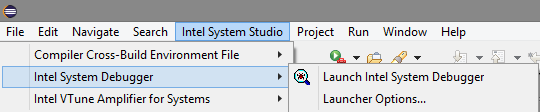
- Define which debugger start-up to launch under “Launcher Options …”
- Launch Debugger