Downloads
Dynamic Resolution Rendering on OpenGL* ES 2.0 [PDF 677KB]
Code Sample: dynamic-resolution.zip [ZIP 4MB]
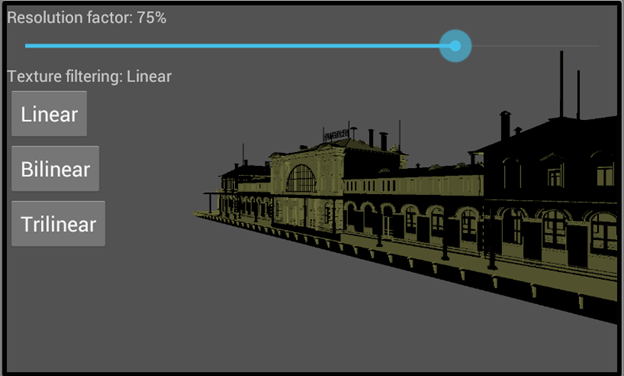
Pixel Processing is Expensive
When doing performance analysis on games and graphics workloads, processing the fragment (or pixel) shader seems to be a major performance bottleneck. Of course, this makes sense because the fragment shader is where lighting calculations, texture sampling, and post-processing effects are computed. Calculating the final color for each pixel on the screen takes a lot of processing power and time and can be prohibitively expensive. This cost is compounded by the fact that mobile platforms are targeting higher resolutions with each new release. Fragment shader invocations will increase when targeting high resolutions. But high resolutions are not the only issue for mobile developers. Targeting devices with different resolutions is another problem. A quick survey of some devices out on the market at the time of this writing shows the variation in resolutions, even for devices running the same OS.
- Apple iPhone* 5: 1136 x 640, PowerVR* SGX543MP3
- Apple iPhone 4S: 960 x 640, PowerVR SGX543MP2
- Nexus* 4, 1280 x 768, Adreno* 320
- Galaxy Nexus, 1280 x 720, PowerVR SGX540
- Motorola RAZR* i, 960 x 540, PowerVR SGX540
- Samsung Galaxy SIII, 1280 x 720, Adreno 225
Clearly targeting not just the ever increasing resolutions but also targeting different resolutions is an issue that game developers are either already dealing with or they will find unavoidable very soon. The other wrinkle is that even as graphics hardware improves it will inevitably be consumed processing more pixels.
Playing the Options Game
There are true and tried ways to tackle the varying resolutions in games. The easiest way is to draw the scene to the native resolution. Depending on the style of game, you might be stuck with this approach. Or the fragment shader might not be doing enough work to be a performance bottleneck. If you find yourself in this situation, you're mostly set, but you’ll still have to make sure your art assets work well across the different resolutions you care about.
A second approach is to decide on a fixed resolution regardless of the native resolution. This will give you the opportunity to tune art assets and shaders to the fixed resolution. However, this might not allow the user to have the best experience with your game.
Another common approach is to allow the user to set the desired resolution at start. This approach creates a back buffer using the player-selected resolution and is useful in combating the varying resolutions problem. It allows the player to select a resolution that works best on their device. You will still have to verify that your art assets work well on the list of resolutions you allow the user to select.
A third approach, the one described in this article, is referred to as dynamic resolution rendering. This is a common technique on console games and higher-end PC games. The implementation described in this article is derived from the DirectX* version described in [Binks 2011] and adapted to work on OpenGL* ES 2.0. With dynamic resolution rendering, the back buffer is the size of the native resolution, but the scene is drawn to an off-screen texture with a fixed resolution. As show in Figure 1, the scene is drawn to a portion of the off-screen texture and that texture is sampled to fill the back buffer. The UI elements are drawn at the native resolution.
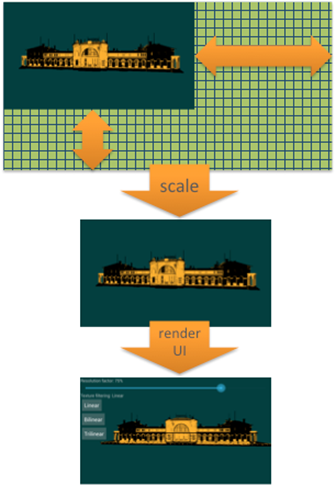
Figure 1. Dynamic resolution rendering
Drawing To An Off-screen Texture
The first step is to create the off-screen texture. In OpenGL ES 2.0, you create a GL_FRAMEBUFFER with the desired texture size. Here’s the code to accomplish this:
The call to glTexImage2D creates the texture we’ll be rendering to and the call to glFramebufferTexture2D binds the color texture to the frame buffer. This frame buffer is then bound before rendering the scene as shown here:
Once the scene is rendered, the default frame buffer (back buffer) is bound again. The scene is now saved to the off-screen color texture. The next step is to render a full-screen quad that samples from the off-screen texture. This code shows how to accomplish that:
The Resolution Factor
Most of the snippets of code shown above are OpenGL setup code. The interesting sections are the lines that use the variable resolution_factor. This value of resolution_factor determines what percentage of the width and height of the off-screen texture to draw to and then sample from. Setting the section of the off-screen texture draw on is very simple and accomplished by the call to glViewport.
After binding the frame buffer, the call to glViewport sets the area to draw based on the width and height. This is then reset to the native resolution to draw the full-screen quad and the user interface. To sample only the section of the off-screen texture that has been updated, set the texture coordinates for the vertices of the full-screen quad. The following code does the trick:
Benefits of Using Dynamic Resolution
Once the setup is done, the scene will be saved to the off-screen texture and rendered to the screen on a full-screen quad. The actual resolution the scene is rendered to is no longer tied to the native resolution. The amount of pixels processed for the scene can be changed dynamically. Depending on the type and style of game, the resolution can be reduced considerably without much image degradation. Here are a few examples of the sample at various resolution scales:

In this particular case, the resolution can be lowered to somewhere between 75% and 50% before it begins to noticeably degrade the image. The main graphical artifacts that will begin to appear are aliased edges. For this particular case, drawing at 75% of the native resolution is acceptable but, depending on your game, you could go with 25% for an interesting art style.
Dynamic resolution rendering obviously provides a clear way to reduce the number of pixels processed. But, it also provides a way to do more work per pixel. Because you’re no longer rendering at full resolution, the fragment shader invocations has been reduced allowing for more work to be done each time it’s executed. To try to keep the sample code clear and readable, the fragment shader is very simple. As a developer, keeping a balance between performance and image quality is one of the most challenging tasks.
Our Implementation
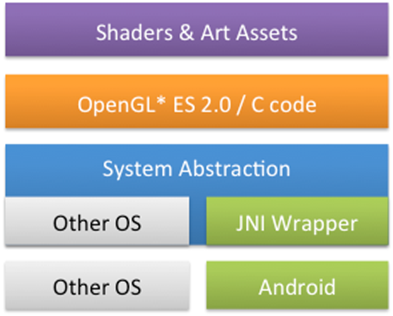
Figure 2. Implementation details
The implementation available for download contains only the Android* project but is laid out in the format presented in Figure 2 to allow for easy extensibility to other mobile operating systems. The core of the project is written in C, targets OpenGL ES 2.0, and requires the Android NDK. Interestingly enough, C is a very good option for cross-platform development. System abstraction refers to file I/O and other functionality that may be OS dependent.
Conclusion
Dynamic resolution rendering is a good option to solve multiple issues related to screen resolutions on mobile devices. It gives developers and users more control over the performance versus image quality ratio. Tuning this ratio will also involve understanding the overhead of implementing dynamic resolution rendering. Creating a render target and switching render targets every frame will add to frame time. Understanding and accounting for this overhead will help you decide whether this technique is appropriate for your game.
References
[Binks 2011] Binks, Doug. “Dynamic Resolution Rendering Article”. http://software.intel.com/en-us/articles/dynamic-resolution-rendering-article
Copyright © 2013 Intel Corporation. All rights reserved.
*Other names and brands may be claimed as the property of others.
OpenGL is a registered trademark and the OpenGL ES logo is a trademark of Silicon Graphics Inc. used by permission by Khronos.