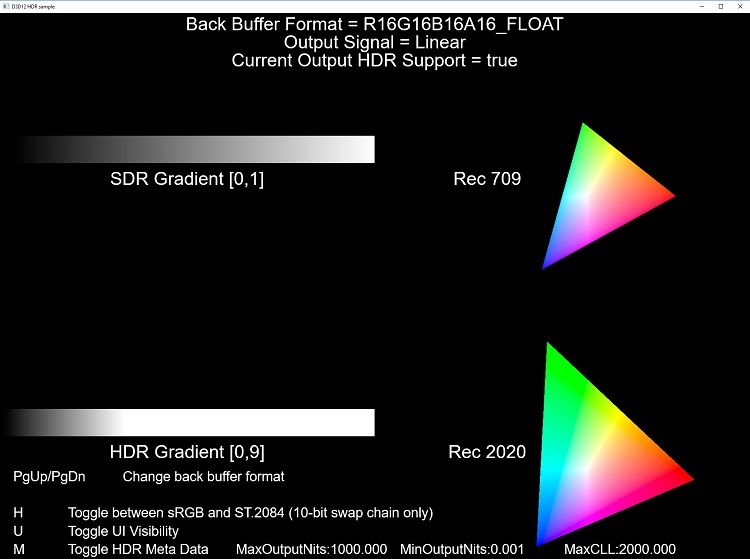High Dynamic Range (HDR) rendering is here and the future of gaming is brighter, with higher contrast and more colorful imagery than ever before. Getting HDR into your game has also never been easier with 11th generation Intel® Processor Graphics (HDR on Intel® Graphics) and Microsoft* DirectX* 11 and DirectX* 12.
To get your game HDR ready, Intel recommends a GPU vendor-agnostic API for detecting and handling HDR for your DirectX 11 or DirectX 12 title. Using Microsoft DirectX API allows your title to be GPU independent and adds future-proofing to your game so that your fans can enjoy playing the game for years to come.
Here are a few relevant readings and samples from Microsoft:
- Enabling HDR for DirectX 11 with Microsoft DirectX Tool Kit
- Enabling HDR for DirectX 12 with Microsoft DirectX Graphics Infrastructure (DXGI)
- HDR and Wide Color Gamut and DXGI Implementation
To enable HDR with DirectX 12, the DXGI 1.5 API is the minimum version required. DXGI 1.6 includes improvements for methods to detect the adaptor capability and provide the connected monitor’s specific capability.
HDR10 is the standard protocol for all current industry-spec HDR displays, both those with the Ultra HD Premium* and VESA DisplayHDR* certifications. Thus, using HDR10 metadata will help ensure your game’s compatability with the current and next generation of displays.
The display-controller protocol output in Intel’s GEN11 GPU architecture supports HDR10 and Intel® has shipped with HDR product driver support since April 2018 with Windows* Redstone 4 (RS4).
Intel® Graphics and Windows® 10 DCH Drivers
When testing for HDR detection in your Microsoft Windows* 10 DirectX 11 or DirectX 12 application, make sure that HDR and WCG display settings are turned on (see below).
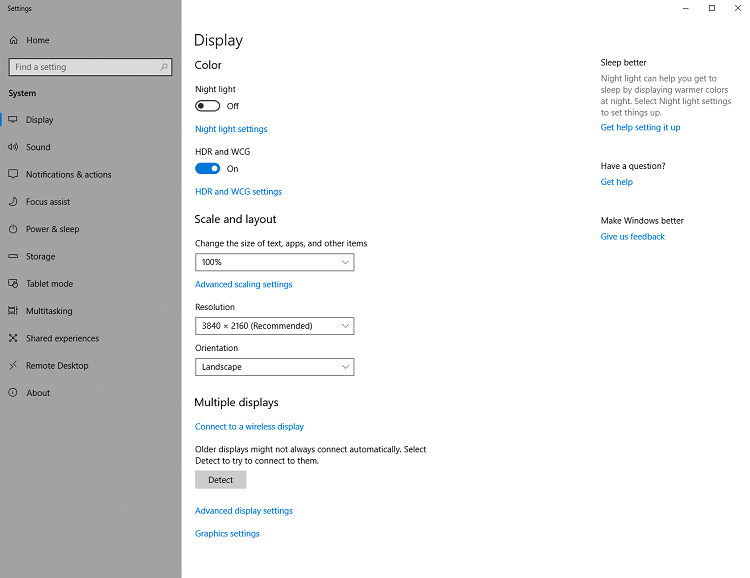
If looking at the DXGI HDR Sample referenced above, you will see “Current Output HDR Support = true” in the D3D12 HDR sample viewport if your HDR capable monitor is being detected (see below).