Intel® Smart Edge Open
Streamline networking and application deployment at the edge.
Bring Your Edge Solution to Market Faster
Intel® Smart Edge Open is a software toolkit for building edge platforms. Speed up development of edge solutions that host network functions alongside AI, media processing, and security workloads with reference solutions optimized for common use cases powered by a Certified Kubernetes* cloud native stack.

Accelerate Your Time to Market
Reduce cost and performance risks associated with developing cloud-native networking platforms by using reference architectures optimized for Intel® hardware.
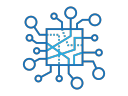
Simplify Complex Network Architectures
Deploy reference architectures for common use cases and edge locations.

Ready for 5G Networking
Run compute-intensive workloads at the edge at 5G speeds.
Licensed Experience Kits
Deploy customized infrastructure platforms for common network configurations. A royalty-free Intel proprietary license is required.
Secure Access Service Edge Experience Kit
Seamlessly and securely connect endpoints using multiple protocols over an SD-WAN with strong firewall protection.
Private Wireless Experience Kit
Deploy a local, private wireless network for your industrial, retail, or enterprise location. Run compute-intensive workloads at the edge on data collected from intelligent sensors at 5G speeds.
Access Edge Experience Kit
Create O-RAN-compliant edge platforms for macro-cells, with integrated network analytics.
Near Edge Experience Kit
Scale solutions from a single-edge node to multicluster deployments across network-edge aggregation points, such as group centers and next-generation central offices.
Solutions by Use Case
| Apache* 2.0 License | Intel Proprietary License | ||||
|---|---|---|---|---|---|
| Edge Location | Any Location | On-Premises Edge | Access Edge | Near Edge | |
| Applications |
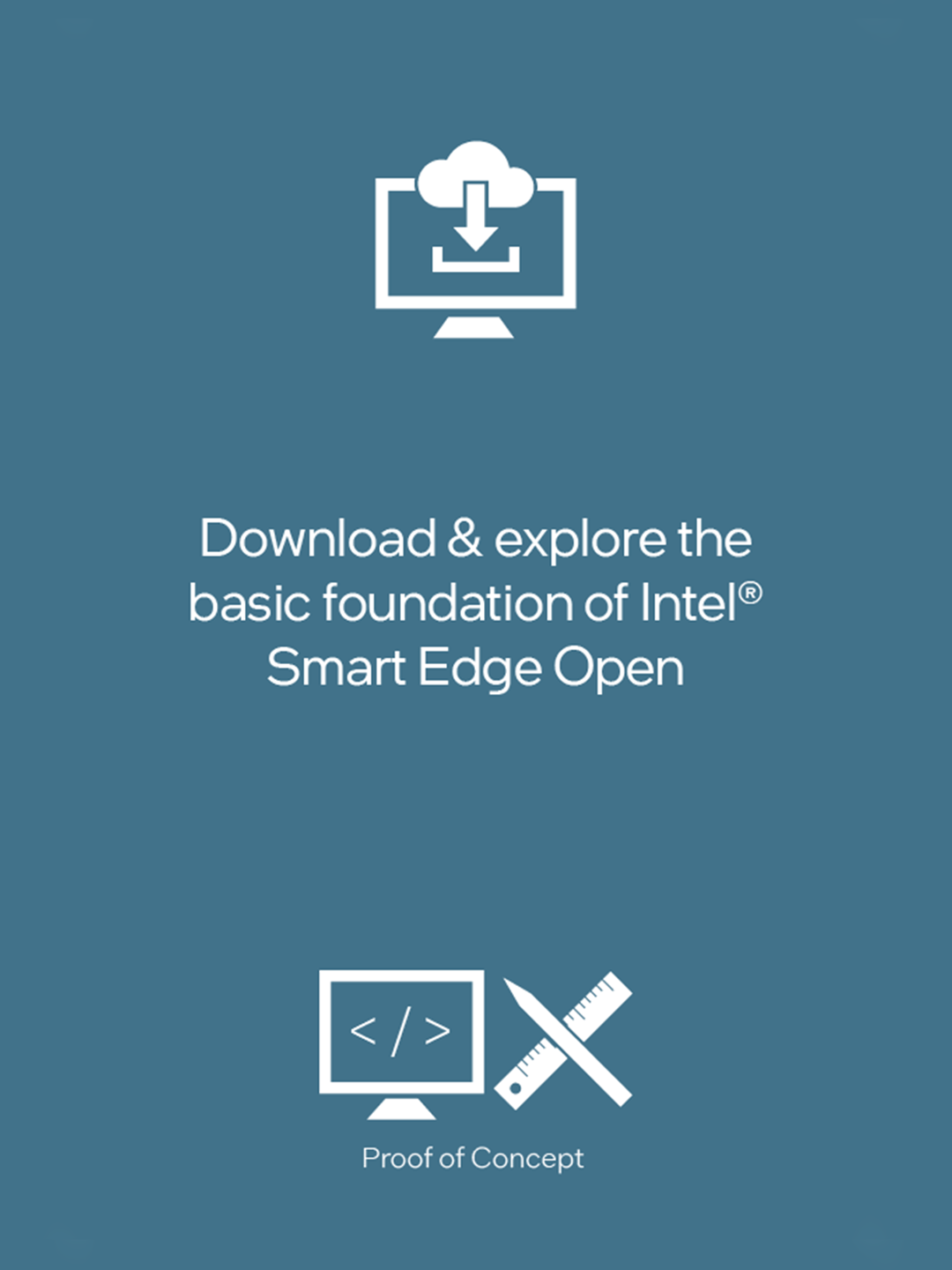
|

|

|

|
|
| Recommended | Developer Experience Kit | Secure Access Service Edge Experience Kit | Private Wireless Experience Kit | Access Edge Experience Kit | Near Edge Experience Kit |
| Capabilities | |||||
| Certified Kubernetes* | ■ | ■ | ■ | ■ | ■ |
| High-Performance Data Plane CNI | ■ | ■ | ■ | ■ | ■ |
| 4G & 5G Networking | ■ | ■ | ■ | ||
| Support for Hardware Acceleration | ■ | ■ | ■ | ||
| Telemetry and Monitoring | ■ | ■ | ■ | ■ | ■ |
| Enhanced Security | ■ | ■ | ■ | ■ | |
| Resource Management | ■ | ■ | ■ | ■ | ■ |
Reference Implementations for the Developer Experience Kit
Explore examples of end-to-end solutions built with Intel Smart Edge Open.
Related Technologies
OpenShift* Operators from Intel
Automate and scale complex configuration and management of Intel® accelerators used for cloud-native deployments on commercial Kubernetes* distributions.
Edge Insights for Industrial
Integrate video and time-series data analytics on edge compute nodes for industrial use cases using prevalidated software components.
Intel® Distribution of OpenVINO™ Toolkit
Develop and optimize AI and computer vision applications with this toolkit.
Documentation
View guides for open and licensed experience kits.
Intel® Network Builders Edge Ecosystem
Explore the optimized workloads, emerging use cases, and solutions our partners are delivering to meet future network edge demands.

