Install Edge Insights for Vision
During the installation, you will be prompted to enter your product key. This key is in the email you received from the Intel® Registration Center. Contact Support Forum if you do not have this email message.
The steps below explain how to:
Download the Edge Insights for Vision package.
Prepare your target system.
Copy the package.
Complete the installation steps.
Step 1: Download the Package
Download the Edge Insights for Vision package by selecting the Linux* operating system in the Target System OS selector. The download file name is edge_insights_vision.zip
Save the email message you get when you download the package. Keep this message safe! This message includes a product key that is required to complete the installation. If you do not get the email message, use the Support Forum.
Step 2: Prepare the Target System
Make sure your target system has a fresh Operating System installation that corresponds to the version of Edge Insights for Vision that you downloaded. If you need help installing Ubuntu*, follow these steps:
Download the following file to your developer workstation:
Select the file named ubuntu-20.04.4-desktop-amd64.iso at this link: Ubuntu* v20.04.4 Desktop ISO file
Create a bootable flash drive using an imaging application, such as Startup Disk Creator, available on target system.
After flashing the USB drive, power off your target system, insert the USB drive, and power on the target system.
If the target system doesn't boot from the USB drive, change the boot priority in the system BIOS.
Follow the prompts to install the OS with the default configurations. For detailed instructions, see the Ubuntu guide.
Power down your target system and remove the USB drive.
Power up the target system. You will see Ubuntu is successfully installed.
If the kernel version is less than 5.17.15, then the kernel will be upgraded to 5.17.15 for 11th generation Intel® Core™ processors and 12th generation Intel® Core™ processors during the installation of the package.
For older generations of Intel® processors, you will be prompted asking whether to upgrade the kernel to 5.17.15. If you select Yes|y, then the kernel will be upgraded to 5.17.15.
Rebooting of the system is mandatory to work with Intel® GPU.
Intel® Vision Accelerator (HDDL Accelerator) does not work on kernel 5.17.15. If you are using the Intel ® Vision Accelerator (HDDL Accelerator), then you must use the kernel version ≤ 5.15.
Step 3: Copy the Edge Insights for Vision .zip File to the Target System
In this step, you copy Edge Insights for Vision to your target system.
Copy edge_insights_vision.zip from the developer workstation to the Home directory on your target system. You can use a USB flash drive to copy the file. The icon looks like this:
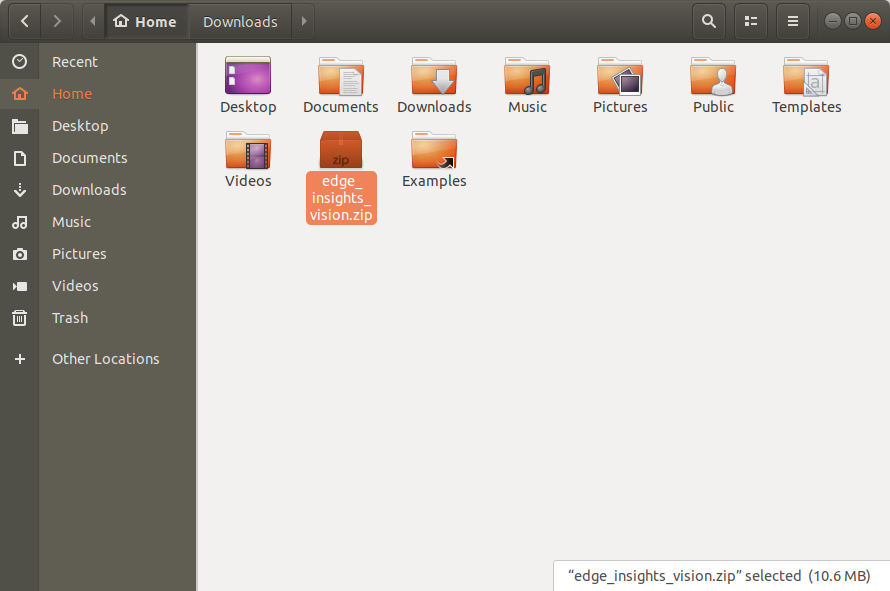
Step 4: Extract the Edge Insights for Vision Software
In this step you extract edge_insights_vision.zip. You need to be on the target system to complete these steps.
Make sure you have a working Internet connection.
Open a new terminal.
Extract the package:
unzip edge_insights_vision.zip
NOTE:If you download the file more than once, each download beyond the first is appended by a number.
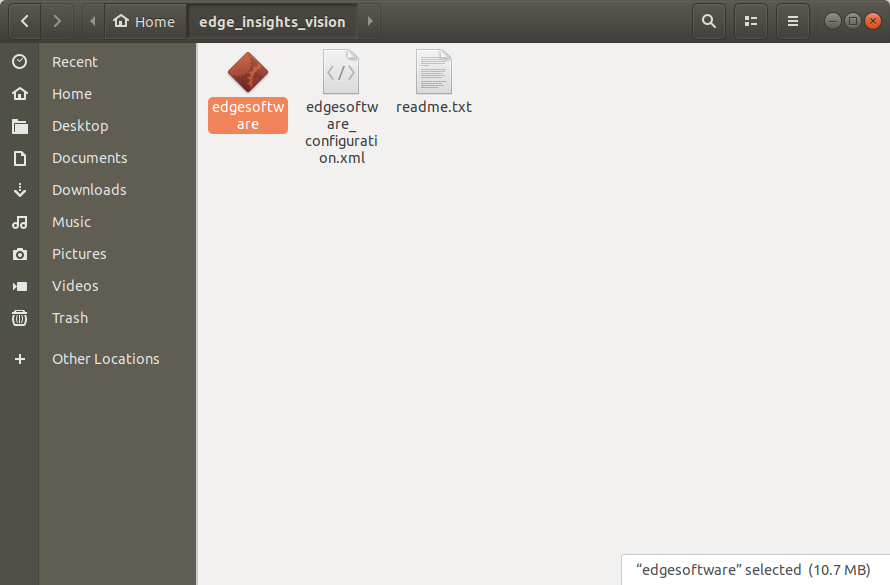
(Optional) Use the link in the readme file to open this Get Started Guide on the target system for an easy way to copy and paste commands.
Step 5: Install the Edge Insights for Vision Software
You will now run a script that will download components and install Edge Insights for Vision on your target system.
The software installation will take 1 to 2 hours. The completion time depends on your target system and Internet connection.
Run these commands:
cd edge_insights_vision/ chmod 775 edgesoftware ./edgesoftware install
Type the product key at the prompt:
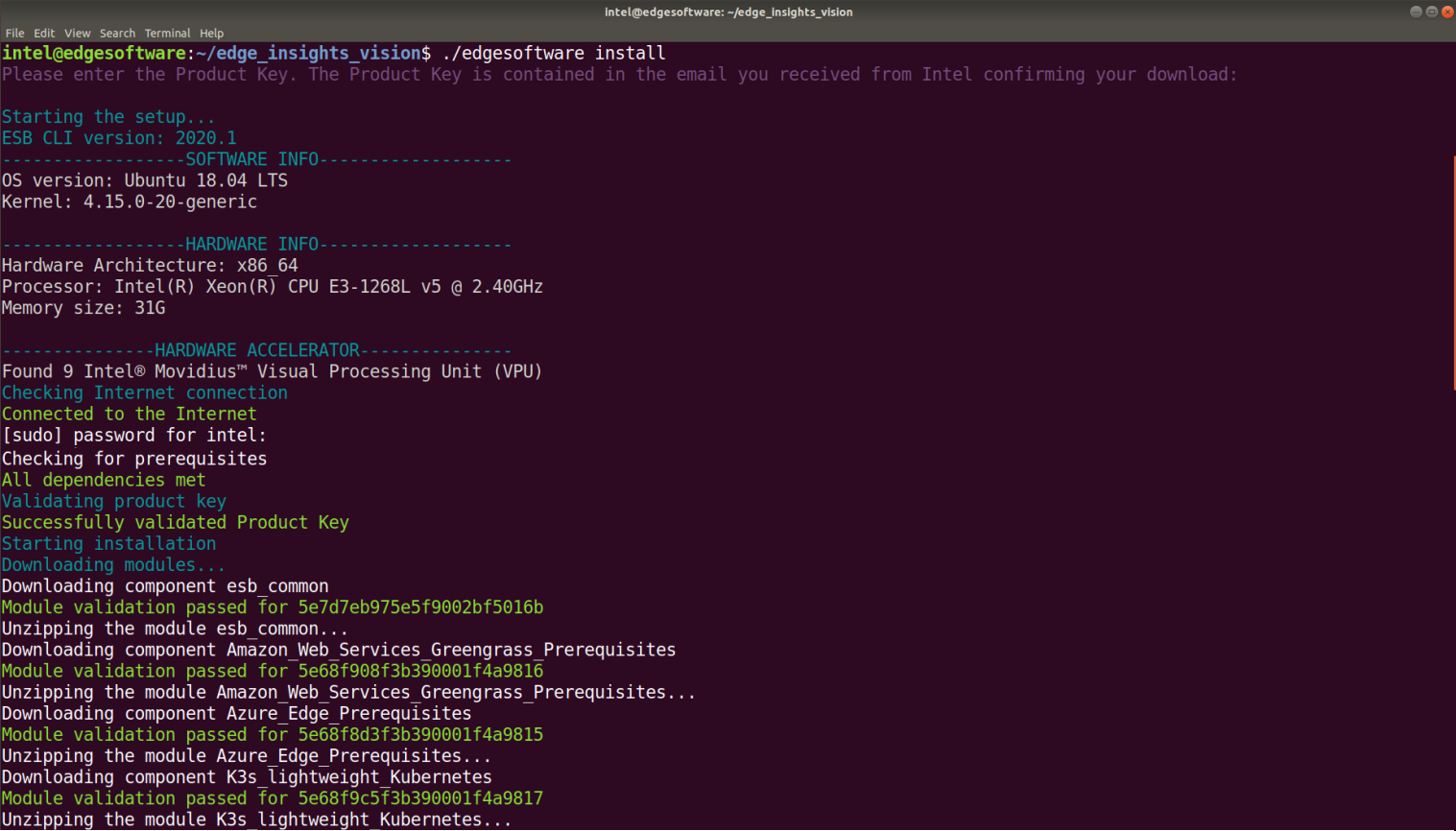
Based on components selected and system configuration, you might be prompted for additional actions. For example, if your system is behind a proxy, you are asked to enter proxy settings.
If a People's Republic of China (PRC) network is detected, then the message below is displayed and asks for an alternate mirror URL.
Connected to a network in China. Module availability is restricted in your region. For a successful installation, enter the URL for a local mirror site for pip and apt package managers Do you want to override settings? Enter Yes or No:
If you are connected to a PRC network, then enter Yes for overriding the settings and enter a local mirror site as shown in the example below:
Please enter the URL for a local mirror site for pip and apt package managers: mirrors.aliyun.com Modifying settings
When the installation is complete, you see the message Installation of package complete and the installation status for each module.
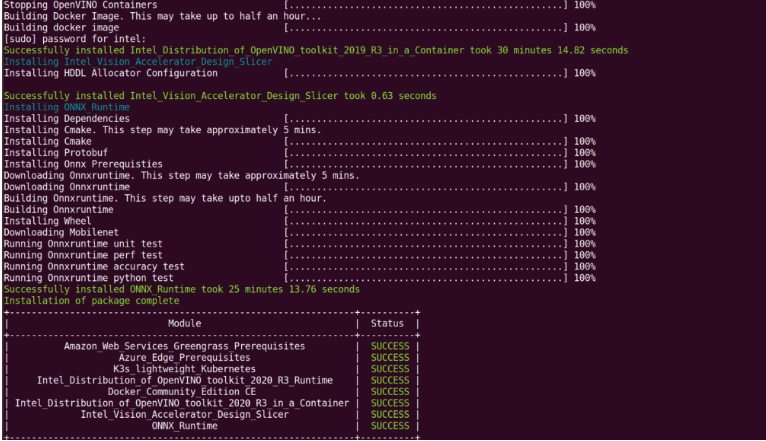
You must reboot your system to work with Intel® GPU.
To confirm your installation was successful and for a quick look at how it works, use the Introduction to the Edge Software Command Line Interface.