Environment
Operating System
Caution | Failure to read this message may result in system instability. The new drivers labeled as Windows* DCH graphics drivers are not backward compatible with our previous graphics drivers, which we are now labeling Legacy. DO NOT use the steps referenced in this article to install or uninstall Windows DCH drivers, as doing so bypasses the Intel installer designed to install these new drivers, thereby possibly resulting in minor to major system instability. |
You can restore the previous driver by using the rollback option.
- Simultaneously press the Windows + X keys on your keyboard. Select Device Manager.
- Expand Display Adapters.
- Double-click your Intel® display device.
- Select the Driver tab.
- Click Roll Back Driver to restore.
If the option to roll back driver is grayed-out, one of the following applies:
- Your computer has not had a previous driver installed for that device.
- Your computer did not retain the driver files from the original version installed.
In this event, you will need to install the previous version of the driver. To install an older driver on your system, download the previous graphics driver version from Download Center by selecting it from the drop-down menu.
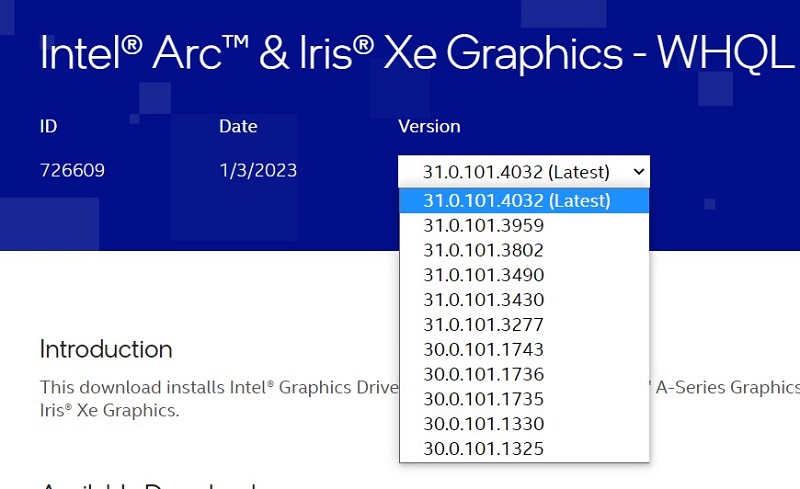
You can also download a previous graphics driver version your computer manufacturer's site.
For more information to install a graphics driver, see How to Install an Intel® Graphics Driver in Windows® 10 and Windows 8*/8.1*.