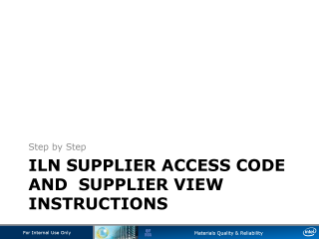Step by Step ILN SUPPLIER ACCESS CODE AND SUPPLIER VIEW INSTRUCTIONS
For Internal Use Only Materials Quality & Reliability Remember: Before You Start At a minimum, ensure your system has: * * • Internet Explorer 8.0 (or higher) or Firefox * * – Chrome and Safari are non-supported browsers • Latest version of Flash installed Log in ID/Password: • You will use your Intel log in (domain/idsid) and password to access SPS For Internal Use Only Materials Quality & Reliability 1 After logging in, you will be at the ILN homepage. To view your profile, 1 click the profile icon. Materials Quality & Reliability 1 2 1 Your personal information appears. 2 Click the Preferences icon to add an access code, which will allow you to view all supplier related training available. For Internal Use Only Materials Quality & Reliability 3 1 supplier_training Type in access code supplier_training, 1 then click the Add button. 2 Click the Save button to save changes. 3 Click Home in the upper left corner to return to your ILN homepage. 2 For Internal Use Only Materials Quality & Reliability 1 You should change your Change View to display Supplier 1 Training. This may be done by accessing the drop down list on the right side of the portal and clicking the Go button. For Internal Use Only Materials Quality & Reliability 1 1 Training news has been added to your ILN homepage. Basic information about the program is provided. For Internal Use Only Materials Quality & Reliability