
OpenVINO™ toolkit: An open source AI toolkit that makes it easier to write once, deploy anywhere.
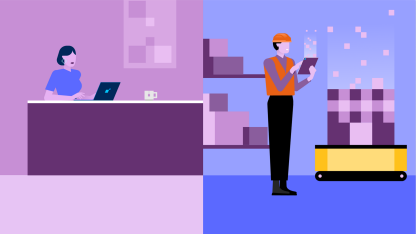
Making Generative AI More Accessible for Real-World Scenarios
OpenVINO™ toolkit is an open source toolkit that accelerates AI inference with lower latency and higher throughput while maintaining accuracy, reducing model footprint, and optimizing hardware use. It streamlines AI development and integration of deep learning in domains like computer vision, large language models, and generative AI.

Learn with like-minded AI developers by joining live and on-demand webinars focused on GenAI, LLMs, AI PC, and more, including code-based workshops using Jupyter* Notebook.
How It Works
Convert and optimize models trained using popular frameworks like TensorFlow* and PyTorch*. Deploy across a mix of Intel® hardware and environments, on-premise and on-device, in the browser, or in the cloud.
Resources
Get started with OpenVINO and all the resources you need to learn, try samples, see performance, and more.
Intel® Geti™ Platform
This is a commercial software platform that enables enterprise teams to develop vision AI models faster. With the platform, companies can build models with minimal data, and with OpenVINO integration, facilitate deploying solutions at scale.
AI Inference Software & Solutions Catalogue
When you are ready to go to market with your solution, explore ISV solutions that are built on OpenVINO. This ebook is designed to help you find a solution that best addresses your use-case needs, organized into sections, such as banking or healthcare, to help you navigate the solutions table easier.
Sign Up for Exclusive News, Tips & Releases
Be among the first to learn about everything new with the Intel® Distribution of OpenVINO™ toolkit. By signing up, you get early access product updates and releases, exclusive invitations to webinars and events, training and tutorial resources, contest announcements, and other breaking news.
Resources
Community and Support
Explore ways to get involved and stay up-to-date with the latest announcements.
Get Started
Optimize, fine-tune, and run comprehensive AI inference using the included model optimizer and runtime and development tools.
The productive smart path to freedom from the economic and technical burdens of proprietary alternatives for accelerated computing.